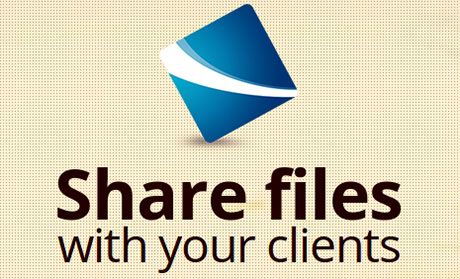
In this tutorial, we will show you how to install ProjectSend on Ubuntu 20.04 LTS. For those of you who didn’t know, ProjectSend is an open-source file and image sharing application that lets you upload files and assign those files to specific users which you create yourself from the Web Interface of ProjectSend as well as to the general public. ProjectSend is written in PHP and uses a MySQL database to store the information.
This article assumes you have at least basic knowledge of Linux, know how to use the shell, and most importantly, you host your site on your own VPS. The installation is quite simple and assumes you are running in the root account, if not you may need to add ‘sudo‘ to the commands to get root privileges. I will show you the step-by-step installation of ProjectSend on Ubuntu 20.04 (Focal Fossa). You can follow the same instructions for Ubuntu 18.04, 16.04, and any other Debian-based distribution like Linux Mint.
Prerequisites
- A server running one of the following operating systems: Ubuntu 20.04, 18.04, 16.04, and any other Debian-based distribution like Linux Mint.
- It’s recommended that you use a fresh OS install to prevent any potential issues.
- SSH access to the server (or just open Terminal if you’re on a desktop).
- A
non-root sudo useror access to theroot user. We recommend acting as anon-root sudo user, however, as you can harm your system if you’re not careful when acting as the root.
Install ProjectSend on Ubuntu 20.04 LTS Focal Fossa
Step 1. First, make sure that all your system packages are up-to-date by running the following apt commands in the terminal.
sudo apt update sudo apt upgrade
Step 2. Install the LAMP stack.
A Ubuntu 20.04 LAMP server is required. If you do not have LAMP installed, you can follow our guide here.
Step 3. Installing ProjectSend on Ubuntu 20.04.
Now we download the latest stable version of ProjectSend from the official website:
wget -O projectsend.zip https://www.projectsend.org/download/387/ sudo mkdir -p /var/www/html/projectsend/ sudo unzip projectsend.zip -d /var/www/html/projectsend/
We will need to change some folders permissions:
sudo chown -R www-data:www-data /var/www/html/projectsend/
Step 4. Configuring MariaDB for ProjectSend.
By default, MariaDB is not hardened. You can secure MariaDB using the mysql_secure_installation script. you should read and below each step carefully which will set a root password, remove anonymous users, disallow remote root login, and remove the test database and access to secure MariaDB:
mysql_secure_installation
Configure it like this:
- Set root password? [Y/n] y - Remove anonymous users? [Y/n] y - Disallow root login remotely? [Y/n] y - Remove test database and access to it? [Y/n] y - Reload privilege tables now? [Y/n] y
Next, we will need to log in to the MariaDB console and create a database for the ProjectSend. Run the following command:
mysql -u root -p
This will prompt you for a password, so enter your MariaDB root password and hit Enter. Once you are logged in to your database server you need to create a database for ProjectSend installation:
CREATE DATABASE projectsenddb; CREATE USER 'projectsenduser'@'localhost' IDENTIFIED BY 'Your-Strong-Passwd'; GRANT ALL PRIVILEGES ON `projectsenddb`.* TO 'projectsenduser'@'localhost'; FLUSH PRIVILEGES;
Step 5. Configuring Apache web server for ProjectSend.
Create a new virtual host directive in Apache. For example, create a new Apache configuration file named ‘projectsend.conf’ on your virtual server:
touch /etc/apache2/sites-available/projectsend.conf ln -s /etc/apache2/sites-available/projectsend.conf /etc/apache2/sites-enabled/projectsend.conf nano /etc/apache2/sites-available/projectsend.conf
Add the following lines:
<VirtualHost *:80> ServerAdmin admin@yourdomain.com DocumentRoot /var/www/html/projectsend/ ServerName your-domain.com ServerAlias www.your-domain.com <Directory /var/www/html/projectsend/> Options FollowSymLinks AllowOverride All Order allow,deny allow from all </Directory> ErrorLog /var/log/apache2/your-domain.com-error_log CustomLog /var/log/apache2/your-domain.com-access_log common </VirtualHost>
Now, we can restart the Apache webserver so that the changes take place:
sudo a2enmod rewrite sudo a2ensite projectsend.conf sudo systemctl restart apache2.service
Step 6. Set up HTTPS.
We should enable a secure HTTPS connection on PrestaShop. We can obtain a free TLS certificate from Let’s Encrypt. Install Let’s Encrypt client (certbot) from Ubuntu 20.04 repository:
sudo apt install certbot python3-certbot-apache
Next, run the following command to obtain a free TLS certificate using the Apache plugin:
sudo certbot --apache --agree-tos --redirect --staple-ocsp --email you@example.com -d example.com
If the test is successful, reload Apache for the change to take effect:
sudo apache2ctl -t sudo systemctl reload apache2
Step 7. Accessing ProjectSend Web Interface.
ProjectSend will be available on HTTP port 80 by default. Open your favorite browser and navigate to https://your-domain.com/ or https://server-ip-address/ and complete the required steps to finish the installation. If you are using a firewall, please open port 80 to enable access to the control panel.
You will be welcomed by the ProjectSend installation page like the one below:
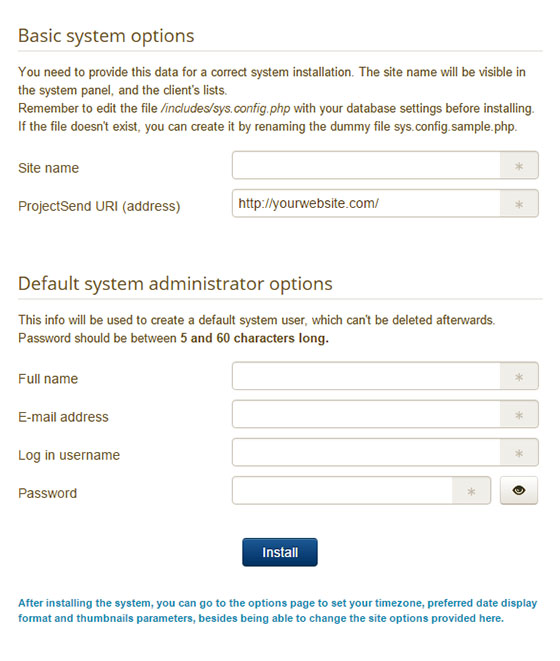
Congratulations! You have successfully installed ProjectSend. Thanks for using this tutorial for installing ProjectSend open-source self-hosted file-sharing on Ubuntu 20.04 LTS Focal Fossa system. For additional help or useful information, we recommend you to check the official ProjectSend website.