How To Install PyCharm on Fedora 36

In this tutorial, we will show you how to install PyCharm on Fedora 36. For those of you who didn’t know, PyCharm is an integrated development environment (IDE) used in computer programming, specifically for the Python programming language. The Community Edition is released under the Apache License, and there is also an educational version, as well as a Professional Edition with extra features (released under a subscription-funded proprietary license).
This article assumes you have at least basic knowledge of Linux, know how to use the shell, and most importantly, you host your site on your own VPS. The installation is quite simple and assumes you are running in the root account, if not you may need to add ‘sudo‘ to the commands to get root privileges. I will show you the step-by-step installation of the PyCharm IDE on a Fedora 36.
Prerequisites
- A server running one of the following operating systems: Fedora 36.
- It’s recommended that you use a fresh OS install to prevent any potential issues.
- SSH access to the server (or just open Terminal if you’re on a desktop).
- A
non-root sudo useror access to theroot user. We recommend acting as anon-root sudo user, however, as you can harm your system if you’re not careful when acting as the root.
Install PyCharm on Fedora 36
Step 1. Before proceeding, update your Fedora operating system to make sure all existing packages are up to date. Use this command to update the server packages:
sudo dnf upgrade sudo dnf update sudo dnf install dnf-plugins-core
Step 2. Installing PyCharm on Fedora 36.
- Install PyCharm from the default Fedora repository.
By default, the PyCharm package comes in the default repository of Fedora 36. Now run the following command below to install the latest version of PyCharm to your Fedora system:
sudo dnf install flatpak
- Install PyCharm using Flatpak.
First, install Flatpak on your Fedora system use the command below:
sudo dnf install flatpak reboot
Next, we add a repository so that it could fetch the packages from Flathub to install on the Fedora system you are using. For that use the command, given below:
sudo flatpak remote-add --if-not-exists flathub https://flathub.org/repo/flathub.flatpakrepo
Finally, install PyCharm IDE using the following command below:
flatpak install flathub com.jetbrains.PyCharm-Community
Step 3. Accessing PyCharm IDE on Fedora 36.
Once the PyCharm installation is complete, you can start the PyCharm by going to Activities -> Show Applications -> PyCharm.
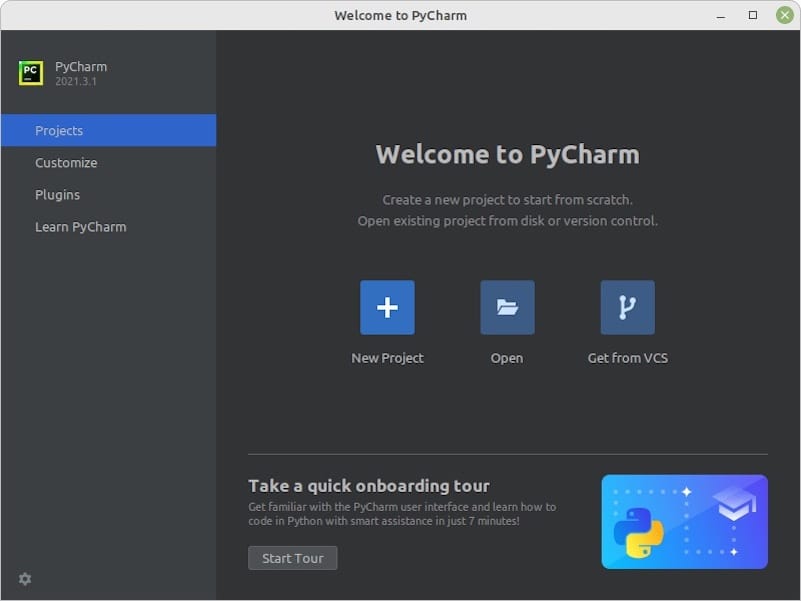
Congratulations! You have successfully installed PyCharm. Thanks for using this tutorial for installing PyCharm IDE on your Fedora 36 system. For additional help or useful information, we recommend you check the official PyCharm website.