How To Install PyCharm on Ubuntu 22.04 LTS

In this tutorial, we will show you how to install PyCharm on Ubuntu 22.04 LTS. For those of you who didn’t know, As a Python developer, having a powerful and feature-rich Integrated Development Environment (IDE) can significantly enhance your productivity and coding experience. PyCharm, developed by JetBrains, is a widely acclaimed IDE that offers a comprehensive set of tools and features tailored specifically for Python development. Whether you’re working on small scripts or large-scale projects, PyCharm streamlines the entire development process, from writing code to debugging and testing.
This article assumes you have at least basic knowledge of Linux, know how to use the shell, and most importantly, you host your site on your own VPS. The installation is quite simple and assumes you are running in the root account, if not you may need to add ‘sudo‘ to the commands to get root privileges. I will show you the step-by-step installation of the PyCharm on Ubuntu 22.04 (Jammy Jellyfish). You can follow the same instructions for Ubuntu 22.04 and any other Debian-based distribution like Linux Mint, Elementary OS, Pop!_OS, and more as well.
Prerequisites
- A server running one of the following operating systems: Ubuntu 22.04, 20.04, and any other Debian-based distribution like Linux Mint.
- It’s recommended that you use a fresh OS install to prevent any potential issues.
- SSH access to the server (or just open Terminal if you’re on a desktop).
- PyCharm requires a 64-bit operating system with at least 4GB of RAM and 2.5GB of disk space. While these are the minimum requirements, it’s recommended to have more RAM and disk space for optimal performance, especially when working with larger projects.
- An active internet connection. You’ll need an internet connection to download the necessary packages and dependencies.
- A
non-root sudo useror access to theroot user. We recommend acting as anon-root sudo user, however, as you can harm your system if you’re not careful when acting as the root.
Install PyCharm on Ubuntu 22.04 LTS Jammy Jellyfish
Step 1. First, make sure that all your system packages are up-to-date by running the following apt commands in the terminal.
sudo apt update sudo apt upgrade
Step 2. Installing Python.
PyCharm requires Python for proper work. Now run the following command to install Python to your system:
sudo apt install python3 python3-dev python3-pip
Step 3. Installing PyCharm on Ubuntu 22.04.
- Install PyCharm from the Official Archive.
By default, the PyCharm is not available on Ubuntu 22.04 base repository. Now download the latest version of PyCharm from the official page.
Next, extract the downloaded package using the tar command:
tar -zxvf pycharm-community-*.tar.gz sudo mkdir /opt/pycharm-community/ sudo chmod 777 /opt/pycharm-community/ mv pycharm-community-*/* /opt/pycharm-community/
Then, link the executable to /usr/bin directory so that you can start PyCharm using the pycharm-community command from the terminal:
sudo ln -sf /opt/pycharm-community/bin/pycharm.sh /usr/bin/pycharm-community
Now we create a desktop entry to start PyCharm from the Activities menu:
sudo nano /usr/share/applications/pycharm-ce.desktop
Add the following file:
[Desktop Entry] Version=1.0 Type=Application Name=PyCharm Community Edition Icon=/opt/pycharm-community/bin/pycharm.svg Exec="/opt/pycharm-community/bin/pycharm.sh" %f Comment=Python IDE for Professional Developers Categories=Development;IDE; Terminal=false StartupWMClass=jetbrains-pycharm-ce StartupNotify=true
Save and close the file.
- Install PyCharm from the Snap Store.
If the Snap package manager is not already installed then you can install it by running the following command below:
sudo apt install snapd
To install PyCharm, simply use the following command:
sudo snap install pycharm-community --classic
This command installs the community edition of PyCharm. If you prefer the professional edition, replace pycharm-community with pycharm-professional.
Step 4. Accessing PyCharm on Ubuntu 22.04.
Once successfully installed on your Ubuntu system, run the following path on your desktop to open the path: Activities -> Show Applications -> PyCharm or launching it through the terminal with the command shown below:
pycharm-community
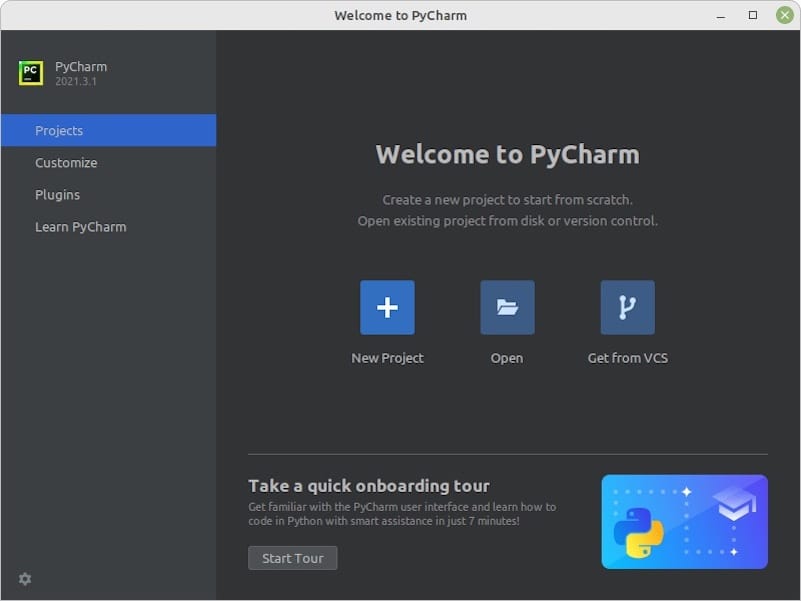
Congratulations! You have successfully installed PyCharm. Thanks for using this tutorial for installing the PyCharm integrated development environment (IDE) on Ubuntu 22.04 LTS Jammy Jellyfish system. For additional help or useful information, we recommend you check the official PyCharm website.