How To Install qBittorrent on openSUSE

In the vast landscape of file-sharing applications, qBittorrent stands out as a powerful and user-friendly BitTorrent client. This open-source software has gained popularity among Linux users for its robust features and clean interface. For openSUSE users looking to enhance their downloading capabilities, installing qBittorrent is a smart choice.
openSUSE, known for its stability and cutting-edge software options, provides an excellent platform for running qBittorrent. Whether you’re a seasoned Linux user or new to the openSUSE ecosystem, this guide will walk you through the process of installing qBittorrent on your system.
In this comprehensive tutorial, we’ll explore multiple methods to get qBittorrent up and running on openSUSE. From utilizing the official repositories to leveraging the power of Snap packages, we’ve got you covered. By the end of this article, you’ll have a fully functional qBittorrent client ready to handle your file-sharing needs.
Prerequisites
Before we dive into the installation process, let’s ensure you have everything needed to successfully install qBittorrent on your openSUSE system.
System Requirements
qBittorrent is a lightweight application, but it’s always good to check if your system meets the minimum requirements:
- A 64-bit processor (x86-64)
- At least 1GB of RAM (2GB recommended for optimal performance)
- Approximately 50MB of free disk space for the application
- A stable internet connection for downloading packages and using the client
Necessary Permissions
To install software on openSUSE, you’ll need administrative privileges. Ensure you have:
- Root access or sudo privileges on your openSUSE system
- Basic familiarity with the terminal and command-line operations
With these prerequisites in place, you’re ready to proceed with the installation of qBittorrent on your openSUSE machine.
Step-by-Step Installation Guide
Now, let’s explore the various methods to install qBittorrent on openSUSE. We’ll cover two primary approaches: using the official repositories with Zypper and installing via Snap packages.
1. Adding Required Repositories
Before we begin the installation process, it’s crucial to ensure we have access to all the necessary packages. The Packman repository is an excellent source for multimedia-related software on openSUSE.
Enable Packman Repository
To add the Packman repository, follow these steps:
- Open a terminal window.
- Run the following command to add the Packman repository:
sudo zypper ar -f -n packman http://ftp.gwdg.de/pub/linux/misc/packman/suse/openSUSE_Leap_15.5/ packman - Update the repository information:
sudo zypper refresh
By adding the Packman repository, you ensure access to a wide range of multimedia codecs and software that might be required by qBittorrent or other applications you install in the future.
2. Installing qBittorrent Using Zypper
Zypper is the default package manager for openSUSE, offering a straightforward method to install software from the official repositories.
Using Official Repositories
To install qBittorrent using Zypper, follow these steps:
- Open a terminal window if you haven’t already.
- Update your system’s package list:
sudo zypper refresh - Install qBittorrent by running:
sudo zypper install qbittorrent - When prompted, type ‘y’ and press Enter to confirm the installation.
- Wait for the installation process to complete. Zypper will automatically handle any dependencies required by qBittorrent.
This method ensures you’re installing the version of qBittorrent that’s been tested and approved for your specific openSUSE release. It’s the most straightforward approach for most users.
3. Installing qBittorrent Using Snap
Snap packages offer an alternative method for software installation, providing containerized applications that can run on various Linux distributions.
Overview of Snap Packages
Snap is a universal package management system developed by Canonical. It allows developers to package their applications with all necessary dependencies, ensuring consistent behavior across different Linux distributions.
Installation Steps
To install qBittorrent using Snap, we first need to set up Snap support on openSUSE:
- Add the Snap repository:
sudo zypper addrepo --refresh https://download.opensuse.org/repositories/system:/snappy/openSUSE_Leap_15.5 snappy - Import the GPG keys:
sudo zypper --gpg-auto-import-keys refresh - Update packages from the Snap repository:
sudo zypper dup --from snappy - Install Snapd:
sudo zypper install snapd - Enable Snap services:
sudo systemctl enable --now snapd sudo systemctl enable --now snapd.apparmor - Finally, install qBittorrent:
sudo snap install qbittorrent-arnatious
Using Snap to install qBittorrent ensures you’re getting the latest version of the application, which may include newer features or bug fixes not yet available in the repository version.
4. Verifying Installation and Launching qBittorrent
After completing the installation process, it’s important to verify that qBittorrent was installed correctly and is ready to use.
Verification Steps
To confirm the successful installation of qBittorrent:
- If you installed via Zypper, you can check the installed version by running:
qbittorrent --version - For Snap installations, use:
snap list qbittorrent-arnatious
These commands should display the version information of qBittorrent, confirming a successful installation.
Launching qBittorrent
You can start qBittorrent in several ways:
- From the application menu: Look for qBittorrent in your desktop environment’s application launcher.
- From the terminal: Simply type
qbittorrentand press Enter. - For Snap installations, use:
snap run qbittorrent-arnatious
Upon first launch, you may be prompted to configure some settings. Take a moment to go through the initial setup wizard to customize qBittorrent according to your preferences.
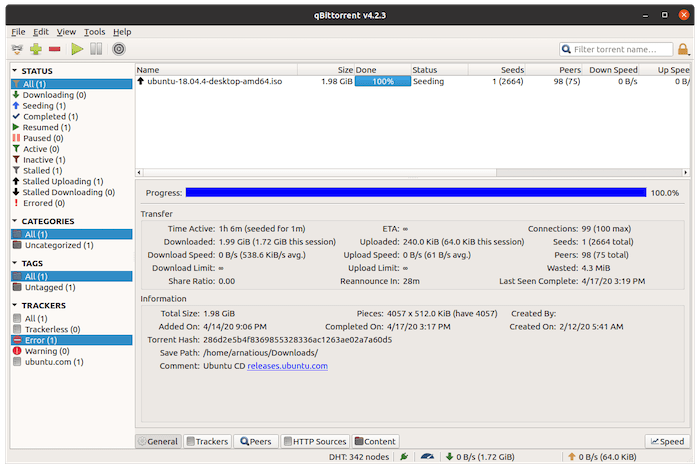
Troubleshooting Common Issues
While installing qBittorrent on openSUSE is generally straightforward, you might encounter some issues. Here are solutions to common problems:
Common Installation Problems
1. Repository Issues
If you’re having trouble accessing repositories, try the following:
- Check your internet connection
- Verify that the repository URLs are correct
- Try switching to a different mirror
2. Dependency Conflicts
In case of dependency conflicts:
- Update your system:
sudo zypper update - Try installing with
--forceoption:sudo zypper install --force qbittorrent
3. Permission Errors
If you encounter permission errors:
- Ensure you’re using
sudofor installation commands - Check your user’s sudo privileges
Congratulations! You have successfully installed qBitTorrent. Thanks for using this tutorial for installing the qBitTorrent BitTorrent client on openSUSE system. For additional help or useful information, we recommend you check the qBitTorrent website.