How To Install qBitTorrent on Ubuntu 24.04 LTS

In this tutorial, we will show you how to install qBitTorrent on Ubuntu 24.04 LTS. qBitTorrent is a popular, free, and open-source BitTorrent client that offers a wide range of features without the bloatware and ads found in many other torrent clients. It is known for its user-friendly interface, cross-platform compatibility, and advanced functionalities such as an integrated search engine, RSS feed support, and remote control capabilities.
This article assumes you have at least basic knowledge of Linux, know how to use the shell, and most importantly, you host your site on your own VPS. The installation is quite simple and assumes you are running in the root account, if not you may need to add ‘sudo‘ to the commands to get root privileges. I will show you the step-by-step installation of the qBitTorrent BitTorrent client on Ubuntu 24.04 (Noble Numbat). You can follow the same instructions for Ubuntu 22.04 and any other Debian-based distribution like Linux Mint, Elementary OS, Pop!_OS, and more as well.
Prerequisites
- A server running one of the following operating systems: Ubuntu and any other Debian-based distribution like Linux Mint.
- It’s recommended that you use a fresh OS install to prevent any potential issues.
- SSH access to the server (or just open Terminal if you’re on a desktop).
- An active internet connection. You’ll need an internet connection to download the necessary packages and dependencies.
- An Ubuntu 24.04 system with root access or a user with sudo privileges.
Install qBitTorrent on Ubuntu 24.04 LTS Noble Numbat
Step 1. Updating the Package Repository.
Updating your system repositories ensures that you have the latest package information and security updates. Open a terminal and run the following commands:
sudo apt update sudo apt upgrade
These commands will update the package lists and upgrade any installed packages to their latest versions.
Step 2. Installing qBitTorrent on Ubuntu 24.04.
qBitTorrent is not available in the default Ubuntu repositories, so you need to add the qBitTorrent PPA (Personal Package Archive). This allows you to install the latest stable version of qBitTorrent. Run the following commands:
sudo add-apt-repository ppa:qbittorrent-team/qbittorrent-stable sudo apt update
The first command adds the qBitTorrent PPA to your system’s sources list, and the second command updates the package lists to include the new PPA.
With the PPA added and the repository list updated, you can now install qBitTorrent using the following command:
sudo apt install qbittorrent
You can verify that qBitTorrent is installed by running the following command:
qbittorrent --version
Step 3. Launching qBitTorrent on Ubuntu.
Once the installation is complete, you can launch qBitTorrent in two ways:
- Via terminal: Type
qbittorrentand press Enter. - Via application menu: Search for “qBitTorrent” in the application menu and click on the icon to launch it.
When you launch qBitTorrent for the first time, you will be presented with an initial setup screen and a legal notice. Follow the on-screen instructions to complete the setup process and start using qBitTorrent.
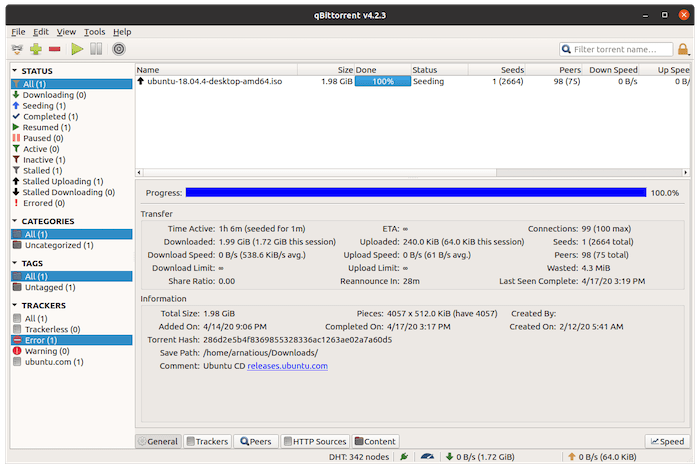
Step 4. Configuring qBitTorrent.
qBitTorrent offers a range of configuration options to customize its behavior and optimize its performance. Here are some of the key settings you can adjust:
Basic configuration:
- Set the default download and upload directories
- Configure bandwidth limits for downloads and uploads
- Enable or disable the built-in search engine
Advanced settings:
- Enable encryption for better privacy and security
- Set up RSS feeds to automatically download torrents based on specific criteria
- Configure the Web UI for remote access and control
To access the configuration settings, click on the “Tools” menu in the qBitTorrent interface and select “Options”. Explore the various tabs and settings to fine-tune qBitTorrent to your preferences.
Congratulations! You have successfully installed qBitTorrent. Thanks for using this tutorial for installing the qBitTorrent BitTorrent client on the Ubuntu 24.04 LTS system. For additional help or useful information, we recommend you check the qBitTorrent website.