How To Install RawTherapee on Fedora 41

RawTherapee is a powerful, open-source RAW image processing software that gives photographers full control over enhancing their raw pictures. For Fedora 41 users looking to elevate their photography workflow, installing RawTherapee is a game-changer. This guide will walk you through the process of installing RawTherapee on Fedora 41, exploring various methods and providing essential tips for optimal performance.
Understanding RawTherapee
Before diving into the installation process, let’s briefly explore what makes RawTherapee a favorite among photographers:
- Cross-platform compatibility (Windows, macOS, Linux)
- GNU General Public License software, ensuring it remains free and open-source
- Advanced demosaicing capabilities for superior image quality
- LibRaw integration for enhanced camera support
- Non-destructive editing workflow
RawTherapee’s latest version (5.11) introduces significant improvements, including selective image editing features that rival those of commercial software. This makes it an excellent choice for Fedora 41 users seeking a robust RAW processing solution.
Prerequisites for Installing RawTherapee on Fedora 41
Before proceeding with the installation, ensure your system meets the following requirements:
- A Fedora 41 installation (up-to-date)
- Administrative privileges (sudo access)
- Stable internet connection
- Sufficient storage space (at least 500MB for the application)
It’s also recommended to update your system before installation:
sudo dnf updateInstallation Methods
There are several ways to install RawTherapee on Fedora 41. We’ll cover three primary methods: using the DNF package manager, Snap, and AppImage.
Method 1: DNF Package Manager Installation
The DNF package manager is the preferred method for installing software on Fedora. It’s straightforward and ensures you get the version compatible with your system.
- Open your terminal.
- Run the following command to install RawTherapee:
sudo dnf install rawtherapeeThis command will automatically download and install RawTherapee along with its dependencies. As of Fedora 41, you’ll get RawTherapee version 5.11.
To verify the installation, you can run:
rawtherapee --versionMethod 2: Snap Installation
Snap packages offer the advantage of easy updates and containment. To install RawTherapee using Snap:
- First, ensure Snap support is enabled on your Fedora 41 system:
sudo dnf install snapd
sudo systemctl enable --now snapd.socket
sudo ln -s /var/lib/snapd/snap /snap- Once Snap is set up, install RawTherapee with:
sudo snap install rawtherapeeNote that you may need to log out and back in for the Snap paths to update correctly.
Method 3: AppImage Installation
AppImage provides a portable version of RawTherapee that doesn’t require installation. Here’s how to use it:
- Download the latest RawTherapee AppImage from the official website.
- Make the AppImage executable:
chmod +x RawTherapee_5.11.AppImage- Run RawTherapee:
./RawTherapee_5.11.AppImageFor convenience, you can create a desktop shortcut or move the AppImage to a directory in your PATH.
Post-Installation Setup
After installing RawTherapee, it’s crucial to configure it for optimal performance:
Color Management Setup
- Open RawTherapee and navigate to Preferences > Color Management.
- Enable “Use operating system’s main monitor color profile” for accurate color representation.
- If you have a calibrated monitor, specify your custom ICC profile here.
Interface Customization
- Go to Preferences > General.
- Under “Appearance,” choose a theme that suits your workflow. The “TooWaGrey – Average Surround” theme is recommended for its neutral gray background, ideal for color-critical work.
- If using a high-DPI display, enable “Pseudo-HiDPI mode” for better UI scaling.
Performance Optimization
- In Preferences > Performance, adjust the “Processing threads count” based on your CPU’s capabilities.
- Set an appropriate “RAM cache size” to balance performance and memory usage.
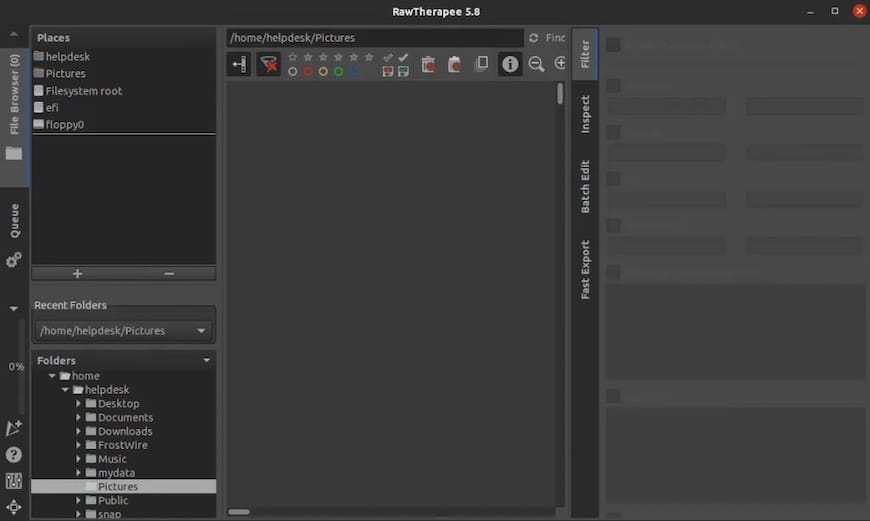
Essential Configuration for Fedora 41 Users
To get the most out of RawTherapee on Fedora 41, consider these additional configurations:
Setting Up Color Profiles
Fedora 41 comes with a set of color profiles, but you might want to install additional ones:
sudo dnf install icc-profiles-openiccThis package provides a wide range of ICC profiles that can enhance your color management in RawTherapee.
Configuring Default Workspace
Customize your workspace layout in RawTherapee to suit your workflow:
- Open RawTherapee and go to Preferences > General.
- Under “Layout,” choose your preferred tab layout and tool panel position.
- Experiment with different layouts to find what works best for you.
Customizing Toolbars
RawTherapee allows you to customize toolbars for quick access to frequently used features:
- Right-click on any toolbar.
- Select “Customize” from the context menu.
- Add or remove tools as needed.
Setting Up External Editors
Integrate RawTherapee with other image editing software on your Fedora 41 system:
- Go to Preferences > File Browser.
- Under “External Editors,” add paths to other installed editors like GIMP or Inkscape.
Troubleshooting Common Issues
While RawTherapee generally runs smoothly on Fedora 41, you might encounter some issues. Here are solutions to common problems:
Permission Problems
If you face permission issues when accessing files:
- Ensure RawTherapee has the necessary permissions to read your image directories.
- Run RawTherapee with elevated privileges temporarily to diagnose the issue:
sudo rawtherapeeNote: Running graphical applications with sudo is not recommended for regular use.
Display Issues
For HiDPI display problems:
- Enable “Pseudo-HiDPI mode” in Preferences > General.
- If issues persist, try launching RawTherapee with a scaling factor:
GDK_SCALE=2 rawtherapeePerformance Optimization
If RawTherapee runs slowly:
- Adjust the number of processing threads in Preferences > Performance.
- Increase the RAM cache size if you have sufficient memory.
- Consider using a faster storage device for your image files and cache.
Dependencies Resolution
In case of missing dependencies:
sudo dnf install gtk3-devel libiptcdata-develThis command installs common dependencies that RawTherapee might require.
Tips and Best Practices
- Workflow Optimization: Utilize RawTherapee’s batch processing capabilities for efficient editing of multiple images.
- Resource Management: Close other resource-intensive applications while using RawTherapee for optimal performance.
- Backup Considerations: Regularly backup your RawTherapee profiles and settings.
- Update Procedures: Keep RawTherapee updated to benefit from the latest features and bug fixes. If using DNF, simply run:
sudo dnf update rawtherapeeCongratulations! You have successfully installed RawTherapee. Thanks for using this tutorial for installing the RawTherapee on your Fedora 41 system. For additional help or useful information, we recommend you check the official RawTherapee website.