How To Install ReactJS on Fedora 38

In this tutorial, we will show you how to install ReactJS on Fedora 38. For those of you who didn’t know, React.js, developed and maintained by Facebook, has become the go-to library for building user interfaces. Its popularity stems from its flexibility, component-based architecture, and robust ecosystem. By the end of this guide, you’ll have React.js up and running on your Fedora 38 system, ready to craft interactive web applications.
This article assumes you have at least basic knowledge of Linux, know how to use the shell, and most importantly, you host your site on your own VPS. The installation is quite simple and assumes you are running in the root account, if not you may need to add ‘sudo‘ to the commands to get root privileges. I will show you the step-by-step installation of the ReactJS on a Fedora 38.
Prerequisites
- A server running one of the following operating systems: Fedora 38.
- It’s recommended that you use a fresh OS install to prevent any potential issues.
- SSH access to the server (or just open Terminal if you’re on a desktop).
- An active internet connection. You’ll need an internet connection to download the necessary packages and dependencies for ReactJS.
- A
non-root sudo useror access to theroot user. We recommend acting as anon-root sudo user, however, as you can harm your system if you’re not careful when acting as the root.
Install ReactJS on Fedora 38
Step 1. Before we can install ReactJS on Fedora 38, it’s important to ensure that our system is up-to-date with the latest packages. This will ensure that we have access to the latest features and bug fixes and that we can install ReactJS without any issues:
sudo dnf update
Step 2. Installing Node.js and npm.
You’ll need Node.js and npm (Node Package Manager) to work with ReactJS. If you don’t have them installed, follow these steps:
sudo dnf install nodejs
Next, install npm with this command:
sudo dnf install npm
After the installation is complete, verify the installation by running the following commands:
node -v npm -v
Step 3. Installing ReactJS on Fedora 38.
Now, let’s create a new ReactJS project. Follow these steps:
mkdir my-react-app
Navigate to the project directory:
cd my-react-app
Use the following command to set up a new React application:
npx create-react-app my-react-app
Now that your project is initialized, let’s start the development server:
npm start
This will start the development server, and you’ll see output in your terminal indicating that the server is running.
Step 4. Configure Firewall.
Now, let’s configure the firewall to allow traffic to the port where your React.js application is running while blocking other unnecessary ports:
sudo firewall-cmd --add-port=3000/tcp --permanent
To apply the changes, reload firewalld:
sudo firewall-cmd --reload
You can verify that the rule has been added correctly by listing the active rules:
sudo firewall-cmd --list-all
Step 5. Accessing the ReactJS App.
To access and interact with your ReactJS app, open your web browser and enter the following address in the address bar:
http://localhost:3000
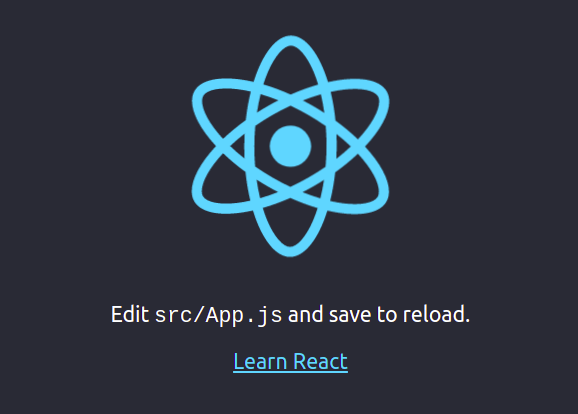
Congratulations! You have successfully installed ReactJS. Thanks for using this tutorial for installing ReactJS on your Fedora 38 system. For additional help or useful information, we recommend you check the official ReactJS website.