How To Install ReactJS on Fedora 42

ReactJS has revolutionized modern web development as a powerful JavaScript library for building dynamic user interfaces. Fedora 42, with its cutting-edge features and improved performance, provides an excellent development environment for React applications. This comprehensive guide walks you through installing ReactJS on Fedora 42, covering multiple installation methods and essential development tools.
Whether you’re a beginner exploring React development or an experienced developer setting up a new workstation, this tutorial ensures a smooth installation process with practical troubleshooting tips and best practices.
Understanding Prerequisites and System Requirements
Hardware Requirements
Before installing ReactJS on Fedora 42, ensure your system meets the minimum hardware specifications. A dual-core processor with at least 4GB of RAM provides optimal performance for React development. Storage requirements include approximately 2GB of free space for Node.js, npm, and basic development tools.
For professional development work, 8GB of RAM and an SSD significantly improve build times and overall development experience. ReactJS applications can become resource-intensive during development, especially with hot reload functionality and multiple browser tabs open.
Software Prerequisites
Fedora 42 installation requires a properly configured system with network connectivity for package downloads. User accounts need sudo privileges for installing system packages and configuring development environments. Basic Linux command line knowledge helps navigate the terminal-based installation process effectively.
Network connectivity ensures seamless package downloads from npm registry and Fedora repositories. Firewall configurations may need adjustments to allow development server access on port 3000.
Preparing Your Fedora 42 System
System Updates
Updating system packages before ReactJS installation prevents compatibility issues and ensures security patches are applied. The DNF package manager handles all system updates efficiently on Fedora 42 systems.
Execute the following command to update all system packages:
sudo dnf update -yThis command downloads and installs the latest package versions available in Fedora repositories. System updates may include kernel updates requiring a reboot to take effect properly.
After completing updates, verify system integrity by checking the DNF transaction log. Large updates may take several minutes depending on internet connection speed and the number of packages requiring updates.
Package Manager Configuration
DNF serves as Fedora’s primary package manager, replacing the older YUM system with improved dependency resolution and performance. Understanding DNF commands helps manage software installations and system maintenance effectively.
Clear the package cache before installations to ensure clean package downloads:
sudo dnf clean allThis command removes cached package data and metadata, forcing fresh downloads during installation. Check available disk space in the /var/cache/dnf directory to ensure sufficient storage for package operations.
Installing Node.js and npm
Understanding Node.js and npm
Node.js serves as the JavaScript runtime environment enabling server-side JavaScript execution. npm (Node Package Manager) accompanies Node.js installations, providing access to millions of JavaScript packages including ReactJS libraries and development tools.
React development relies heavily on Node.js for build processes, development servers, and package management. Understanding version compatibility ensures stable development environments and prevents common installation issues.
Installation Methods Comparison
Fedora 42 offers multiple Node.js installation approaches, each with distinct advantages. The default repository method provides stability through tested packages, while NodeSource repositories offer newer versions with latest features.
Default repository installations integrate seamlessly with system package management, simplifying updates and maintenance. Alternative installation methods provide access to Long Term Support (LTS) versions and cutting-edge releases.
Default Repository Installation
Install Node.js and npm from Fedora’s official repositories using DNF:
sudo dnf install nodejs npmThis command installs the stable Node.js version tested for Fedora 42 compatibility. Default installations typically include Node.js version 18 or newer, providing excellent React development support.
Verify successful installation by checking version numbers:
node -v
npm -vThese commands display installed versions, confirming proper installation. Node.js version 16 or higher supports all modern React features and development tools.
Alternative Installation via NodeSource
NodeSource provides official Node.js packages with newer versions than default repositories. This method suits developers requiring specific Node.js versions or latest features.
Add the NodeSource repository and install Node.js:
curl -fsSL https://rpm.nodesource.com/setup_lts.x | sudo bash -
sudo dnf install nodejsNodeSource installations include npm automatically and provide access to the latest LTS releases. Choose this method when projects require specific Node.js versions or newest features unavailable in default repositories.
Setting Up React Development Environment
Global npm Configuration
Configure npm for global package installations without requiring sudo privileges. This configuration prevents permission issues and maintains a cleaner development environment.
Create a global npm directory in your home folder:
mkdir ~/.npm-globalConfigure npm to use this directory for global installations:
npm config set prefix '~/.npm-global'Update your PATH variable by adding the following line to ~/.profile:
export PATH=~/.npm-global/bin:$PATHReload your profile settings:
source ~/.profileThis configuration allows npm global installations without sudo, improving security and preventing permission conflicts.
Create React App vs. Modern Alternatives
Create React App served as the standard React project initialization tool for years, but newer alternatives offer improved performance and modern features. Vite, Next.js, and other tools provide faster development servers and optimized build processes.
Understanding available options helps choose the best tool for specific project requirements. Create React App remains suitable for learning and simple projects, while Vite excels in development speed and modern JavaScript features.
Installing Create React App (Legacy Method)
Install Create React App globally for traditional React project creation:
npm install -g create-react-appVerify installation success:
create-react-app --versionThis method provides the familiar React development experience with comprehensive documentation and community support. Create React App includes all necessary build tools and development server configurations.
Installing Vite (Recommended Modern Approach)
Vite offers significantly faster development servers and build times compared to traditional tools. Modern React development increasingly favors Vite for its performance benefits and excellent developer experience.
Create React projects with Vite using npx:
npx create-vite@latest my-react-app --template reactVite provides instant server startup and lightning-fast hot module replacement, dramatically improving development productivity. The tool supports modern JavaScript features and optimized production builds out of the box.
Creating Your First React Project
Using Create React App Method
Create a new React application using the traditional Create React App approach:
npx create-react-app my-react-appThis command creates a complete React project structure with all necessary dependencies and configuration files. The process downloads and installs required packages, which may take several minutes depending on internet speed.
Navigate to the project directory:
cd my-react-appThe generated project includes source files, public assets, and configuration files needed for React development.
Using Vite Method
Create a React project with Vite for improved development experience:
npm create vite@latest my-vite-app --template react
cd my-vite-app
npm installVite projects require manual dependency installation after project creation. This approach provides more control over the setup process and typically results in smaller project sizes initially.
Project Directory Navigation
React projects follow a standard directory structure regardless of the creation method. Understanding this structure helps navigate and organize code effectively.
Key directories include:
src/– Contains React components and application codepublic/– Stores static assets and the main HTML filenode_modules/– Houses installed npm packagespackage.json– Defines project dependencies and scripts
Configuration files like .gitignore and README.md provide project documentation and version control settings.
Running and Testing Your React Application
Starting Development Server
Launch the React development server to begin application development:
For Create React App projects:
npm startFor Vite projects:
npm run devThe development server compiles React code and serves the application locally. Create React App typically uses port 3000, while Vite defaults to port 5173.
Accessing Your Application
Open a web browser and navigate to the development server URL. Create React App applications load at http://localhost:3000, displaying the default React welcome page.
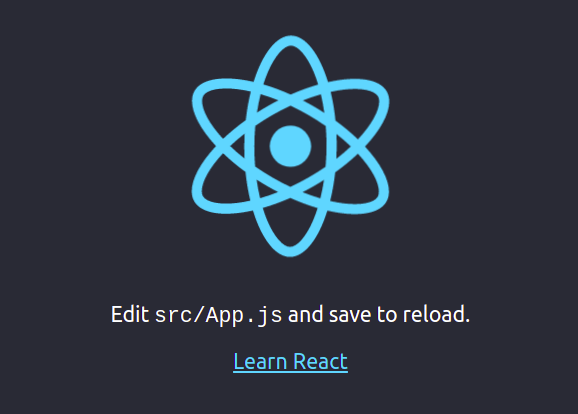
Vite applications typically serve on http://localhost:5173 with faster initial load times. Both servers provide live reload functionality, automatically refreshing the browser when code changes are saved.
Hot Reload Testing
Test the hot reload functionality by modifying React components. Edit the src/App.js file and save changes to see immediate updates in the browser without full page refreshes.
This feature dramatically improves development productivity by maintaining application state during code modifications. Modern development servers provide near-instantaneous updates for most code changes.
Essential Development Tools and Extensions
Visual Studio Code Installation
Install Visual Studio Code as the primary React development environment:
sudo rpm --import https://packages.microsoft.com/keys/microsoft.asc
sudo sh -c 'echo -e "[code]\nname=Visual Studio Code\nbaseurl=https://packages.microsoft.com/yumrepos/vscode\nenabled=1\ngpgcheck=1\ngpgkey=https://packages.microsoft.com/keys/microsoft.asc" > /etc/yum.repos.d/vscode.repo'
sudo dnf check-update
sudo dnf install codeThis installation method ensures automatic updates through the system package manager. VS Code provides excellent React development support with built-in JavaScript/TypeScript functionality.
Essential VS Code Extensions
Install key extensions for enhanced React development:
- ES7+ React/Redux/React-Native snippets – Provides useful code snippets
- Prettier – Code formatter – Maintains consistent code formatting
- Auto Rename Tag – Automatically renames paired JSX tags
- GitLens – Enhances Git integration with inline blame and history
- React Developer Tools – Browser extension for React debugging
Access extensions through the VS Code marketplace or install via command line:
code --install-extension dsznajder.es7-react-js-snippets
code --install-extension esbenp.prettier-vscodeBrowser Development Tools
Install React Developer Tools browser extension for Chrome or Firefox. This extension provides component inspection, props examination, and state debugging capabilities directly in browser developer tools.
Firefox users can install the extension from Mozilla Add-ons, while Chrome users access it through the Chrome Web Store. The extension integrates seamlessly with browser developer tools, appearing as additional tabs.
Terminal Enhancements
Configure terminal aliases for common React development commands:
echo 'alias reactstart="npm start"' >> ~/.bashrc
echo 'alias reactbuild="npm run build"' >> ~/.bashrc
echo 'alias reacttest="npm test"' >> ~/.bashrc
source ~/.bashrcThese aliases streamline common development tasks and reduce typing. Consider using terminal multiplexers like tmux for managing multiple development sessions simultaneously.
Package Management and Dependencies
Understanding package.json
The package.json file serves as the project’s package manifest, defining dependencies, scripts, and metadata. This file enables reproducible installations across different development environments.
Key sections include:
dependencies– Runtime packages required for productiondevDependencies– Development-only packages like testing frameworksscripts– Automated commands for building, testing, and running applications
Understanding semantic versioning helps manage package updates and compatibility. Version strings like ^18.2.0 allow minor updates while preventing breaking changes.
Installing Additional Packages
Add common React ecosystem packages as needed:
npm install react-router-dom axios styled-componentsThis command installs React Router for navigation, Axios for HTTP requests, and Styled Components for CSS-in-JS styling. Choose packages based on specific project requirements and architectural decisions.
Install development dependencies separately:
npm install --save-dev @testing-library/react @testing-library/jest-domDevelopment dependencies don’t bundle with production builds, keeping deployment packages smaller and more efficient.
Security Considerations
Regularly audit packages for security vulnerabilities:
npm auditThis command identifies known security issues in project dependencies and suggests fixes. Address high-severity vulnerabilities promptly to maintain application security.
Update packages with security fixes:
npm audit fixAutomated fixes resolve many security issues without manual intervention. Review changes carefully before committing updates to version control systems.
Troubleshooting Common Issues
Permission-Related Problems
Node.js and npm installations sometimes create permission issues preventing global package installations. The global npm configuration described earlier resolves most permission problems.
If permission errors persist, verify npm configuration:
npm config get prefixThis command should return the custom global directory path. Incorrect configurations may require reconfiguring npm prefix settings.
Port Conflicts and Network Issues
Development servers occasionally encounter port conflicts with other applications. Specify alternative ports when defaults are unavailable:
For Create React App:
PORT=3001 npm startFor Vite:
npm run dev -- --port 3001Configure firewall rules to allow development server access:
sudo firewall-cmd --permanent --add-port=3000/tcp
sudo firewall-cmd --reloadNode Version Compatibility
Projects may require specific Node.js versions for compatibility. Node Version Manager (nvm) enables switching between multiple Node.js installations:
curl -o- https://raw.githubusercontent.com/nvm-sh/nvm/v0.39.0/install.sh | bash
source ~/.bashrc
nvm install --lts
nvm use --ltsNVM installations don’t conflict with system Node.js packages and provide flexibility for different project requirements.
Performance Optimization
Optimize npm package downloads by configuring registry mirrors:
npm config set registry https://registry.npmjs.org/Clear npm cache periodically to resolve corrupted package issues:
npm cache clean --forceMonitor system resources during development to identify performance bottlenecks. Large React applications may require additional memory or faster storage for optimal development experience.
Best Practices and Security
Development Environment Security
Maintain updated Node.js and npm versions to receive security patches promptly. Enable automatic security audits in development workflows to catch vulnerabilities early.
Create .env files for environment-specific configurations:
echo "REACT_APP_API_URL=http://localhost:3001" > .envNever commit sensitive information like API keys to version control. Use environment variables for configuration management across different deployment environments.
Project Organization
Organize React components in logical directory structures:
src/
components/
common/
forms/
layout/
pages/
utils/
services/This structure improves code maintainability and team collaboration. Consistent naming conventions and file organization reduce onboarding time for new developers.
Version Control Integration
Initialize Git repositories for React projects:
git init
git add .
git commit -m "Initial React project setup"Configure appropriate .gitignore files to exclude node_modules/, build artifacts, and environment files. Create React App includes comprehensive .gitignore configurations by default.
Next Steps and Advanced Configuration
Production Build Preparation
Generate optimized production builds:
npm run buildThis command creates minified, optimized files suitable for deployment. Production builds typically reduce file sizes by 70-80% compared to development versions.
Test production builds locally:
npx serve -s buildServing production builds locally helps identify potential issues before deployment to production environments.
Advanced Development Setup
Configure custom Webpack settings for specific requirements. Create React App allows ejecting for full configuration control, though this process is irreversible:
npm run ejectConsider Webpack configuration alternatives like Craco for non-ejected customization. These tools provide configuration overrides without losing Create React App benefits.
Learning Resources and Community
Explore official React documentation at reactjs.org for comprehensive learning materials. The documentation includes tutorials, API references, and best practices guides.
Join Fedora Linux communities for system-specific support and discussions. The Fedora Project maintains active forums, IRC channels, and social media presence for community support.
Deployment Considerations
Prepare applications for various hosting platforms including Netlify, Vercel, and traditional web servers. Each platform provides specific deployment guides and optimization recommendations.
Configure environment-specific builds for development, staging, and production environments. Use environment variables and build scripts to manage different deployment targets effectively.
Congratulations! You have successfully installed React. Thanks for using this tutorial for installing ReactJS JavaScript library for building user interfaces on Fedora 42 Linux system. For additional help or useful information, we recommend you check the official ReactJS website.