How To Install Remmina on Debian 11
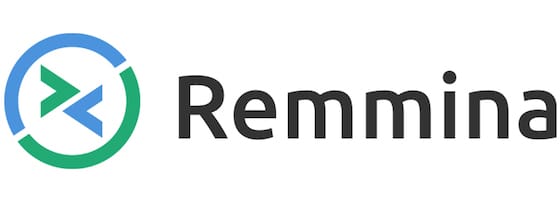
In this tutorial, we will show you how to install Remmina on Debian 11. For those of you who didn’t know, Remmina is a free, open-source, and feature-rich remote desktop client for Linux. It allows users to remotely connect to another computer over a network connection and access its graphical user interface (GUI) just as if they were physically present at the remote computer and also provides support for various protocols, including RDP, VNC, SFTP, SPICE, and SSH.
This article assumes you have at least basic knowledge of Linux, know how to use the shell, and most importantly, you host your site on your own VPS. The installation is quite simple and assumes you are running in the root account, if not you may need to add ‘sudo‘ to the commands to get root privileges. I will show you the step-by-step installation of the Remmina remote desktop on a Debian 11 (Bullseye).
Prerequisites
- A server running one of the following operating systems: Debian 11.
- It’s recommended that you use a fresh OS install to prevent any potential issues.
- SSH access to the server (or just open Terminal if you’re on a desktop).
- An active internet connection. You’ll need an internet connection to download the necessary packages and dependencies for Remmina.
- A
non-root sudo useror access to theroot user. We recommend acting as anon-root sudo user, however, as you can harm your system if you’re not careful when acting as the root.
Install Remmina on Debian 11 Bullseye
Step 1. Before we install any software, it’s important to make sure your system is up to date by running the following apt commands in the terminal:
sudo apt update sudo apt upgrade sudo apt install dirmngr ca-certificates software-properties-common gnupg gnupg2 apt-transport-https curl
Step 2. Installing Remmina on Debian 11.
- Install Remmina from the PPA Repository √
By default, Remmina is not available on the Debian 11 base repository. So, now run the following command below to install the latest version of Remmina to your Debian system:
sudo apt install remmina remmina-plugin-rdp remmina-plugin-secret remmina-plugin-spice
- Install Remmina from Snap Store √
If the Snap package manager is not already installed then you can install it by running the following command below:
sudo apt install snapd sudo snap install core
To install Remmina, simply use the following command:
sudo snap install remmina
For additional resources on installing Snap, read the post below:
Step 3. Accessing Remmina on Debian Linux.
Once successfully installed, fonts will be available in most applications now, but you can confirm by launching the fonts application located in Activities -> Show Applications -> Remmina.
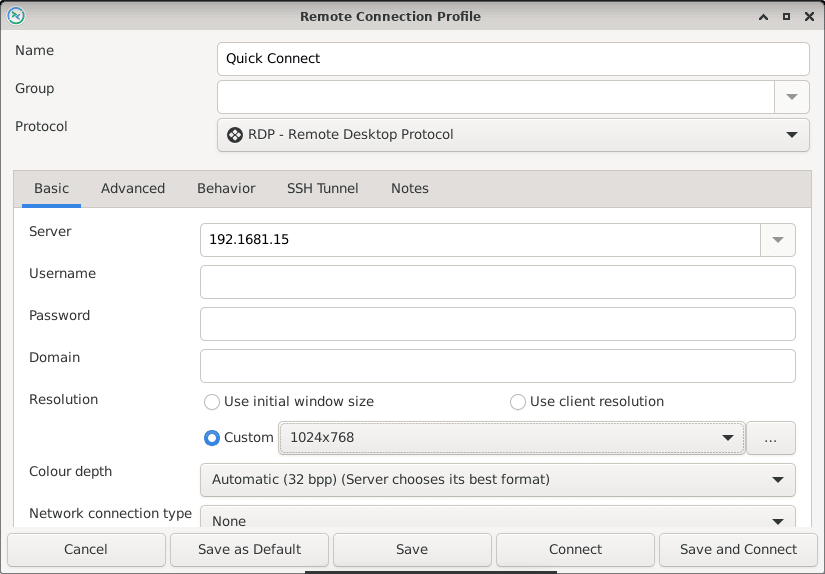
Congratulations! You have successfully installed Remmina. Thanks for using this tutorial for installing the latest version of the Remmina remote desktop on Debian 11 Bullseye. For additional help or useful information, we recommend you check the official Remmina website.