How To Install Robo 3T on Fedora 38
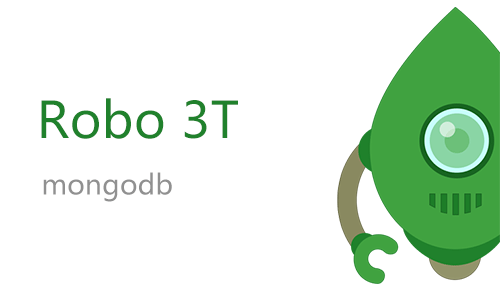
In this tutorial, we will show you how to install Robo 3T on Fedora 38. For those of you who didn’t know, Robo 3T, formerly known as Robomongo, is a powerful open-source MongoDB management tool that allows developers and database administrators to interact with MongoDB databases effortlessly. If you’re a Fedora 38 user and want to harness the capabilities of Robo 3T, you’re in the right place.
This article assumes you have at least basic knowledge of Linux, know how to use the shell, and most importantly, you host your site on your own VPS. The installation is quite simple and assumes you are running in the root account, if not you may need to add ‘sudo‘ to the commands to get root privileges. I will show you the step-by-step installation of the Robo 3T on a Fedora 38.
Prerequisites
- A server running one of the following operating systems: Fedora 38.
- It’s recommended that you use a fresh OS install to prevent any potential issues.
- SSH access to the server (or just open Terminal if you’re on a desktop).
- An active internet connection. You’ll need an internet connection to download the necessary packages and dependencies for Robo 3T.
- A
non-root sudo useror access to theroot user. We recommend acting as anon-root sudo user, however, as you can harm your system if you’re not careful when acting as the root.
Install Robo 3T on Fedora 38
Step 1. Before we can install Robo 3T on Fedora 38, it’s important to ensure that our system is up-to-date with the latest packages. This will ensure that we have access to the latest features and bug fixes and that we can install Robo 3T without any issues:
sudo dnf update
Step 2. Installing Robo 3T on Fedora 38.
- Method 1: Using the Snap package manager
First, install the Snap package manager by running the following command:
sudo dnf install snapd
Enable the Snapd socket by running the following command:
sudo systemctl enable --now snapd.socket
Install Robo 3T by running the following command:
sudo snap install robo3t-snap
- Method 2: Using the official Robo 3T repository
Now run the following command below to download the last version of the Robo 3T package to your Fedora system:
wget https://download.studio3t.com/studio-3t/linux/2023.6.2/studio-3t-linux-x64.tar.gz
Once the tarball is downloaded, you need to extract its contents:
tar -xvzf studio-3t-linux-x64.tar.gz
After extraction, navigate into the newly created directory:
cd studio-3t-linux-x64
With the tarball extracted, you’re ready to run Robo 3T. Execute the Robo 3T binary using the following command:
./robo3t
Next, creating a desktop shortcut for Robo 3T can be convenient for quick access:
nano /usr/share/applications/robo3t.desktop
Add the following information to the .desktop file:
[Desktop Entry] Name=Robo 3T Exec=/path/to/robo3t Icon=/path/to/icon.png Type=Application Categories=Development;
Save the file then, register the desktop shortcut using the following command:
sudo desktop-file-install /usr/share/applications/robo3t.desktop
You should now find Robo 3T in your application launcher.
Step 3. Accessing Robo 3T on Fedora.
Once the installation is complete, you can launch Robo 3T from the Activities menu.
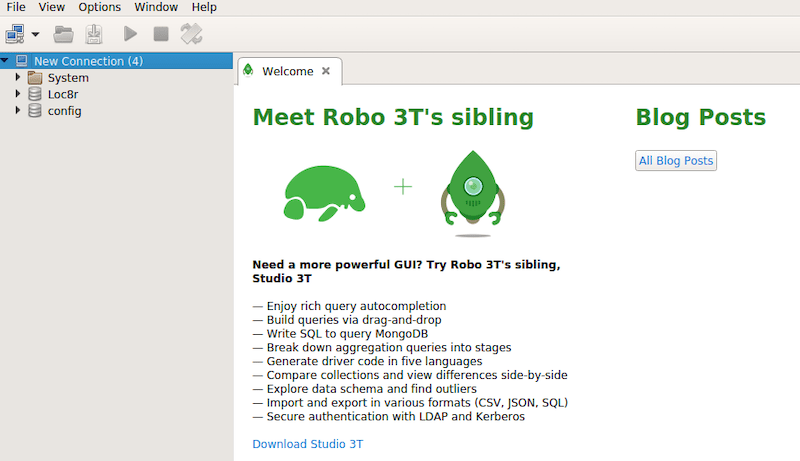
Congratulations! You have successfully installed Robo 3T. Thanks for using this tutorial for installing the Robo 3T on your Fedora 38 system. For additional help or useful information, we recommend you check the official Robo 3T website.