How To Install Robo 3T on Ubuntu 22.04 LTS
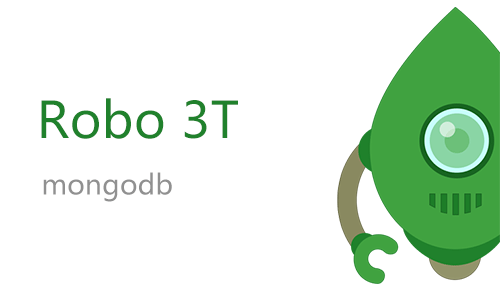
In this tutorial, we will show you how to install Robo 3T on Ubuntu 22.04 LTS. For those of you who didn’t know, Robo 3T, formerly known as Robomongo, is a powerful and intuitive GUI tool for MongoDB, designed to simplify database management. With its user-friendly interface, developers and database administrators can easily visualize their data, execute queries, and manage collections without delving deep into command-line operations.
This article assumes you have at least basic knowledge of Linux, know how to use the shell, and most importantly, you host your site on your own VPS. The installation is quite simple and assumes you are running in the root account, if not you may need to add ‘sudo‘ to the commands to get root privileges. I will show you the step-by-step installation of Robo 3T MongoDB GUI on Ubuntu 22.04 (Jammy Jellyfish). You can follow the same instructions for Ubuntu 22.04 and any other Debian-based distribution like Linux Mint, Elementary OS, Pop!_OS, and more as well.
Prerequisites
- A server running one of the following operating systems: Ubuntu 22.04, 20.04, and any other Debian-based distribution like Linux Mint.
- It’s recommended that you use a fresh OS install to prevent any potential issues.
- SSH access to the server (or just open Terminal if you’re on a desktop).
- A
non-root sudo useror access to theroot user. We recommend acting as anon-root sudo user, however, as you can harm your system if you’re not careful when acting as the root. - Robo 3T requires MongoDB to be installed on your system. If you haven’t installed MongoDB yet, follow the official MongoDB installation guide for Ubuntu 22.04.
Install Robo 3T on Ubuntu 22.04 LTS Jammy Jellyfish
Step 1. First, make sure that all your system packages are up-to-date by running the following apt commands in the terminal.
sudo apt update sudo apt upgrade sudo apt install wget apt-transport-https gnupg2
Step 2. Installing Robo 3T on Ubuntu 22.04.
- Method 1: Manual Installation
By default, the Robo 3T is not available on Ubuntu 22.04 base repository. Now run the following command below to download the last version of the Robo 3T package to your Ubuntu system:
wget https://download.studio3t.com/studio-3t/linux/2024.3.1/studio-3t-linux-x64.tar.gz
Once the download is complete we need to extract tar.gz file with the following command below:
tar -xvzf studio-3t-linux-x64.tar.gz
We will need to change some folder permissions:
sudo chmod +x studio-3t-linux-x64.sh
Next, run the commands below to launch the setup wizard:
sudo bash studio-3t-linux-x64.sh
That should start the setup wizard. Simply accept the default and complete the setup.
- Method 2: Installing Robo 3T via Snap
Snap packages are a convenient way to install software on Ubuntu, providing automatic updates and easy management. If Snap is not already installed on your system, you can install it using the following commands:
sudo apt update sudo apt install snapd
Once Snap is installed, you can easily install Robo 3T with a single command:
sudo snap install robo3t-snap
After installation, you can launch Robo 3T using the following command:
DISABLE_WAYLAND=1 robo3t-snap
This command disables Wayland, which can sometimes cause issues with graphical applications. If you encounter any problems launching Robo 3T, ensure that your system is using X11 instead of Wayland.
Step 3. Accessing Robo 3T on Ubuntu 22.04.
Once successfully installed on your Ubuntu system, run the following path on your desktop to open the path: Activities -> Show Applications -> Robo 3T.
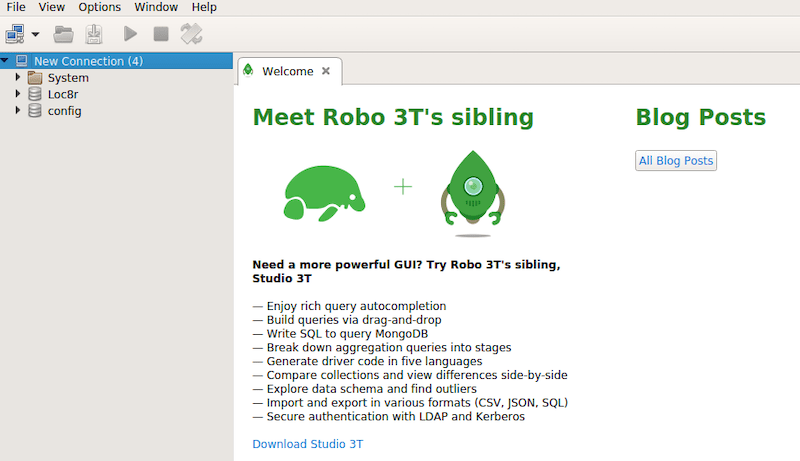
Congratulations! You have successfully installed Robo 3T. Thanks for using this tutorial for installing the Robo 3T RobMongo on Ubuntu 22.04 LTS Jammy Jellyfish system. For additional help or useful information, we recommend you check the official Robo 3T website.