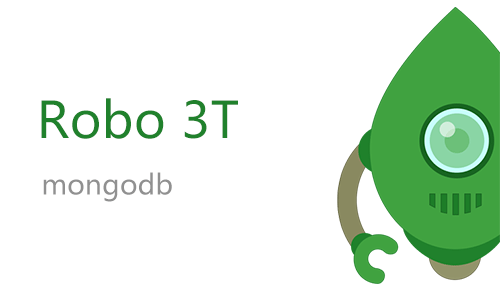
In this tutorial, we will show you how to install Robo 3T on Ubuntu 20.04 LTS. For those of you who didn’t know, Robo3T formerly known as RobMongo is one of the best GUI tools for managing and querying MongoDB databases. It provides GUI tools for managing & querying the MongoDB database. It embeds the actual mongo shell that allows for CLI as well as GUI access to the database.
This article assumes you have at least basic knowledge of Linux, know how to use the shell, and most importantly, you host your site on your own VPS. The installation is quite simple and assumes you are running in the root account, if not you may need to add ‘sudo‘ to the commands to get root privileges. I will show you the step-by-step installation of Robo 3T RobMongo on an Ubuntu 20.04 (Focal Fossa) server. You can follow the same instructions for Ubuntu 18.04, 16.04, and any other Debian-based distribution like Linux Mint.
Prerequisites
- A server running one of the following operating systems: Ubuntu 20.04, 18.04, 16.04, and any other Debian-based distribution like Linux Mint.
- It’s recommended that you use a fresh OS install to prevent any potential issues.
- A
non-root sudo useror access to theroot user. We recommend acting as anon-root sudo user, however, as you can harm your system if you’re not careful when acting as the root.
Install Robo 3T on Ubuntu 20.04 LTS Focal Fossa
Step 1. First, make sure that all your system packages are up-to-date by running the following apt commands in the terminal.
sudo apt update sudo apt upgrade
Step 2. Installing Robo 3T on Ubuntu 20.04.
- Install Robo3T from the official packages.
Now we download the latest packages RobMongo from the official website:
wget https://download.robomongo.org/1.2.1/linux/robo3t-1.2.1-linux-x86_64-3e50a65.tar.gz
Once the download will complete we need to extract tar.gz file with the following command:
tar -xvzf robo3t-1.2.1-linux-x86_64-3e50a65.tar.gz
Move file to /usr/local/bin using the below command:
sudo mkdir /usr/local/bin/robo3t sudo mv robo3t-1.2.1-linux-x86_64-3e50a65/* /usr/local/bin/robo3t
Next, you will need to change the directory to cd /usr/local/bin/robo3t/bin and give permission to the newly created directory with the following command:
cd /usr/local/bin/robo3t/bin sudo chmod +x robo3t ./robo3t
Once done, You are ready to use Robo 3t (RobMongo). You can run it from the command line from usr/local/bin directory via the following command:
./robo3t
- Install Robo 3T using Snap.
Now we run the following command to install Snap packages:
sudo apt install snapd
To install Robo 3T, simply use the following command:
sudo snap install robo3t-snap
Congratulations! You have successfully installed Robo 3T. Thanks for using this tutorial for installing Robo 3T RobMongo on Ubuntu 20.04 LTS Focal Fossa system. For additional help or useful information, we recommend you check the official Robo 3T website.