
In this tutorial, we will show you how to install Roundcube Webmail on CentOS 8. For those of you who didn’t know, Roundcube is a popular Webmail interface written in PHP programming language. You can access Mailbox created on your Linux server through POP/IMAP on the Roundcube web interface.
This article assumes you have at least basic knowledge of Linux, know how to use the shell, and most importantly, you host your site on your own VPS. The installation is quite simple and assumes you are running in the root account, if not you may need to add ‘sudo‘ to the commands to get root privileges. I will show you the step-by-step installation of Roundcube Webmail on CentOS 8.
Prerequisites
- A server running one of the following operating systems: CentOS 8.
- It’s recommended that you use a fresh OS install to prevent any potential issues.
- A
non-root sudo useror access to theroot user. We recommend acting as anon-root sudo user, however, as you can harm your system if you’re not careful when acting as the root.
Install Roundcube Webmail on CentOS 8
Step 1. First, let’s start by ensuring your system is up-to-date.
sudo dnf clean all sudo dnf update
Step 2. Installing LAMP Stack.
If you don’t have a LAMP stack already installed on your server, you can follow our guide here.
Step 3. Installing Roundcube Webmail on CentOS 8.
Now we download the Roundcube installer from the official website:
wget https://github.com/roundcube/roundcubemail/releases/download/1.4.11/roundcubemail-1.4.11-complete.tar.gz tar -zxvf roundcubemail-1.4.11-complete.tar.gz mv roundcubemail-1.4.11 /var/www/html/roundcubemail
We will need to change some folders permissions:
chown -R apache:apache /var/www/html/roundcubemail chmod -R 755 /var/www/html/roundcubemail
Step 4. Configuring MariaDB for Roundcube.
By default, MariaDB is not hardened. You can secure MariaDB using the mysql_secure_installation script. You should read and below each step carefully which will set a root password, remove anonymous users, disallow remote root login, and remove the test database and access to secure MariaDB.
mysql_secure_installation
Configure it like this:
- Set root password? [Y/n] y - Remove anonymous users? [Y/n] y - Disallow root login remotely? [Y/n] y - Remove test database and access to it? [Y/n] y - Reload privilege tables now? [Y/n] y
Next, we will need to log in to the MariaDB console and create a database for Roundcube. Run the following command:
mysql -u root -p
This will prompt you for a password, so enter your MariaDB root password and hit Enter. Once you are logged in to your database server you need to create a database for Roundcube installation:
MariaDB [(none)]> CREATE DATABASE roundcubemail; MariaDB [(none)]> CREATE USER 'roundcube'@'localhost' IDENTIFIED BY 'your-strong-passwords'; MariaDB [(none)]> GRANT ALL ON roundcubemail.* to 'roundcube'@'localhost'; MariaDB [(none)]> FLUSH PRIVILEGES; MariaDB [(none)]> Exit
Step 5. Configuring Apache for Roundcube.
We will create an Apache virtual host for your Roundcube. First, create ‘/etc/apache/conf.d/vhosts.conf’ file with using a text editor of your choice:
nano /etc/apache/conf.d/vhosts.conf IncludeOptional vhosts.d/*.conf
Next, create the virtual host:
mkdir /etc/apache/vhosts.d/ nano /etc/apache/vhosts.d/your-domain.com.conf
Add the following lines:
<VirtualHost YOUR_SERVER_IP:80> ServerAdmin webmaster@yourdomain.com DocumentRoot "/var/www/html/roundcubemail" ServerName your-domain.com ServerAlias www.your-domain.com ErrorLog "/var/log/httpd/yourdomain.com-error_log" CustomLog "/var/log/httpd/yourdomain.com-access_log" combined <Directory "/var/www/html/roundcubemail"> DirectoryIndex index.html index.php Options FollowSymLinks AllowOverride All Require all granted </Directory> </VirtualHost>
Save and close the file. Restart the Apache service for the changes to take effects:
systemctl restart httpd.service systemctl enable httpd.service
Step 6. Installing SSL for Apache on CentOS 8.
Run these commands on the command line on the machine to install Certbot:
wget https://dl.eff.org/certbot-auto sudo mv certbot-auto /usr/local/bin/certbot-auto sudo chown root /usr/local/bin/certbot-auto sudo chmod 0755 /usr/local/bin/certbot-auto
Then, run this command to get a certificate and have Certbot edit your Apache configuration automatically:
sudo /usr/local/bin/certbot-auto --apache
Step 7. Configure Firewall.
Before accessing the Roundcube web interface, you will need to allow HTTP and HTTPS service through firewalld:
sudo firewall-cmd --add-port={http,https} --permanent
sudo firewall-cmd --reload
Step 8. Accessing Roundcube Webmail Web Interface.
Invoice Ninja will be available on HTTP port 80 by default. Open your favorite browser and navigate to https://your-domain.com/ and complete the required steps to finish the installation.
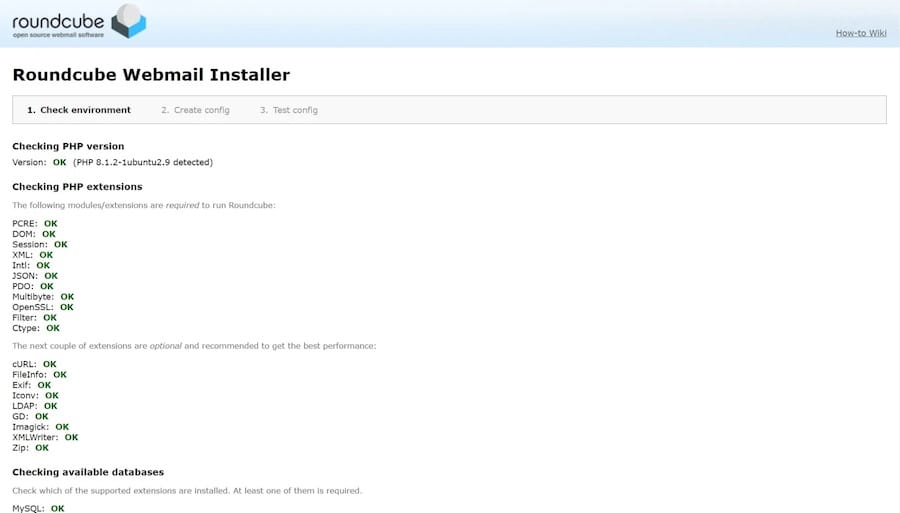
Congratulations! You have successfully installed Roundcube. Thanks for using this tutorial for installing Roundcube Webmail on your CentOS 8 system. For additional help or useful information, we recommend you check the official Roundcube Webmail website.