
In this tutorial, we will show you how to install Roundcube Webmail on Ubuntu 20.04 LTS. For those of you who didn’t know, Roundcube is a free and open-source webmail software written in PHP. Webmail is a mail client in your browser, which means instead of reading and sending emails from a desktop mail client like Mozilla Thunderbird, you can access your email from a web browser. It has a clean user interface and provides many features like full support for MIME and HTML messages, multilingual capabilities, find-as-you-type address book, threaded message listing, spells checking, and many more.
This article assumes you have at least basic knowledge of Linux, know how to use the shell, and most importantly, you host your site on your own VPS. The installation is quite simple and assumes you are running in the root account, if not you may need to add ‘sudo‘ to the commands to get root privileges. I will show you the step-by-step installation of Roundcube on the Ubuntu 20.04 LTS Focal Fossa server.
Prerequisites
- A server running one of the following operating systems: Ubuntu 20.04, 18.04, 16.04, and any other Debian-based distribution like Linux Mint.
- It’s recommended that you use a fresh OS install to prevent any potential issues.
- A
non-root sudo useror access to theroot user. We recommend acting as anon-root sudo user, however, as you can harm your system if you’re not careful when acting as the root.
Install Roundcube Webmail on Ubuntu 20.04 LTS Focal Fossa
Step 1. First, make sure that all your system packages are up-to-date by running the following apt commands in the terminal.
sudo apt update sudo apt upgrade
Step 2. Install the LAMP server.
A Ubuntu 20.04 LAMP stack server is required. If you do not have LAMP installed, you can follow our guide here.
Step 3. Installing Roundcube Webmail on Ubuntu 20.04.
Run the following command to download the latest stable version from the Roundcube Github repository:
wget -P /tmp/ https://github.com/roundcube/roundcubemail/releases/download/1.4.6/roundcubemail-1.4.6-complete.tar.gz
Extract the Roundcube tarball archive to your webroot directory:
tar xvf roundcubemail-1.4.6-complete.tar.gz sudo mv roundcubemail-1.4.6 /var/www/roundcube
We will need to change some folder permissions:
chown -R www-data.www-data /var/www/roundcube
chmod -R 775 /var/wwwroundcube/{temp,logs}
Step 4. Configuring MariaDB for Roundcube.
By default, MariaDB is not hardened. You can secure MariaDB using the mysql_secure_installation script. You should read each step carefully which will set a root password, remove anonymous users, disallow remote root login, and remove the test database and access to secure MariaDB.
mysql_secure_installation
Configure it like this:
- Set root password? [Y/n] y - Remove anonymous users? [Y/n] y - Disallow root login remotely? [Y/n] y - Remove test database and access to it? [Y/n] y - Reload privilege tables now? [Y/n] y
Next, we will need to log in to the MariaDB console and create a database for the Roundcube Webmail. Run the following command:
mysql -u root -p
This will prompt you for a password, so enter your MariaDB root password and hit Enter. Once you are logged in to your database server you need to create a database for Roundcube installation:
MariaDB [(none)]> CREATE DATABASE roundcube DEFAULT CHARACTER SET utf8 COLLATE utf8_general_ci; MariaDB [(none)]> CREATE USER roundcubeuser@localhost IDENTIFIED BY 'your-password'; MariaDB [(none)]> GRANT ALL PRIVILEGES ON roundcube.* TO roundcubeuser@localhost; MariaDB [(none)]> FLUSH PRIVILEGES; MariaDB [(none)]> \q
Step 5. Configure Apache VirtualHost for Roundcube.
Now we create a dedicated Apache VirtualHost configuration file for Roundcube:
sudo nano /etc/apache2/sites-available/roundcube.conf
<VirtualHost *:80>
ServerName mail.idroot.us
DocumentRoot /var/www/roundcube/
ErrorLog ${APACHE_LOG_DIR}/roundcube_error.log
CustomLog ${APACHE_LOG_DIR}/roundcube_access.log combined
<Directory />
Options FollowSymLinks
AllowOverride All
</Directory>
<Directory /var/www/roundcube/>
Options FollowSymLinks MultiViews
AllowOverride All
Order allow,deny
allow from all
</Directory>
</VirtualHost>
Save and close the file. Then enable this virtual host with:
sudo a2ensite roundcube.conf sudo systemctl reload apache2
Step 5. Enabling HTTPS.
We recommend that you use TLS to encrypt your webmail. We can enable HTTPS by installing a free TLS certificate issued from Let’s Encrypt. Run the following command to install Let’s Encrypt:
sudo apt install python3-certbot-apache
Next, run the following command to obtain and install a TLS certificate:
sudo certbot --apache --agree-tos --redirect --hsts --staple-ocsp --email you@idroot.us -d mail.idroot.us
Step 6. Accessing Roundcube Web Interface.
Roundcube Webmail will be available on HTTP port 80 by default. Open your favorite browser and navigate to https://mail.your-domain.com/installer or https://your-server-ip/installer and complete the required steps to finish the installation. If you are using a firewall, please open port 80 to enable access to the control panel.
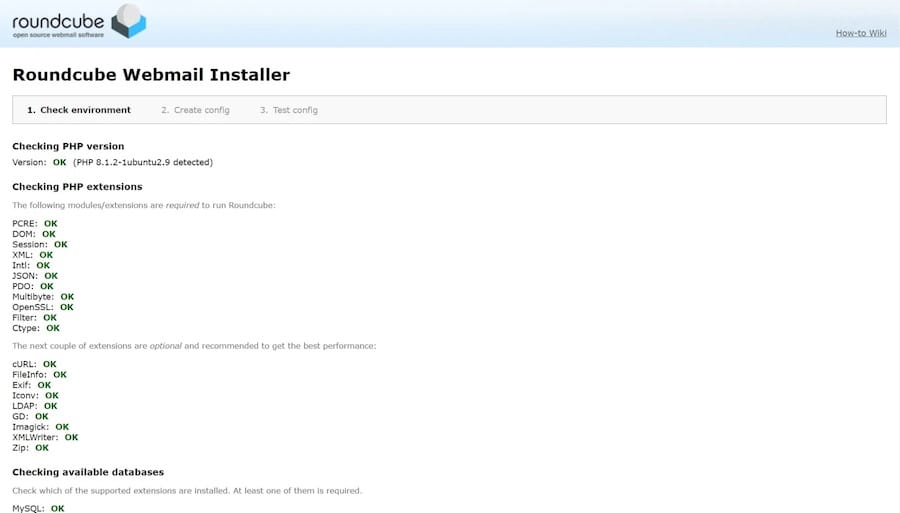
Congratulations! You have successfully installed Roundcube Webmail. Thanks for using this tutorial for installing Roundcube free and open-source webmail software on your Ubuntu 20.04 (Focal Fossa) system. For additional help or useful information, we recommend you check the official Roundcube website.