How To Install Ruby on Rails on Ubuntu 22.04 LTS
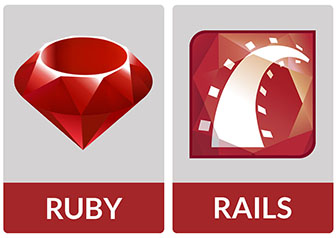
In this tutorial, we will show you how to install Ruby on Rails on Ubuntu 22.04 LTS. For those of you who didn’t know, Ruby on Rails is an open-source web application framework that includes everything needed to create database-backed web applications according to the Model-View-Controller (MVC) pattern.
This article assumes you have at least basic knowledge of Linux, know how to use the shell, and most importantly, you host your site on your own VPS. The installation is quite simple and assumes you are running in the root account, if not you may need to add ‘sudo‘ to the commands to get root privileges. I will show you the step-by-step installation of the Ruby on Rails web application framework on Ubuntu 22.04 (Jammy Jellyfish). You can follow the same instructions for Ubuntu 22.04 and any other Debian-based distribution like Linux Mint, Elementary OS, Pop!_OS, and more as well.
Prerequisites
- A server running one of the following operating systems: Ubuntu 22.04, 20.04, and any other Debian-based distribution like Linux Mint.
- It’s recommended that you use a fresh OS install to prevent any potential issues.
- SSH access to the server (or just open Terminal if you’re on a desktop).
- A
non-root sudo useror access to theroot user. We recommend acting as anon-root sudo user, however, as you can harm your system if you’re not careful when acting as the root.
Install Ruby on Rails on Ubuntu 22.04 LTS Jammy Jellyfish
Step 1. First, make sure that all your system packages are up-to-date by running the following apt commands in the terminal.
sudo apt update sudo apt upgrade sudo apt install git gcc g++ make curl autoconf bison build-essential libssl-dev libyaml-dev libreadline6-dev zlib1g-dev libncurses5-dev libffi-dev libgdbm6 libgdbm-dev libdb-dev
Step 2. Installing Ruby on Ubuntu 22.04.
By default, Ruby is not available on Ubuntu 22.04 base repository. Now run the following command below to download the Ruby shell script file installer to your Ubuntu system:
curl -fsSL https://github.com/rbenv/rbenv-installer/raw/HEAD/bin/rbenv-installer | bash
Next, update the path environment using the following shell script command:
echo 'export PATH="$HOME/.rbenv/bin:$PATH"' >> ~/.bashrc echo 'eval "$(rbenv init -)"' >> ~/.bashrc source ~/.bashrc
Finally, run the following command below to install the latest version of Ruby on Ubuntu:
rbenv install ruby 3.1.2 rbenv global 3.1.2
Now check the Ruby version using the command below:
ruby --version
Step 3. Installing Node.js and Yarn.
By default, Node.js is not available on Ubuntu 22.04 base repository. Now run the following command below to add the NodeSource repository to your Ubuntu system:
wget -qO- https://deb.nodesource.com/setup_16.x | sudo -E bash
After adding the NodeSource repository to your system, install the Node.js using the Apt package manager:
sudo apt install nodejs
Check the Node.js version using the following command:
node --version
Next, add the GPG key and repository of the Yarn package manager:
curl -sL https://dl.yarnpkg.com/debian/pubkey.gpg | sudo apt-key add - echo "deb https://dl.yarnpkg.com/debian/ stable main" | sudo tee /etc/apt/sources.list.d/yarn.list
Then, install Yarn packages using the following command:
sudo apt update sudo apt install yarn
Check the Yarn package manager version:
yarn --version
Step 4. Installing Ruby on Rails on Ubuntu 22.04.
First, updating Ruby Package Manager gem using the following command:
gem update --system
Next, install the latest stable release of Rails:
gem install rails
Once the installation was complete, check the Ruby on Rails version:
rails --version
Congratulations! You have successfully installed Ruby on Rails. Thanks for using this tutorial for installing the Ruby on Rails web application framework on Ubuntu 22.04 LTS Jammy Jellyfish system. For additional help or useful information, we recommend you check the official Ruby on Rails website.