
In this tutorial, we will show you how to install Sails.js Framework with Nginx on Ubuntu 20.04 LTS. For those of you who didn’t know, Sails.js is a Javascript framework for Node.js. It is used for developing real-time applications very quickly. Sails.js is designed to resemble the MVC architecture from frameworks like Ruby on Rails, but with support for the more modern, data-oriented style of web app development.
This article assumes you have at least basic knowledge of Linux, know how to use the shell, and most importantly, you host your site on your own VPS. The installation is quite simple and assumes you are running in the root account, if not you may need to add ‘sudo‘ to the commands to get root privileges. I will show you the step-by-step installation of the Sails.js Framework on Ubuntu 20.04 (Focal Fossa). You can follow the same instructions for Ubuntu 18.04, 16.04, and any other Debian-based distribution like Linux Mint.
Prerequisites
- A server running one of the following operating systems: Ubuntu 20.04, 18.04, 16.04, and any other Debian-based distribution like Linux Mint.
- It’s recommended that you use a fresh OS install to prevent any potential issues.
- A
non-root sudo useror access to theroot user. We recommend acting as anon-root sudo user, however, as you can harm your system if you’re not careful when acting as the root.
Install Sails.js Framework with Nginx on Ubuntu 20.04 LTS Focal Fossa
Step 1. First, make sure that all your system packages are up-to-date by running the following apt commands in the terminal.
sudo apt update sudo apt upgrade sudo apt install curl wget gnupg2
Step 2. Installing Node.Js.
You simply need to add the PPA for the version you want to install Node.js to your system:
curl -sL https://deb.nodesource.com/setup_14.x | sudo -E bash -
To install, run the commands below:
sudo apt install nodejs
Once done, verify the installation by running:
node --version npm --version
Step 3. Installing Sails.js Framework on Ubuntu 20.04.
Now we install Sails.js using the NPM command:
npm -g install sails
Next, we create your project using Sails.js with the following command:
sails new idroot-project
You’ll see a prompt to choose your project template:
Choose a template for your new Sails app: 1. Web App · Extensible project with auth, login, & password recovery 2. Empty · An empty Sails app, yours to configure (type "?" for help, or <CTRL+C> to cancel) ? 2
Type 2 and hit Enter to finish the installation:
info: Installing dependencies... Press CTRL+C to cancel. (to skip this step in the future, use --fast) info: Created a new Sails app `idroot-project`!
After that, change the directory to idroot-project and start your application with the following command below:
cd idroot-roject sails lift
Output:
info: Starting app... info: info: .-..-. info: info: Sails <| .-..-. info: v1.4.3 |\ info: /|.\ info: / || \ info: ,' |' \ info: .-'.-==|/_--' info: `--'-------' info: __---___--___---___--___---___--___ info: ____---___--___---___--___---___--___-__ info: info: Server lifted in `/root/idroot-project` info: To shut down Sails, press + C at any time. info: Read more at https://sailsjs.com/support. debug: ------------------------------------------------------- debug: :: Sun Sept 23 2021 23:13:46 GMT+0000 (Coordinated Universal Time) debug: Environment : development debug: Port : 1337 debug: -------------------------------------------------------
Step 4. Create a Systemd Service File for Sails.js.
Now create a systemd service file to manage the Sails.js application:
nano /lib/systemd/system/sails.service
Add the following lines:
[Unit] After=network.target [Service] Type=simple User=root WorkingDirectory=/root/myapp ExecStart=/usr/bin/sails lift Restart=on-failure [Install] WantedBy=multi-user.target
Save and close the file, then reload the systemd daemon to apply the changes:
sudo systemctl daemon-reload sudo systemctl start sails sudo systemctl enable sails
Step 5. Configure Nginx as a Reverse Proxy.
First, install the Nginx web server with the following command below:
sudo apt install nginx
Next, we create an Nginx virtual host configuration file for Sails:
nano /etc/nginx/conf.d/sails.conf
Add the following lines:
server {
listen 80;
server_name sails.your-domain.com;
location / {
proxy_pass http://localhost:1337/;
proxy_set_header Host $host;
proxy_buffering off;
}
}
Save and close the file, then restart the Nginx service to apply the configuration changes:
nginx -t sudo systemctl restart nginx
Step 6. Configure Firewall.
Now we allow port 80 through the firewall:
sudo firewall-cmd --permanent --zone=public --add-port=80/tcp sudo firewall-cmd --reload
Step 7. Accessing Sails.js Web Interface.
Once successfully installed, open your web browser and access the Sails.js web interface using the URL http://salis.your-domain.com. You should see the Sails.js default page on the following screen:
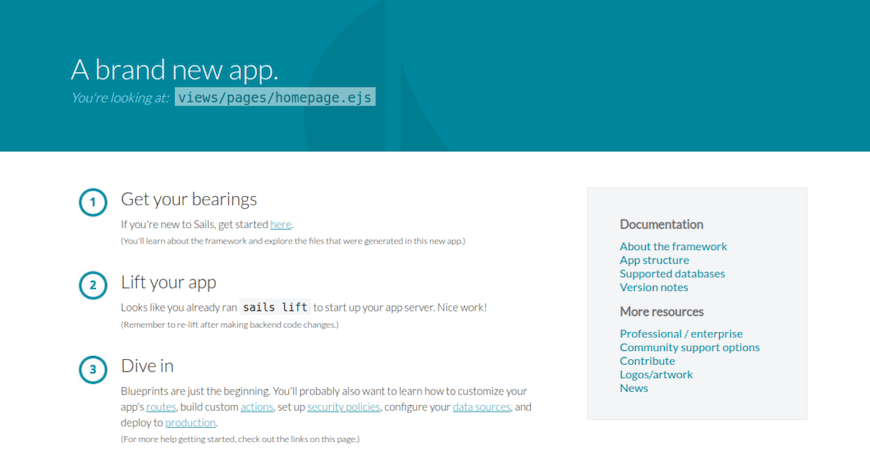
Congratulations! You have successfully installed Sails.js. Thanks for using this tutorial for installing the Sails.js Framework on Ubuntu 20.04 LTS Focal Fossa system. For additional help or useful information, we recommend you check the official Sails.js website.