How To Install SDKMAN on Fedora 39
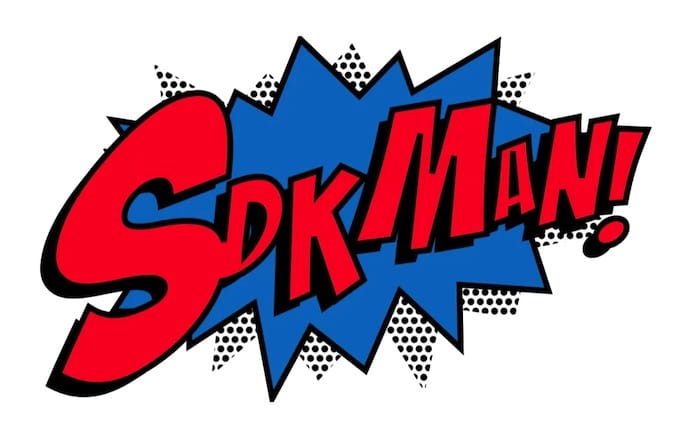
In this tutorial, we will show you how to install SDKMAN on Fedora 39. In the ever-evolving world of software development, managing multiple versions of software development kits (SDKs) can be a daunting task. This is where SDKMAN comes into play. SDKMAN is a version manager for Java and other JVM-related SDKs and tools. It simplifies the process of installing, switching, and removing different versions of SDKs, making it an essential tool for developers.
SDKMAN supports a wide range of JVM-based languages such as Java, Scala, Kotlin, and Groovy. It also caters to project management and builds tools like Ant, Gradle, Grails, Maven, SBT, Spark, and Spring Boot. The versatility of SDKMAN extends to supporting frameworks like Vert.x and tools such as VisualVM, making it an indispensable utility for developers.
This article assumes you have at least basic knowledge of Linux, know how to use the shell, and most importantly, you host your site on your own VPS. The installation is quite simple and assumes you are running in the root account, if not you may need to add ‘sudo‘ to the commands to get root privileges. I will show you the step-by-step installation of SDKMAN on a Fedora 39.
Prerequisites
Before diving into the installation process, let’s ensure that you have everything you need:
- A server running one of the following operating systems: Fedora 39.
- It’s recommended that you use a fresh OS install to prevent any potential issues.
- You will need access to the terminal to execute commands. Fedora 39 provides the Terminal application for this purpose. It can be found in your Applications menu.
- A network connection or internet access to download the SDKMAN repository.
- A
non-root sudo useror access to theroot user. We recommend acting as anon-root sudo user, however, as you can harm your system if you’re not careful when acting as the root.
Install SDKMAN on Fedora 39
Step 1. Before we dive into the installation process, it’s crucial to ensure that your system is up-to-date. You can update your Fedora system by running the following command in the terminal:
sudo dnf clean all sudo dnf update
Step 2. Installing SDKMAN on Fedora 39.
To install SDKMAN, open a terminal and execute the following command:
curl -s "https://get.sdkman.io" | bash
Follow the on-screen instructions to complete the installation. Afterward, open a new terminal or run the following command in the same shell:
source "$HOME/.sdkman/bin/sdkman-init.sh"
Finally, confirm the installation’s success by running:
sdk version
You should see the output containing the latest script and native versions:
SDKMAN! script: 5.18.2 native: 0.4.6
Step 3. Using SDKMAN to Manage SDKs.
With SDKMAN installed, you can now use it to manage your SDKs. Here’s how you can install, switch, and remove SDKs using SDKMAN.
To install an SDK, use the following command, replacing ‘sdk-name‘ and ‘version‘ with the name and version of the SDK you wish to install:
sdk install sdk-name version
To switch between different versions of an SDK, use the following command:
sdk use sdk-name version
To remove an SDK, use the following command:
sdk uninstall sdk-name version
Step 4. Troubleshooting Common Issues.
While using SDKMAN, you may encounter some common issues. Here are a few troubleshooting tips:
- If SDKMAN commands are not working, ensure that SDKMAN is correctly installed by checking its version as described in the installation section.
- If you’re unable to install an SDK, check your internet connection and ensure that the SDK version you’re trying to install is available.
- If you’re having trouble switching between SDK versions, ensure that the versions you’re trying to switch between are installed.
Congratulations! You have successfully installed SDKMAN. Thanks for using this tutorial for installing SDKMAN on your Fedora 39 system. For additional or useful information, we recommend you check the official SDKMAN website.