How To Install SFTPGo on Ubuntu 22.04 LTS

In this tutorial, we will show you how to install SFTPGo on Ubuntu 22.04 LTS. For those of you who didn’t know, SFTPGo software which stands for Secure File Transfer Protocol(SFTP) written in the Go programming language. SFTPGo can be used to run SFTP with added HTTP, WebDAV, and FTP/S support. Furthermore, it supports several storage backends such as S3 (compatible) Object Storage, local filesystem, encrypted local filesystem, Azure Blob Storage, Google Cloud Storage e.t.c
This article assumes you have at least basic knowledge of Linux, know how to use the shell, and most importantly, you host your site on your own VPS. The installation is quite simple and assumes you are running in the root account, if not you may need to add ‘sudo‘ to the commands to get root privileges. I will show you the step-by-step installation of the SFTPGo on Ubuntu 22.04 (Jammy Jellyfish). You can follow the same instructions for Ubuntu 18.04, 16.04, and any other Debian-based distribution like Linux Mint.
Prerequisites
- A server running one of the following operating systems: Ubuntu 22.04, 20.04, 18.04, and any other Debian-based distribution like Linux Mint.
- It’s recommended that you use a fresh OS install to prevent any potential issues.
- SSH access to the server (or just open Terminal if you’re on a desktop).
- An active internet connection.
- A
non-root sudo useror access to theroot user. We recommend acting as anon-root sudo user, however, as you can harm your system if you’re not careful when acting as the root.
Install SFTPGo on Ubuntu 22.04 LTS Jammy Jellyfish
Step 1. First, make sure that all your system packages are up-to-date by running the following apt commands in the terminal.
sudo apt update sudo apt upgrade sudo apt install curl gnupg2 gnupg wget
Step 2. Installing SFTPGo on Ubuntu 22.04.
By default, SFTPGo is not available on Ubuntu 22.04 base repository. Now run the following command below to add the SFTPGo PPA repository to your Ubuntu system:
sudo add-apt-repository ppa:sftpgo/sftpgo
After the repository is enabled, now install the latest version of SFTPGo using the below command:
sudo apt update sudo apt install sftpgo
Once the installation is completed, start the service of the SFTPGo and then enable the same, so that it could start itself automatically with the system reboot:
sudo systemctl restart sftpgo sudo systemctl status sftpgo sudo systemctl enable sftpgo
Step 3. Configure Firewall.
Ubuntu 22.04 has ufw a firewall running by default. Now we allow all required ports using the following commands:
sudo ufw allow OpenSSH sudo ufw allow 2022/tcp sudo ufw allow 8080/tcp sudo ufw enable sudo ufw status
Step 4. Accessing SFTPGo Web Interface.
Once successfully installed, open your web browser and access the SFTPGo web interface using the URL http://Your-IP-address:8080. You will be redirected to the following page:
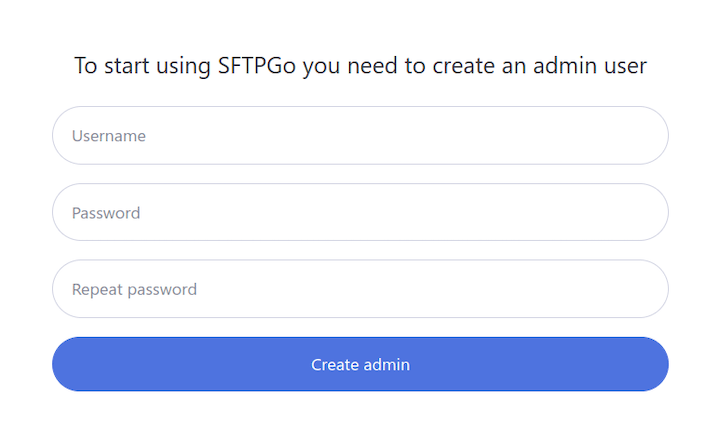
Congratulations! You have successfully installed SFTPGo. Thanks for using this tutorial for installing the SFTPGo on Ubuntu 22.04 LTS Jammy Jellyfish system. For additional help or useful information, we recommend you check the official SFTPGo website.