How To Install Signal Messenger on Linux Mint 21
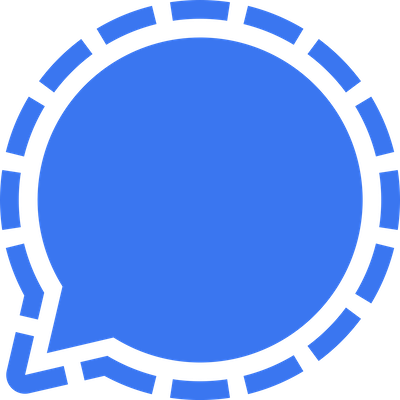
In this tutorial, we will show you how to install Signal Messenger on Linux Mint 21. For those of you who didn’t know, Signal Messenger is a popular, multi-platform application used for sending instant messages and making audio and video calls. If you need to communicate securely but find it hard because of the restrictions put on traditional messaging apps like WhatsApp, Signal Messenger is one of the better forms of communication for those that require the utmost privacy.
This article assumes you have at least basic knowledge of Linux, know how to use the shell, and most importantly, you host your site on your own VPS. The installation is quite simple and assumes you are running in the root account, if not you may need to add ‘sudo‘ to the commands to get root privileges. I will show you the step-by-step installation of Signal Messenger on Linux Mint 21 (Vanessa).
Prerequisites
- A server running one of the following operating systems: Linux Mint 21 (Vanessa).
- It’s recommended that you use a fresh OS install to prevent any potential issues.
- SSH access to the server (or just open Terminal if you’re on a desktop).
- You’ll need administrative privileges (sudo access) to install Signal Messenger and its dependencies.
Install Signal Messenger on Linux Mint 21
Step 1. Before installing any new software, it’s essential to ensure that your system packages are up-to-date. Open the terminal and run the following commands:
sudo apt update sudo apt install software-properties-common apt-transport-https wget ca-certificates gnupg2
These commands will update the package lists and upgrade any installed packages to their latest versions, respectively.
Step 2. Installing Signal Messenger on Linux Mint 21.
By default, Signal Messenger is not available on the Linux Mint 21 base repository. Now run the following command below to add Signal PPA to your Linux Mint system:
echo deb [arch=amd64 signed-by=/usr/share/keyrings/signal-desktop-keyring.gpg] https://updates.signal.org/desktop/apt xenial main | sudo tee /etc/apt/sources.list.d/signal-messenger.list
Next, import the GPG key using the following command:
curl -fsSL https://updates.signal.org/desktop/apt/keys.asc | gpg --dearmor | sudo tee /usr/share/keyrings/signal-desktop-keyring.gpg > /dev/null
With the Signal repository added, you can now install the Signal desktop app using the following command:
sudo apt update sudo apt install signal-desktop
Step 3. Accessing Signal Messenger on Linux Mint 21.
Once we finish with the installation, we will find Signal Messenger in the Mint menu, in the Internet section or you can launch it through the terminal with the help of the command shown below:
signal

Step 4. Linking Phone to Desktop App
To use Signal Messenger on your desktop, you’ll need to link it to your existing Signal account on your mobile device. Follow these steps:
- Open the Signal desktop app and navigate to the “Linked Devices” section.
- On your mobile device, open the Signal app and go to Settings > Linked Devices.
- Tap the “+” icon to link a new device.
- Scan the QR code displayed on your desktop app using your mobile device’s camera.
Congratulations! You have successfully installed signal messenger. Thanks for using this tutorial for installing the latest version of Signal Messenger on the Linux Mint system. For additional help or useful information, we recommend you check the official Signal website.