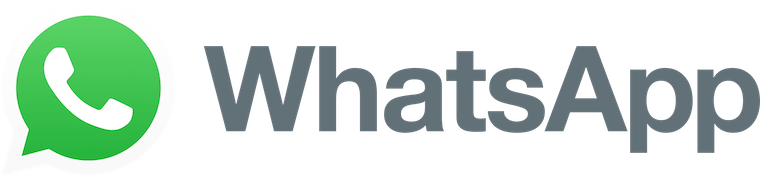
In this tutorial, we will show you how to install WhatsApp Messenger on Ubuntu 20.04 LTS. For those of you who didn’t know, WhatsApp Messenger is a cross-platform instant messaging client for smartphones that operates under a subscription business model. It uses the Internet to send text messages, images, video, user location, and audio media messages to other users using standard cellular mobile numbers.
This article assumes you have at least basic knowledge of Linux, know how to use the shell, and most importantly, you host your site on your own VPS. The installation is quite simple and assumes you are running in the root account, if not you may need to add ‘sudo‘ to the commands to get root privileges. I will show you the step-by-step installation of WhatsApp Messenger on Ubuntu 20.04 (Focal Fossa). You can follow the same instructions for Ubuntu 18.04, 16.04, and any other Debian-based distribution like Linux Mint.
Prerequisites
- A server running one of the following operating systems: Ubuntu 20.04, 18.04, 16.04, and any other Debian-based distribution like Linux Mint.
- It’s recommended that you use a fresh OS install to prevent any potential issues.
- SSH access to the server (or just open Terminal if you’re on a desktop).
- A
non-root sudo useror access to theroot user. We recommend acting as anon-root sudo user, however, as you can harm your system if you’re not careful when acting as the root.
Install WhatsApp Messenger on Ubuntu 20.04 LTS Focal Fossa
Step 1. First, make sure that all your system packages are up-to-date by running the following apt commands in the terminal.
sudo apt update sudo apt upgrade
Step 2. Installing WhatsApp Messenger on Ubuntu 20.04.
- Install WhatsApp Messenger using Snap:
By default, WhatsApp is not available on Ubuntu 20.04 base repository. Now run the following command below to add WhatsApp using Snap package manager. If Snap package manager is not already installed then you can install it by running the following command below:
sudo apt install snapd
To install WhatsApp Messenger on Ubuntu Linux, simply use the following command:
sudo snap install whatsapp-for-linux
Step 3. Accessing WhatsApp Messenger on Ubuntu Dekstop.
Once installation successfully, Search for WhatsApp via the Activities Search Bar on the Ubuntu system. Next, you can now scan the code and get connected to your System. Alternatively, you can also open WhatsApp from the web by accessing the URL https://web.whatsapp.com.
Congratulations! You have successfully installed WhatsApp. Thanks for using this tutorial for installing WhatsApp Messenger on your Ubuntu 20.04 LTS Focal Fossa system. For additional help or useful information, we recommend you check the official WhatsApp website.