How To Install Skype on Debian 12

In this tutorial, we will show you how to install Skype on Debian 12. In an era of global connectivity, Skype remains a stalwart in the realm of digital communication. It offers a versatile platform for voice and video calls, instant messaging, and collaboration. If you’re a Debian 12 user looking to harness the power of Skype, you’re in the right place.
This article assumes you have at least basic knowledge of Linux, know how to use the shell, and most importantly, you host your site on your own VPS. The installation is quite simple and assumes you are running in the root account, if not you may need to add ‘sudo‘ to the commands to get root privileges. I will show you the step-by-step installation of Skype on a Debian 12 (Bookworm).
Prerequisites
- A server running one of the following operating systems: Debian 12 (Bookworm).
- It’s recommended that you use a fresh OS install to prevent any potential issues.
- SSH access to the server (or just open Terminal if you’re on a desktop).
- Make sure your Debian 12 system is connected to the internet. An active connection is essential for downloading the required packages and updates during the installation.
- A
non-root sudo useror access to theroot user. We recommend acting as anon-root sudo user, however, as you can harm your system if you’re not careful when acting as the root.
Install Skype on Debian 12 Bookworm
Step 1. Before we install any software, it’s important to make sure your system is up to date by running the following apt commands in the terminal:
sudo apt update sudo apt upgrade
This command updates the package list and upgrades the installed packages to their latest versions.
Step 2. Installing Snapd.
Snapd is the package manager for Snap packages, which are containerized software packages that work across different Linux distributions. To install Snapd on Debian 12, execute the following command:
sudo apt install snapd
It’s essential to verify that Snapd has been installed correctly. You can do this by running the following command:
snap --version
This command should display the version of Snapd installed on your system, confirming that the installation was successful.
Step 3. Installing Skype on Debian 12.
Now that you’re armed with Snap, it’s time to search for Skype in the Snap Store. In your terminal, type:
snap find skype
This command will list available Skype packages. Look for the official package provided by Skype, usually named ‘skype’ or ‘skype-unofficial.’
Once you’ve identified the official Skype package, use the following command to install Skype:
sudo snap install skype --classic
Explanation of the command:
sudo: This prefix grants administrative privileges to the command.snap install skype: Initiates the installation of Skype via Snap CLI.--classic: This flag is crucial as it allows Skype to access system-level resources, ensuring a smooth experience.
Step 4. Launch Skype on Debian.
To ensure that Skype has been successfully installed, you can run it from the terminal by typing:
skype
This command should launch Skype, and you’ll be prompted to log in or create an account if you don’t have one already.
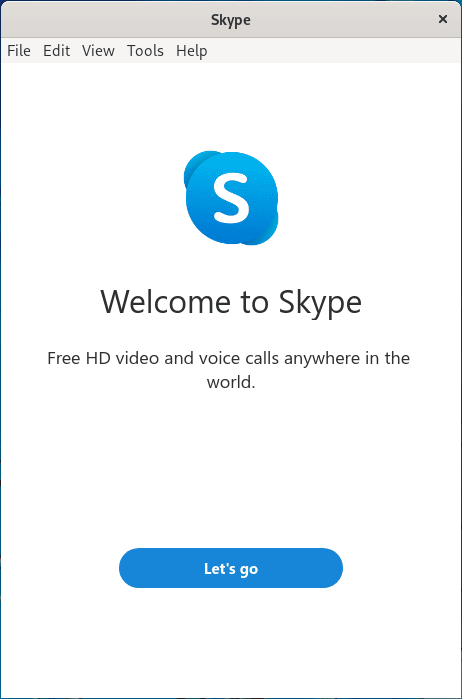
Congratulations! You have successfully installed Skype. Thanks for using this tutorial to install the latest version of Skype on Debian 12 Bookworm. For additional help or useful information, we recommend you check the official Skype website.