How To Install Skype on Fedora 37

In this tutorial, we will show you how to install Skype on Fedora 37. For those of you who didn’t know, Skype is a popular proprietary communication application well-known for VoIP-based video telephony, and video conferencing functionalities. It allows users to make voice and video calls, send text messages, and share files with each other. Skype is available on a wide range of platforms, including Windows, macOS, Linux, iOS, and Android.
This article assumes you have at least basic knowledge of Linux, know how to use the shell, and most importantly, you host your site on your own VPS. The installation is quite simple and assumes you are running in the root account, if not you may need to add ‘sudo‘ to the commands to get root privileges. I will show you the step-by-step installation of the Skype voice-over-internet Protocol (VoIP) application on a Fedora 37.
Prerequisites
- A server running one of the following operating systems: Fedora 37.
- It’s recommended that you use a fresh OS install to prevent any potential issues.
- SSH access to the server (or just open Terminal if you’re on a desktop).
- An active internet connection. You’ll need an internet connection to download the necessary packages and dependencies for Skype.
- A
non-root sudo useror access to theroot user. We recommend acting as anon-root sudo user, however, as you can harm your system if you’re not careful when acting as the root.
Install Skype on Fedora 37
Step 1. Before proceeding, update your Fedora operating system to make sure all existing packages are up to date. Use this command to update the server packages:
sudo dnf upgrade sudo dnf update
Step 2. Installing Skype on Fedora 37.
By default, the Skype package doesn’t come in the default Fedora 37 repository. Now run the following command below to add a Skype repository to your Fedora system:
sudo tee /etc/yum.repos.d/skype-stable.repo<<EOF [skype-stable] name=Skype - STABLE baseurl=https://repo.skype.com/rpm/stable/ gpgcheck=1 repo_gpgcheck=1 gpgkey=https://repo.skype.com/data/SKYPE-GPG-KEY EOF
Then, install Skype using the DNF package manager as shown:
sudo dnf install skypeforlinux
Step 3. Accessing Skype on Fedora 37.
Once the installation is complete, you can launch it by entering the following command skype in a terminal. Alternatively, you can launch Skype from the application menu in your desktop environment.
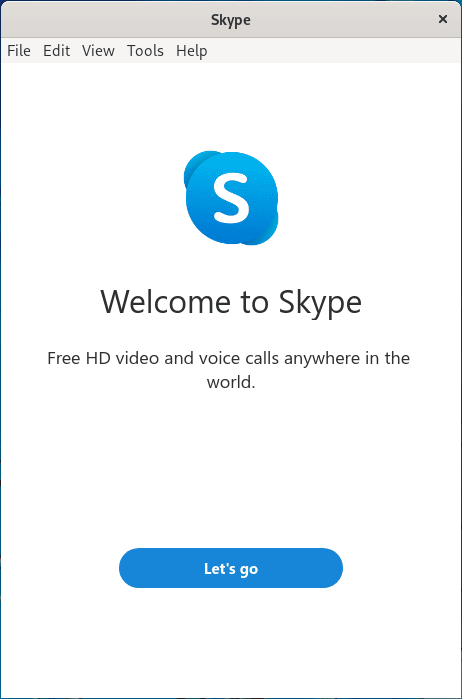
To use Skype, you will need to sign in or create a new account. If you already have a Skype account, you can sign in using your email address and password. If you don’t have an account, you can create a new one by clicking the “Create an account” button and following the prompts.
Congratulations! You have successfully installed Skype. Thanks for using this tutorial for installing Skype on your Fedora 37 system. For additional help or useful information, we recommend you check the official Skype website.