How To Install Skype on Manjaro

In this tutorial, we will show you how to install Skype on Manjaro. Skype, the popular video conferencing and instant messaging application, has become an essential tool for staying connected with friends, family, and colleagues. While Skype is well-known for its compatibility with Windows and macOS, many users may not be aware that it is also available for Linux distributions, including the user-friendly Manjaro Linux.
This article assumes you have at least basic knowledge of Linux, know how to use the shell, and most importantly, you host your site on your own VPS. The installation is quite simple and assumes you are running in the root account, if not you may need to add ‘sudo‘ to the commands to get root privileges. I will show you the step-by-step installation of Skype popular communication platform on Manjaro Linux.
Prerequisites
- A server or desktop running one of the following operating systems: Manjaro, and other Arch-based distributions.
- It’s recommended that you use a fresh OS install to prevent any potential issues.
- SSH access to the server (or just open Terminal if you’re on a desktop).
- A stable internet connection is crucial for downloading and installing packages. Verify your connection before proceeding.
- Access to a Manjaro Linux system with a non-root sudo user or root user.
Install Skype on Manjaro
Step 1. Before installing any new software, it’s a good practice to update your package database. This ensures that you’re installing the latest version of the software and that all dependencies are up to date. To update the package database, run the following command in the terminal:
sudo pacman -Syu
Step 2. Installing Skype on Manjaro.
Snap is a package management system developed by Canonical, the company behind Ubuntu. Snap packages are self-contained, easy to install, and provide automatic updates. Follow these steps to install Skype using the Snap Store on Manjaro Linux:
git clone https://aur.archlinux.org/snapd.git
Change to the cloned directory:
cd snapd
Build and install the snapd package:
makepkg -si
Enable the snapd.socket to allow communication with systemd:
sudo systemctl enable --now snapd.socket
Create a symbolic link between /var/lib/snapd/snap and /snap:
sudo ln -s /var/lib/snapd/snap /snap
Install the Skype snap package:
sudo snap install skype
Step 3. Accessing Skype on Manjaro.
Once the installation is complete, launch Skype from the application menu or by typing skype in the terminal.
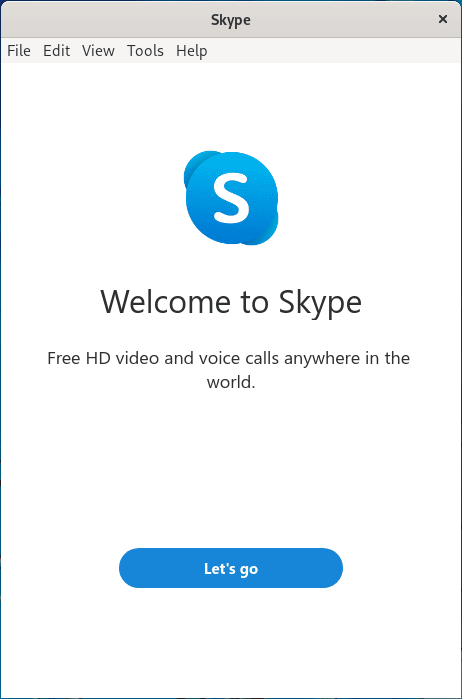
One of the advantages of using Snap packages is that they are automatically updated in the background when new versions are released. This ensures that you always have the latest features and security patches without the need for manual intervention.
Step 3. Troubleshooting Common Issues.
While the installation process is usually straightforward, you might encounter some common issues. Here are a few troubleshooting tips to help you resolve them:
- Skype not launching after installation:
- If Skype fails to launch after installation, ensure that all dependencies are correctly installed. You can try reinstalling the Skype package to resolve any missing dependencies.
- Audio/video not working:
- If you experience issues with audio or video during Skype calls, first verify that your input and output devices are not muted. You can check the audio settings within Skype and ensure that the correct devices are selected.
- If the issue persists, make sure you have the latest audio and video drivers installed on your Manjaro system. You can update the drivers using the following command:
sudo pacman -S alsa-lib alsa-plugins alsa-utils pulseaudio pulseaudio-alsa
Congratulations! You have successfully installed Skype. Thanks for using this tutorial to install the latest version of Skype on the Manjaro system. For additional help or useful information, we recommend you check the official Skype website.