How To Install Skype on openSUSE

In this tutorial, we will show you how to install Skype on openSUSE. Skype, a popular communication platform, allows users to make voice and video calls, send instant messages, and share files with others.
This article assumes you have at least basic knowledge of Linux, know how to use the shell, and most importantly, you host your site on your own VPS. The installation is quite simple and assumes you are running in the root account, if not you may need to add ‘sudo‘ to the commands to get root privileges. I will show you the step-by-step installation of the Skype video chat and voice call services on openSUSE.
Prerequisites
- A server running one of the following operating systems: openSUSE.
- It’s recommended that you use a fresh OS install to prevent any potential issues.
- You will need access to the terminal to execute commands. openSUSE provides the Terminal application for this purpose. It can be found in your Applications menu.
- You’ll need an active internet connection to download Skype and its dependencies.
- You’ll need administrative (root) access or a user account with sudo privileges.
Install Skype on openSUSE
Step 1. Starting with an updated system is a best practice in Linux administration. It ensures that all software packages are up-to-date, minimizing potential security vulnerabilities. To update your openSUSE system, open the terminal and execute the following commands:
sudo zypper refresh sudo zypper update
Step 2. Installing Snapd.
- Method 1: Installing Skype via Snap.
Snap is a package management system developed by Canonical. It allows you to install self-contained applications (snaps) that run in a sandbox with limited access to your system. Skype is available as a snap package.
Snapd is the service that runs and manages snaps. To install it, open a terminal and run the following command:
sudo zypper addrepo --refresh https://download.opensuse.org/repositories/system:/snappy/openSUSE_Leap_15.5 snappy sudo zypper --gpg-auto-import-keys refresh sudo zypper dup --from snappy sudo zypper install snapd
After installation, enable the snapd service with this command:
sudo systemctl enable --now snapd
Step 3. Installing Skype on openSUSE.
With snapd installed, you can now install Skype. Run the following command:
sudo snap install skype --classic
The --classic option is necessary because Skype requires access to system resources outside of its sandbox.
- Method 2: Installing Skype via the Official Skype Repository.
If you prefer not to use snaps, you can install Skype from the official Skype repository.
First, download the Skype RPM package for openSUSE from the official Skype website. You can do this with the wget command:
wget https://repo.skype.com/latest/skypeforlinux-64.rpm
Once the download is complete, install the RPM with zypper:
sudo zypper install skypeforlinux-64.rpm
Step 4. Launch Skype on openSUSE.
You can start Skype from the command line by typing skype and pressing Enter. Alternatively, you can find it in your system’s application menu.
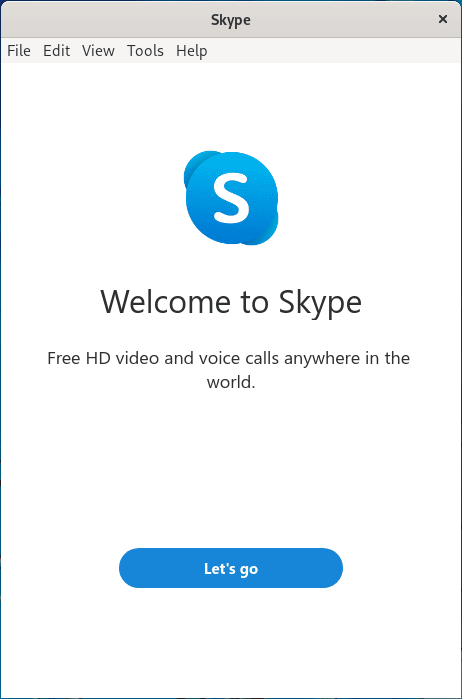
Congratulations! You have successfully installed Skype. Thanks for using this tutorial for installing the Skype video chat and voice call services on your openSUSE system. For additional or useful information, we recommend you check the official Skype website.