How To Install Skype on Ubuntu 24.04 LTS

In this tutorial, we will show you how to install Skype on Ubuntu 24.04 LTS. In today’s digital age, effective communication is crucial, and Skype has become a go-to platform for millions of users worldwide. Whether you need to stay connected with friends and family, attend online meetings, or collaborate with colleagues, Skype offers a seamless experience.
This article assumes you have at least basic knowledge of Linux, know how to use the shell, and most importantly, you host your site on your own VPS. The installation is quite simple and assumes you are running in the root account, if not you may need to add ‘sudo‘ to the commands to get root privileges. I will show you the step-by-step installation of Skype on Ubuntu 24.04 (Noble Numbat). You can follow the same instructions for Ubuntu 22.04 and any other Debian-based distribution like Linux Mint, Elementary OS, Pop!_OS, and more as well.
Prerequisites
- A server running one of the following operating systems: Ubuntu and any other Debian-based distribution like Linux Mint.
- It’s recommended that you use a fresh OS install to prevent any potential issues.
- SSH access to the server (or just open Terminal if you’re on a desktop).
- An active internet connection. You’ll need an internet connection to download the necessary packages and dependencies.
- An Ubuntu 24.04 system with root access or a user with sudo privileges.
Install Skype on Ubuntu 24.04 LTS Noble Numbat
Step 1. Updating the Package Repository.
It’s always a good practice to apply the latest system updates to maintain optimal performance and security. Open the Terminal and run the following commands to update your system:
sudo apt update
This command will fetch the latest package information from the Ubuntu repositories, allowing you to install the most recent version of Skype and its dependencies. Updating the package repository is crucial to maintaining the security and stability of your system.
Step 2. Installing Skype on Ubuntu 24.04.
- Method 1: Installing Skype Using Snap Package
Snap packages have gained popularity in the Linux community due to their ease of installation and automatic updates. Snaps are self-contained applications that bundle all the necessary dependencies, making them a convenient choice for installing software on Ubuntu. To install Skype using the Snap package, follow these steps:
sudo snap install skype --classic
Wait for the installation process to complete. Snap will download the required files and set up Skype on your system.
Once the installation is finished, you can launch Skype from the Applications menu or by typing skype in the Terminal.
- Method 2: Installing Skype Using APT from Official Repositories
Another reliable method to install Skype on Ubuntu 24.04 is by using the Advanced Package Tool (APT) from the official Skype repositories. APT is a powerful command-line tool that handles package installation, upgrades, and removal on Debian-based systems like Ubuntu. To install Skype using APT, follow these steps:
Download the Skype GPG key by running the following command:
wget https://repo.skype.com/data/SKYPE-GPG-KEY
Add the downloaded GPG key to your system’s keyring:
sudo apt-key add SKYPE-GPG-KEY
Next, add the Skype repository to your system’s sources list:
echo "deb [arch=amd64] https://repo.skype.com/deb stable main" | sudo tee /etc/apt/sources.list.d/skype-stable.list
Install Skype by running the following command:
sudo apt update sudo apt install skypeforlinux
Once the installation is complete, you can launch Skype from the Applications menu or by typing skypeforlinux in the Terminal.
- Method 3: Installing Skype Using Flatpak
Flatpak is a universal packaging system that allows you to install applications across different Linux distributions. It provides a sandboxed environment, ensuring that applications are isolated from the rest of the system. To install Skype using Flatpak on Ubuntu 24.04, follow these steps:
sudo apt install flatpak
Add the Flathub repository, which hosts a wide range of Flatpak applications:
flatpak remote-add --if-not-exists flathub https://flathub.org/repo/flathub.flatpakrepo
Install Skype using Flatpak with the following command:
flatpak install flathub com.skype.Client
Once the installation is complete, you can launch Skype by running:
flatpak run com.skype.Client
After successfully installing Skype on your Ubuntu 24.04 system, it’s time to set it up for use. When you launch Skype for the first time, you’ll be prompted to sign in to your account. If you don’t have a Skype account, you can easily create one by following the on-screen instructions.
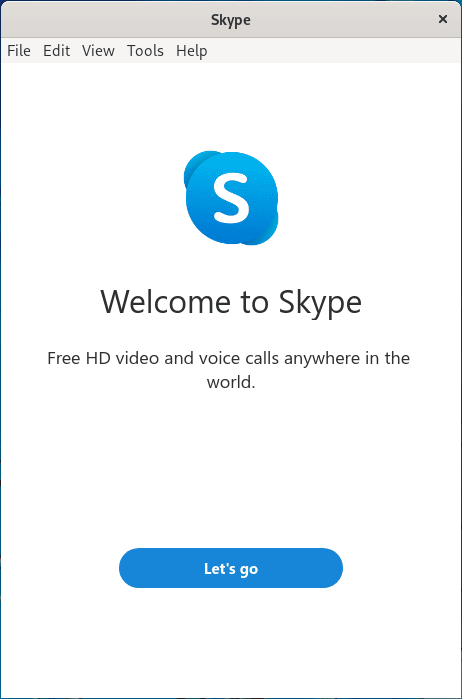
Once signed in, take a moment to configure your audio and video settings. Skype will automatically detect your system’s microphone and camera, but you can adjust the settings to ensure optimal performance. Go to the Skype settings menu and navigate to the Audio & Video section to fine-tune your preferences.
Congratulations! You have successfully installed Skype. Thanks for using this tutorial for installing Skype on the Ubuntu 24.04 LTS system. For additional help or useful information, we recommend you check the Skype website.