How To Install Slack on Debian 11
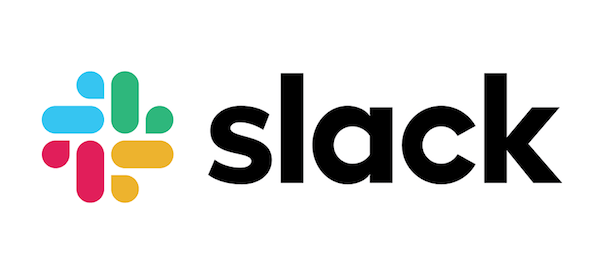
In this tutorial, we will show you how to install Slack on Debian 11. For those of you who didn’t know, Slack is one of the most popular collaborative communication platforms in the world. The way Slack works is to create channels for your teams, topics, customers, or coworkers. slack too features voice and video calls, and file sharing.
This article assumes you have at least basic knowledge of Linux, know how to use the shell, and most importantly, you host your site on your own VPS. The installation is quite simple and assumes you are running in the root account, if not you may need to add ‘sudo‘ to the commands to get root privileges. I will show you the step-by-step installation of Slack on a Debian 11 (Bullseye).
Prerequisites
- A server running one of the following operating systems: Debian 11 (Bullseye).
- It’s recommended that you use a fresh OS install to prevent any potential issues.
- A
non-root sudo useror access to theroot user. We recommend acting as anon-root sudo user, however, as you can harm your system if you’re not careful when acting as the root.
Install Slack on Debian 11 Bullseye
Step 1. Before we install any software, it’s important to make sure your system is up to date by running the following apt commands in the terminal:
sudo apt update sudo apt upgrade
Step 2. Installing Slack Dependency.
Run the following command to install the required dependency:
- Install the
libindicator3-7package:
wget http://ftp.mx.debian.org/debian/pool/main/libi/libindicator/libindicator3-7_0.5.0-3+b1_amd64.deb sudo apt install ./libindicator3-7_*_amd64.deb
- Install the
libappindicator3-1package:
wget http://ftp.mx.debian.org/debian/pool/main/liba/libappindicator/libappindicator3-1_0.4.92-7_amd64.deb sudo apt install ./libappindicator3-1_*_amd64.deb
Step 3. Installing Slack on Debian 11.
Now we download the Slack packages installer from the official page using the following command below:
wget https://downloads.slack-edge.com/linux_releases/slack-desktop-4.19.2-amd64.deb
After the file is downloaded, install Slack by running the following command:
sudo apt install ./slack*amd64.deb
Step 3. Accessing Slack on Debian 11.
Once successfully installed, you can start it either from the command line by typing slack or by clicking on the Slack icon (Activities > Show Applications > Slack).
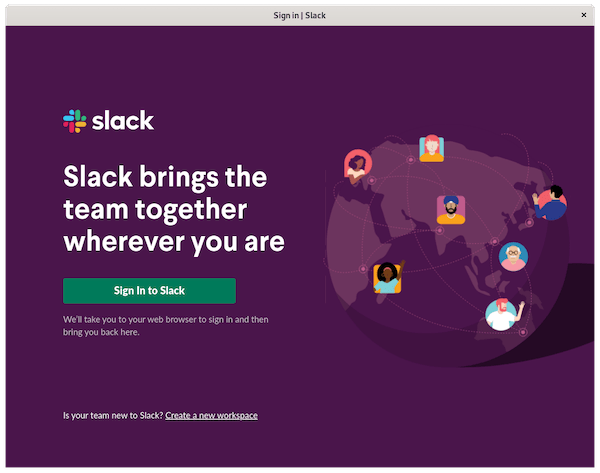
Congratulations! You have successfully installed Slack. Thanks for using this tutorial for installing the latest version of Slack on Debian 11 Bullseye. For additional help or useful information, we recommend you check the official Slack website.