How To Install Slack on Debian 12
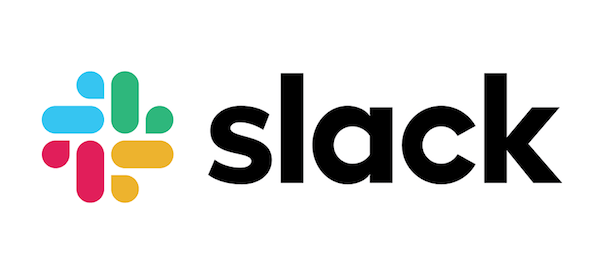
In this tutorial, we will show you how to install Slack on Debian 12. Slack stands out as a powerful platform that brings team communication and collaboration into one place. For Linux users, particularly those running Debian 12, installing Slack can enhance productivity and streamline workflows.
This article assumes you have at least basic knowledge of Linux, know how to use the shell, and most importantly, you host your site on your own VPS. The installation is quite simple and assumes you are running in the root account, if not you may need to add ‘sudo‘ to the commands to get root privileges. I will show you the step-by-step installation of the Slack messaging app on a Debian 12 (Bookworm).
Prerequisites
Before proceeding with the installation of Kdenlive on Debian 12, ensure you meet the following requirements:
- A server running one of the following operating systems: Debian 12 (Bookworm).
- It’s recommended that you use a fresh OS install to prevent any potential issues.
- SSH access to the server (or just open Terminal if you’re on a desktop).
- An active internet connection. You’ll need an internet connection to download the necessary packages and dependencies for Kdenlive.
- A user account with sudo privileges to execute administrative commands.
Install Slack on Debian 12 Bookworm
Step 1. Start by updating your system’s package list to ensure all existing packages are up to date. This step prevents potential compatibility issues during the Slack installation.
sudo apt update sudo apt upgrade
Step 2. Installing Slack on Debian 12.
Slack provides a Debian package (.deb) for easy installation. However, the package is not available in the default Debian repositories. You will need to download it manually from Slack’s official website. As of writing, the direct download link needs to be updated frequently. Use the wget command to download the latest version:
wget https://downloads.slack-edge.com/releases/linux/4.31.155/prod/x64/slack-desktop-4.31.155-amd64.deb
Note: Replace the version number with the latest version available from Slack’s official download page.
With the .deb package downloaded, use dpkg to install Slack on your Debian system:
sudo dpkg -i slack-desktop-4.31.155-amd64.deb
If you encounter any dependency issues, resolve them by running:
sudo apt -f install
For users preferring Flatpak, Slack can also be installed via this method. First, ensure Flatpak is installed:
sudo apt install flatpak flatpak remote-add --if-not-exists flathub https://flathub.org/repo/flathub.flatpakrepo
Then, install Slack using Flatpak:
flatpak install flathub com.slack.Slack
Step 3. Launching Slack on Debian.
After installing Slack, you can launch it from your system‘s application menu or by running the following command in your terminal:
slack
Or for Flatpak installations:
flatpak run com.slack.Slack
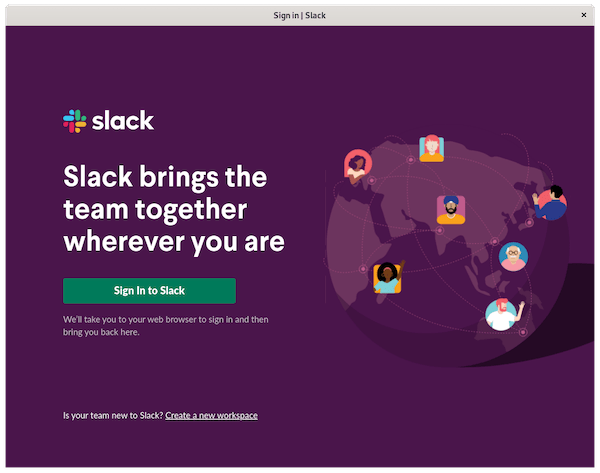
To ensure you have the latest features and security updates, it’s essential to keep Slack up-to-date.
For .deb package installation, update Slack using the following commands:
sudo apt update sudo apt upgrade slack-desktop
For Flatpak installation, update Slack using the following command:
sudo flatpak update com.slack.Slack
Congratulations! You have successfully installed Slack. Thanks for using this tutorial to install the latest version of the Slack messaging app on Debian 12 Bookworm. For additional help or useful information, we recommend you check the official Slack website.