How To Install Slack on Rocky Linux 9
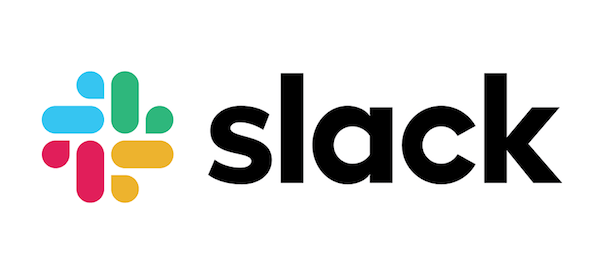
In this tutorial, we will show you how to install Slack on Rocky Linux 9. For those of you who didn’t know, Slack is a collaboration platform that allows teams to communicate and work together in real-time. It is a cloud-based platform that offers a variety of features such as talking with your teammates over audio or video calls and sharing documents, images, videos, and other files. Slack is available for Linux, as well as other operating systems such as Windows and macOS. Overall, Slack is a powerful collaboration platform that can help teams stay organized and communicate effectively, and it is available on Rocky Linux.
This article assumes you have at least basic knowledge of Linux, know how to use the shell, and most importantly, you host your site on your own VPS. The installation is quite simple and assumes you are running in the root account, if not you may need to add ‘sudo‘ to the commands to get root privileges. I will show you the step-by-step installation of Slack instant messaging on Rocky Linux. 9.
Prerequisites
- A server running one of the following operating systems: Rocky Linux 9.
- It’s recommended that you use a fresh OS install to prevent any potential issues.
- SSH access to the server (or just open Terminal if you’re on a desktop).
- A
non-root sudo useror access to theroot user. We recommend acting as anon-root sudo user, however, as you can harm your system if you’re not careful when acting as the root.
Install Slack on Rocky Linux 9
Step 1. The first step is to update your system to the latest version of the package list. To do so, run the following commands:
sudo dnf check-update sudo dnf install dnf-utils sudo dnf install epel-release
Step 2. Installing Slack on Rocky Linux 9.
By default, Slack is not available on Rocky Linux 9 base repository. Now run the following command below to install the latest version of Slack using Snap. If the Snapd package manager is not already installed then you can install it by running the following command below:
sudo dnf install snapd
sudo snap install core
To install Slack, simply use the following command:
sudo snap install slack
For additional resources on installing Snap, read the post below:
Step 3. Accessing Slack on Rocky Linux 9.
Once the installation is completed, Slack can be launched from the Activities menu. First, go to the application launcher and search for “slack.” or launch the application immediately using the following command below:
slack
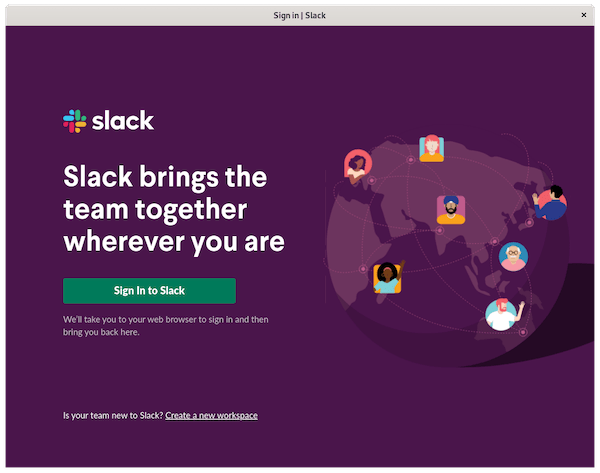
Congratulations! You have successfully installed Slack. Thanks for using this tutorial for installing Slack instant messaging on your Rocky Linux 9 system. For additional help or useful information, we recommend you check the official Slack website.