How To Install Slack on Fedora 42
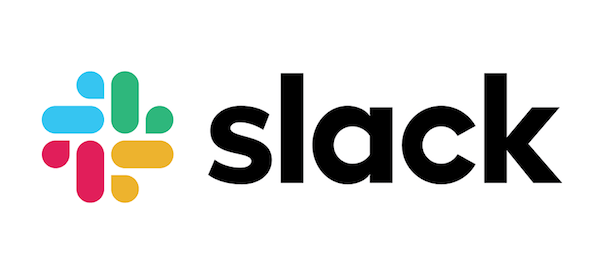
Slack has become the cornerstone of modern workplace communication, serving over 38 million active users worldwide who rely on it daily for team collaboration and project management. Installing Slack on Fedora 42 provides seamless access to channels, direct messaging, file sharing, video conferencing, and workflow automation tools that keep distributed teams connected. This comprehensive guide walks through three proven installation methods—RPM package, Flatpak, and Snap—ensuring users can choose the approach that best fits their workflow and system preferences.
What is Slack?
Slack operates as a cloud-based business communication platform that centralizes team conversations, file sharing, and integrations with hundreds of productivity tools. The application transforms workplace communication through persistent chat rooms called channels, enabling teams to organize discussions by project, department, or topic. Beyond basic messaging, Slack incorporates advanced features including Slack AI for intelligent search, Canvas for document collaboration, Workflow Builder for task automation, and Huddles for spontaneous audio-video conversations. Organizations choose Slack over traditional email because it reduces communication friction, provides searchable conversation history, and integrates directly with essential business applications like Google Drive, Salesforce, and GitHub.
Prerequisites Before Installing Slack on Fedora 42
Before beginning the installation process, Fedora 42 requires a minimum of 2GB system memory, a 2GHz dual-core processor, and 15GB of unallocated drive space to function properly. The recommended configuration includes 4GB RAM, a 2GHz quad-core processor, and 20GB of storage for optimal performance, particularly when running resource-intensive applications like Slack alongside other desktop software. Users must have an active internet connection to download packages and dependencies. Terminal operations require sudo or root privileges to install system packages. Keeping the system updated before installation prevents dependency conflicts and ensures compatibility with the latest Slack version. Creating a backup of important data before making system changes represents a prudent precaution. Basic familiarity with terminal commands enhances the installation experience, though the step-by-step instructions accommodate users at all skill levels.
Method 1: Install Slack on Fedora 42 via RPM Package
Step 1: Update Fedora System
Keeping the system updated eliminates potential dependency conflicts and ensures all system libraries match current standards. Open the terminal application by pressing Ctrl+Alt+T or searching for Terminal in the Activities menu. Execute the following command to refresh repositories and upgrade installed packages:
sudo dnf upgrade --refreshThe --refresh flag forces DNF to download fresh repository metadata, ensuring access to the latest package versions. The system may prompt for the user password. After entering credentials, DNF analyzes the system and lists packages requiring updates. Type y when prompted to confirm the upgrade. If kernel updates are included, rebooting the system ensures new kernel modules load correctly.
Step 2: Install wget (If Not Already Installed)
The wget utility downloads files directly from the command line, essential for retrieving the Slack RPM package. Most Fedora installations include wget by default. Verify its presence by typing wget --version in the terminal. If wget is missing, install it with:
sudo dnf install wget -yThe -y flag automatically confirms the installation without requiring manual approval. The process completes within seconds, after which wget becomes available for downloading files from remote servers.
Step 3: Download Slack RPM Package
Navigate to the Downloads directory to keep installation files organized:
cd ~/Downloads/Download the latest Slack RPM package for 64-bit systems directly from Slack’s official distribution servers:
wget https://downloads.slack-edge.com/desktop-releases/linux/x64/4.46.101/slack-4.46.101-0.1.el8.x86_64.rpmReplace the version number with the current release available on the Slack downloads page if a newer version has been released. The download typically requires 80-100MB of bandwidth and completes within minutes depending on connection speed. Verify the file downloaded successfully by listing directory contents with ls -lh. The RPM file should appear with its complete filename and size information.
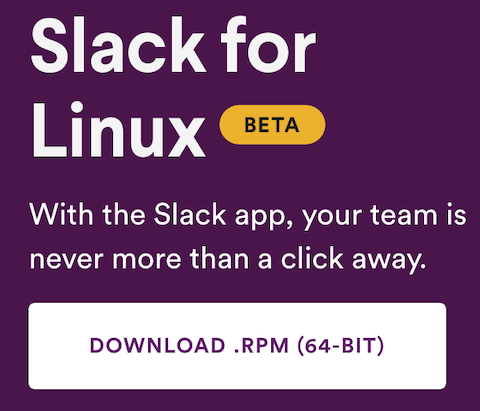
Step 4: Install Slack RPM Using DNF
DNF automatically resolves dependencies when installing local RPM files. Execute the installation command from the Downloads directory:
sudo dnf install ./slack-4.46.101-0.1.el8.x86_64.rpmAlternatively, use the wildcard pattern to match any Slack RPM file in the directory:
sudo dnf localinstall slack-*.el8.x86_64.rpmDNF displays the installation transaction summary, listing Slack and any required dependencies. The package manager shows download sizes and installed sizes before proceeding. Confirm the installation by typing y at the prompt. The process installs Slack binaries to /usr/bin/, configuration files to appropriate system directories, and registers the application with the desktop environment. Installation typically completes within 30-60 seconds on modern hardware.
Step 5: Verify Slack Installation
Confirm successful installation by querying the RPM database:
rpm -qa | grep slackThe output displays the complete Slack package name including version number, confirming proper registration in the package management system. Additionally, verify the executable exists in the system path with which slack. The command returns /usr/bin/slack when properly installed. Check the application appears in the desktop environment by opening the Activities menu and searching for Slack.
Method 2: Install Slack on Fedora 42 via Flatpak
Step 1: Ensure Flatpak is Installed
Fedora 42 Workstation includes Flatpak pre-installed as part of the default configuration. Verify Flatpak availability by checking its version:
flatpak --versionIf Flatpak is missing, install it through DNF:
sudo dnf install flatpak -yFlatpak provides sandboxed application execution, isolating programs from the core system to enhance security and prevent dependency conflicts. Applications run in containerized environments with controlled access to system resources. This architecture improves security by limiting potential damage from compromised applications.
Step 2: Enable Flathub Repository
Flathub serves as the primary repository for Flatpak applications, hosting thousands of Linux applications including Slack. Add the Flathub repository to enable access to its application catalog:
sudo flatpak remote-add --if-not-exists flathub https://flathub.org/repo/flathub.flatpakrepoThe --if-not-exists parameter prevents errors if Flathub is already configured. Verify the repository is active by listing configured remotes:
flatpak remotesFlathub should appear in the list with its repository URL. If Flathub appears disabled, enable it with:
flatpak remote-modify --enable flathubThis ensures Flatpak can access the application catalog when searching and installing packages.
Step 3: Search for Slack on Flathub
Before installation, search Flathub to verify Slack availability and identify its correct application ID:
flatpak search slackThe search results display available Slack packages with their full application identifiers. Look for com.slack.Slack, the official Slack desktop client. The output includes the application name, description, version number, and application ID required for installation.
Step 4: Install Slack via Flatpak
Install Slack from Flathub using its complete application identifier:
flatpak install flathub com.slack.SlackFlatpak prompts to confirm the installation, displaying the download size and installed size. Type y to proceed. The installation process downloads the Slack application bundle along with required runtime components. First-time Flatpak installations may download additional runtime libraries shared among Flatpak applications, increasing initial installation time. Subsequent Flatpak installations proceed faster as runtimes are already present. The installation completes with a confirmation message indicating Slack is ready to launch.
Method 3: Install Slack on Fedora 42 via Snap
Step 1: Install Snapd Package Manager
Snap packages provide another universal packaging format for Linux distributions. Install the snapd daemon on Fedora 42:
sudo dnf install snapdEnable the snapd service to start automatically at boot:
sudo systemctl enable --now snapd.socketThe --now flag starts the service immediately while also configuring it to launch during system startup. Create the necessary symbolic link for classic snap support:
sudo ln -s /var/lib/snapd/snap /snapThis link ensures snap applications integrate properly with system paths. Log out and back in or restart the system to complete the snapd initialization. The daemon requires a fresh session to establish all environment variables correctly.
Step 2: Install Slack Using Snap
After snapd initialization completes, install Slack from the Snap Store:
sudo snap install slackThe Snap Store automatically downloads the latest stable version of Slack. Snap manages application updates automatically in the background, ensuring users always run current versions without manual intervention. The installation includes all required dependencies within the snap package, eliminating external dependency requirements. Installation progress displays download percentages and completion status.
Step 3: Verify Snap Installation
List installed snap packages to confirm Slack installation:
snap listThe output displays all installed snaps including Slack, showing the version number, revision number, publisher, and installation notes. Verify Slack is active and ready to launch. The revision number tracks specific package builds, useful for troubleshooting and rollback scenarios if necessary.
Launching Slack on Fedora 42
Launch Slack from Terminal
Users comfortable with command-line interfaces can launch Slack directly from the terminal. For RPM installations, simply type:
slackFlatpak installations require the full application identifier:
flatpak run com.slack.SlackSnap installations support both the full snap command and the abbreviated executable name:
snap run slackOr simply:
slackThe terminal displays launch output and any initialization messages. Append an ampersand (&) to the command to run Slack in the background, freeing the terminal for other tasks: slack &.
Launch Slack from GUI
Most users prefer launching applications through the graphical interface. Click the Activities button in the top-left corner of the GNOME desktop or press the Super key. Type “Slack” in the search field that appears. The Slack application icon displays in the search results. Click the icon to launch Slack. For frequent access, right-click the Slack icon while it runs in the dock and select “Add to Favorites”. This pins Slack to the favorites bar for single-click access. Alternative desktop environments like KDE Plasma, XFCE, or Cinnamon provide similar application launch mechanisms through their respective start menus or application launchers.
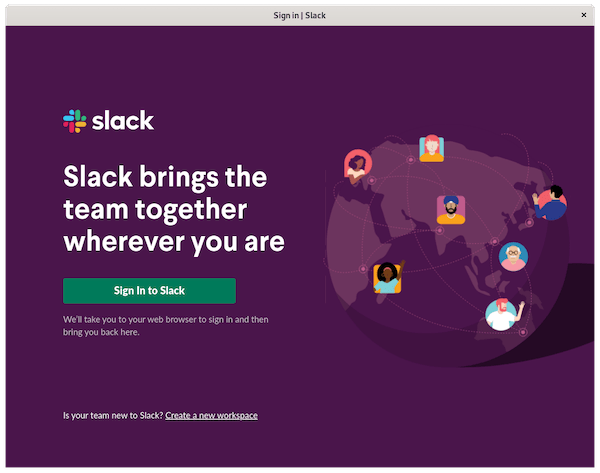
Initial Slack Configuration
The first launch presents the Slack welcome screen prompting users to sign in to an existing workspace or create a new one. Enter the workspace URL, typically formatted as workspace-name.slack.com. The sign-in process supports multiple authentication methods including email and password, Google single sign-on, Apple ID, or SAML-based enterprise authentication. Organizations with two-factor authentication enabled require verification codes from authenticator apps or SMS. After successful authentication, Slack downloads workspace data including channel lists, message history, and team member profiles. Configure desktop notification preferences to control alert behavior. Grant Slack permission to access the microphone and camera for audio and video calls when prompted. Set the default download location for files shared through Slack channels. The client automatically syncs with the cloud-based workspace, displaying all channels, direct messages, and pinned items. Customize appearance settings including themes, sidebar preferences, and message display density through the Preferences menu accessible from the workspace dropdown.
Updating Slack on Fedora 42
Update RPM Installation
RPM packages installed manually do not receive automatic updates through the system package manager. Check for new Slack versions periodically by visiting the official Slack downloads page. Download the latest RPM file following the same process outlined in Method 1. Install the updated package using DNF, which automatically replaces the existing installation while preserving user configuration files and workspace settings. The command remains identical:
sudo dnf install ./slack-[new-version].el8.x86_64.rpmDNF recognizes the installation as an update rather than a new package, maintaining continuity of the application setup.
Update Flatpak Installation
Flatpak supports centralized updates for all installed applications. Update Slack specifically with:
flatpak update com.slack.SlackAlternatively, update all Flatpak applications simultaneously:
flatpak updateFlatpak checks Flathub for newer versions, downloads updated packages, and installs them automatically. The desktop environment’s software center also manages Flatpak updates through its graphical interface, providing notifications when updates become available.
Update Snap Installation
Snap packages update automatically without user intervention by default. The snapd daemon checks for updates four times daily and installs them in the background. Manually trigger an update check with:
sudo snap refresh slackView pending updates for all snap packages:
snap refresh --listThis automation ensures users always run current software versions with the latest security patches and feature improvements.
Uninstalling Slack from Fedora 42
Remove RPM Installation
Uninstall Slack installed via RPM package using DNF:
sudo dnf remove slackDNF prompts for confirmation before removing the package. Type y to proceed. The removal process deletes Slack binaries and system files while preserving user configuration data stored in the home directory. Manually remove configuration files if complete deletion is desired: rm -rf ~/.config/Slack/.
Remove Flatpak Installation
Uninstall the Flatpak version of Slack with:
flatpak uninstall com.slack.SlackRemove unused dependencies and runtimes no longer required by any installed Flatpak:
flatpak uninstall --unusedThis command reclaims disk space by eliminating orphaned runtime libraries. User data remains in ~/.var/app/com.slack.Slack/ for potential reinstallation, but can be manually deleted if desired.
Remove Snap Installation
Uninstall Slack from Snap with:
sudo snap remove slackSnap retains package data temporarily to enable quick reinstallation. Purge all associated data permanently with the --purge flag:
sudo snap remove --purge slackVerify complete removal by checking the snap list for confirmation that Slack no longer appears.
Troubleshooting Common Installation Issues
Dependency conflicts occasionally arise during RPM installation, particularly on systems with custom repository configurations. Resolve conflicts by updating all system packages first with sudo dnf upgrade, then attempt the Slack installation again. GPG key verification errors indicate repository signature problems. Import Slack’s GPG key manually or add the --nogpgcheck flag cautiously when installing the RPM, though this reduces security verification.
Network connectivity issues during download manifest as timeout errors or incomplete transfers. Verify internet connection functionality with ping google.com. Switch to a wired connection if wireless proves unstable. Permission denied errors indicate insufficient user privileges. Ensure the account has sudo access or contact the system administrator for assistance. Applications failing to launch after installation may result from missing dependencies. Check error messages in the terminal when launching Slack from command line. Install missing libraries identified in error output.
Audio and video functionality problems often stem from permission issues in sandboxed installations. Grant microphone and camera access through GNOME Settings under Privacy & Security. Flatpak requires explicit permission grants using Flatseal or flatpak-override commands. Screen sharing on Wayland requires PipeWire and appropriate portal implementations. Ensure xdg-desktop-portal and xdg-desktop-portal-gtk packages are installed for proper Wayland screen sharing support.
Notification problems typically involve desktop environment permissions. Verify Slack has notification privileges in system settings. Excessive CPU or memory usage may indicate a problematic workspace with extensive history. Clear cache periodically and consider limiting message history retention in workspace settings. Log files located at ~/.config/Slack/logs/ provide diagnostic information for persistent issues. Examine recent logs to identify error patterns or failing components when troubleshooting complex problems.
Slack Performance Optimization on Fedora 42
Hardware acceleration improves rendering performance and reduces CPU usage. Enable GPU acceleration in Slack’s preferences if the system includes dedicated graphics hardware. Manage memory consumption by closing unnecessary workspaces and limiting the number of channels loaded simultaneously. Slack’s memory footprint increases with workspace size and message history depth.
Disable unused features like animated emoji and message previews to reduce resource consumption. Clear the cache directory periodically to reclaim disk space and potentially resolve performance issues:
rm -rf ~/.config/Slack/Cache/*Remove Slack from startup applications if immediate availability at login is unnecessary. Configure workspace notification settings to reduce background polling frequency, decreasing network traffic and CPU usage. Organizations behind proxy servers must configure proxy settings in Slack’s preferences under Network. Enter proxy address, port, and authentication credentials if required.
Dark mode reduces eye strain during extended use and may decrease power consumption on OLED displays. Enable dark theme through Preferences > Themes. Custom CSS modifications allow advanced appearance customization, though unofficial modifications may break with application updates.
Comparison: Which Installation Method is Best?
RPM packages provide native integration with Fedora’s package management system and typically offer the smallest installation size due to shared system libraries. However, RPM installations require manual updates and may encounter dependency conflicts with other installed software. Performance is generally optimal as the application accesses system libraries directly without containerization overhead.
Flatpak installations offer superior security through sandboxing, isolating Slack from the core system. Applications installed via Flatpak update through centralized management, simplifying maintenance. The sandboxed environment prevents dependency conflicts but increases disk usage as each Flatpak bundles its required libraries. Users report good integration with system themes and generally faster performance compared to Snap.
Snap packages provide automatic background updates and transactional installations with rollback capability. The centralized Snap Store ensures consistent application availability across distributions. However, Snap faces criticism for slower launch times and the proprietary nature of the Snap Store backend. Some users experience theme integration challenges requiring additional configuration.
For Fedora users prioritizing system integration and minimal disk usage, RPM installation remains the traditional choice. Users valuing security and automated updates benefit from Flatpak’s sandbox approach with better performance characteristics than Snap. Snap serves users who prefer completely hands-off automatic updates despite potential performance tradeoffs. The choice ultimately depends on individual priorities regarding performance, security, update management, and system integration preferences.
Congratulations! You have successfully installed Slack. Thanks for using this tutorial for installing Slack instant messaging on your Fedora 42 Linux system. For additional help or useful information, we recommend you check the official Slack website.