How To Install Slack on Ubuntu 22.04 LTS
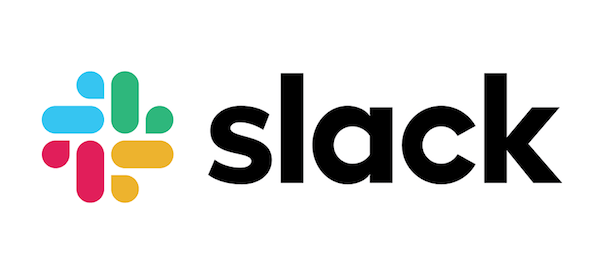
In this tutorial, we will show you how to install Slack on Ubuntu 22.04 LTS. For those of you who didn’t know, Slack, a popular messaging platform, has revolutionized the way teams work together by providing a centralized hub for real-time communication, file sharing, and integration with various tools. While Slack is not included in Ubuntu’s official repositories, installing it on Ubuntu 22.04 LTS is a straightforward process.
This article assumes you have at least basic knowledge of Linux, know how to use the shell, and most importantly, you host your site on your own VPS. The installation is quite simple and assumes you are running in the root account, if not you may need to add ‘sudo‘ to the commands to get root privileges. I will show you the step-by-step installation of the Slack group collaboration tool on Ubuntu 22.04 (Jammy Jellyfish). You can follow the same instructions for Ubuntu 22.04 and any other Debian-based distribution like Linux Mint, Elementary OS, Pop!_OS, and more.
Prerequisites
- A server running one of the following operating systems: Ubuntu 22.04, 20.04, and any other Debian-based distribution like Linux Mint.
- It’s recommended that you use a fresh OS install to prevent any potential issues.
- SSH access to the server (or just open Terminal if you’re on a desktop).
- A network connection or internet access.
- A
non-root sudo useror access to theroot user. We recommend acting as anon-root sudo user, however, as you can harm your system if you’re not careful when acting as the root.
Install Slack on Ubuntu 22.04 LTS Jammy Jellyfish
Step 1. Before proceeding with the installation, it’s important to update your system packages to ensure compatibility and security. Open a terminal and run the following command:
sudo apt update sudo apt upgrade sudo apt install wget apt-transport-https gnupg2
This command will fetch the latest package information and upgrade any outdated packages to their latest versions.
Step 2. Installing Slack on Ubuntu 22.04.
- Install Slack using Snap.
By default, Slack is not available on Ubuntu 22.04 base repository. Now run the following command below to install the latest version of Slack to your Ubuntu system using Snap. If Snap package manager is not already installed then you can install it by running the following command below:
sudo apt install snapd
To install Slack, simply use the following command:
sudo snap install slack --classic
Once the installation is complete, you can launch Slack from the application menu or by running the following command in the terminal:
snap run slack
- Install Slack from the official page.
Now we download the last version .deb the installer from the official page using wget command:
wget wget https://downloads.slack-edge.com/releases/linux/4.29.149/prod/x64/slack-desktop-4.29.149-amd64.deb
Next, install Slack using dpkg (Debian Package Manager):
sudo dpkg -i slack-desktop-4.29.149-amd64.deb
If you encounter any dependency issues during the installation, run the following command to resolve them:
sudo apt install -f
Step 3. Accessing Slack on Ubuntu 22.04.
Once successfully installed on your Ubuntu system, run the following path on your desktop to open the path: Activities -> Show Applications -> Slack or launching it through the terminal with the command shown below:
slack
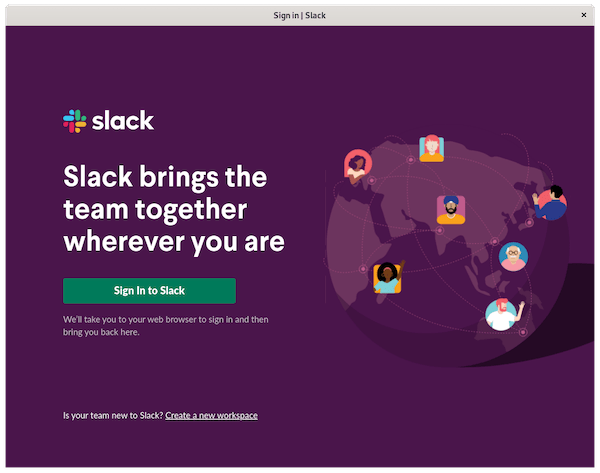
Congratulations! You have successfully installed Slack. Thanks for using this tutorial for installing the latest version of Slack on the Ubuntu 22.04 LTS Jammy Jellyfish system. For additional help or useful information, we recommend you check the official Slack website.