How To Install SMPlayer on Fedora 37

In this tutorial, we will show you how to install SMPlayer on Fedora 37. For those of you who didn’t know, SMPlayer is a free, open-source media player that supports a wide range of audio and video formats. It was developed by Ricardo Villalba and is available for Linux, Windows, and macOS. SMPlayer is built on top of the popular MPlayer engine, which makes it fast and efficient. One of the standout features of SMPlayer is its ability to remember the settings of all the files you play. This means that you don’t have to adjust the volume, aspect ratio, or subtitle settings every time you play a new file.
This article assumes you have at least basic knowledge of Linux, know how to use the shell, and most importantly, you host your site on your own VPS. The installation is quite simple and assumes you are running in the root account, if not you may need to add ‘sudo‘ to the commands to get root privileges. I will show you the step-by-step installation of the SMPlayer media player on a Fedora 37.
Prerequisites
- A server running one of the following operating systems: Fedora 37.
- It’s recommended that you use a fresh OS install to prevent any potential issues.
- SSH access to the server (or just open Terminal if you’re on a desktop).
- An active internet connection. You’ll need an internet connection to download the necessary packages and dependencies for SMPlayer.
- A
non-root sudo useror access to theroot user. We recommend acting as anon-root sudo user, however, as you can harm your system if you’re not careful when acting as the root.
Install SMPlayer on Fedora 37
Step 1. Before proceeding, update your Fedora operating system to make sure all existing packages are up to date. Use this command to update the server packages:
sudo dnf upgrade sudo dnf update
Step 2. Installing SMPlayer Media Player on Fedora 37.
- Method 1. Install SMPlayer via DNF √
The easiest way to install SMPlayer on Fedora 37 is via DNF. Open the terminal and run the following command:
sudo dnf install smplayer
This command will install SMPlayer and all the necessary dependencies.
- Method 2. Install SMPlayer using Flatpak/Flathub √
If SMPlayer is not available in the Fedora repositories, you can install it via Flatpak. To install Flatpak on Fedora 37, run the following command:
sudo dnf install flatpak reboot
Next, you’ll need the Flathub repository to install the Flatpak package. Flathub is the largest and most popular Flatpak repository. Most of the time when you want something through Flatpak, it’s going to come from Flathub. For that use the command, given below:
sudo flatpak remote-add --if-not-exists flathub https://flathub.org/repo/flathub.flatpakrepo
Finally, install SMPlayer using the following command below:
flatpak install flathub org.smplayer.SMPlayer
For additional resources on installing Flatpak, read the post below:
Step 3. Accessing SMPlayer Media Player on Fedora.
Once the installation is complete, you can launch SMPlayer by searching for it in the application launcher or by running the following command in the terminal:
smplayer
Alternatively, you can launch SMPlayer from the application menu in your desktop environment and Flatpak users can use the following command to launch from the terminal:
flatpak run org.smplayer.SMPlayer
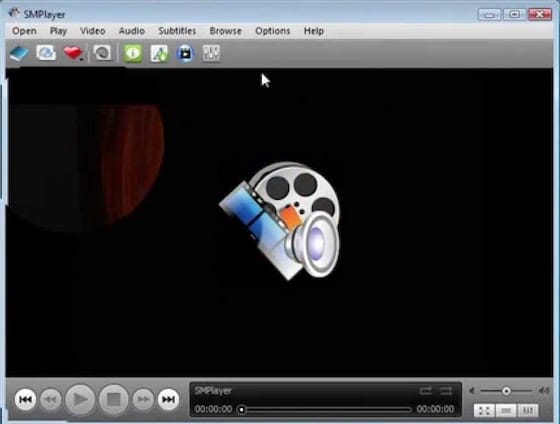
Congratulations! You have successfully installed SMPlayer. Thanks for using this tutorial for installing the SMPlayer media player on your Fedora 37 system. For additional help or useful information, we recommend you check the official SMPlayer website.