How To Install SMPlayer on Ubuntu 22.04 LTS

In this tutorial, we will show you how to install SMPlayer on Ubuntu 22.04 LTS. For those of you who didn’t know, SMPlayer is a free, open-source media player that serves as a cross-platform graphical front-end for MPlayer and mpv. Developed by Ricardo Villalba, this versatile media player is available for Windows and Linux systems and uses Qt GUI widgets for its interface.
According to TechRadar’s review, SMPlayer offers excellent file format compatibility and is highly customizable while remaining easy to navigate. However, the review notes that it may offer more options than some users need. The software is particularly praised for its comprehensive feature set that covers all aspects of media playback without requiring additional software installations.
SMPlayer represents a robust, feature-rich media player solution that combines the power of MPlayer’s backend with an accessible graphical interface, making it suitable for both casual users and those requiring advanced media playback capabilities.
This article assumes you have at least basic knowledge of Linux, know how to use the shell, and most importantly, you host your site on your own VPS. The installation is quite simple and assumes you are running in the root account, if not you may need to add ‘sudo‘ to the commands to get root privileges. I will show you the step-by-step installation of the SMPlayer media player on Ubuntu 22.04 (Jammy Jellyfish). You can follow the same instructions for Ubuntu 22.04 and any other Debian-based distribution like Linux Mint, Elementary OS, Pop!_OS, and more as well.
Prerequisites
- A server running one of the following operating systems: Ubuntu 22.04, 20.04, and any other Debian-based distribution like Linux Mint.
- It’s recommended that you use a fresh OS install to prevent any potential issues.
- SSH access to the server (or just open Terminal if you’re on a desktop).
- A
non-root sudo useror access to theroot user. We recommend acting as anon-root sudo user, however, as you can harm your system if you’re not careful when acting as the root.
Install SMPlayer on Ubuntu 22.04 LTS Jammy Jellyfish
Step 1. Update Your Ubuntu system.
First, make sure that all your system packages are up-to-date by running the following apt commands in the terminal.
sudo apt update sudo apt upgrade sudo apt install wget apt-transport-https gnupg2
Step 2. Installing SMPlayer Audio Player on Ubuntu 22.04.
By default, SMPlayer is not available on Ubuntu 22.04 base repository. Now run the following command below to add the SMPlayer PPA repository to your Ubuntu system:
sudo add-apt-repository ppa:rvm/smplayer
Then, execute the following commands to install the latest stable version of SMPlayer on your Ubuntu system:
sudo apt install smplayer smplayer-themes smplayer-skins
Step 3. Accessing SMPlayer on Ubuntu 22.04.
Once successfully installed on your Ubuntu system, run the following path on your desktop to open the path: Activities -> Show Applications -> SMPlayer or launching it through the terminal with the command shown below:
smplayer
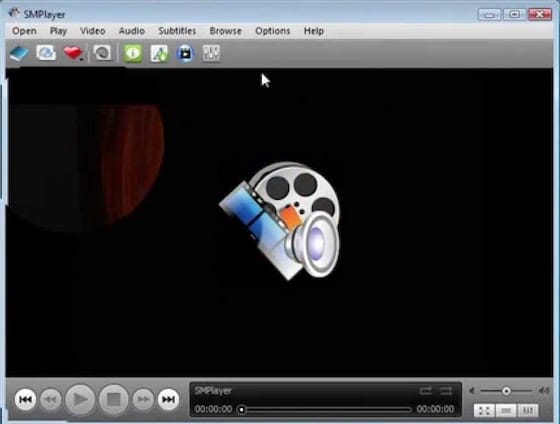
Congratulations! You have successfully installed SMPlayer. Thanks for using this tutorial for installing SMPlayer audio player on Ubuntu 22.04 LTS Jammy Jellyfish system. For additional help or useful information, we recommend you check the official SMPlayer website.