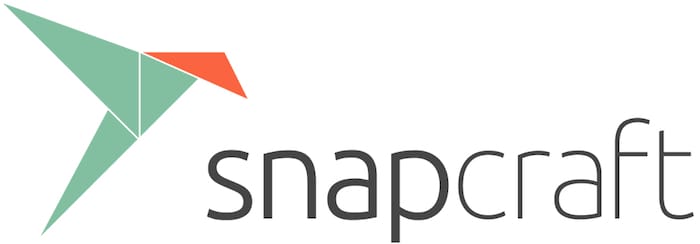
In this tutorial, we will show you how to install Snap on Debian 11. For those of you who didn’t know, Snap is a package format developed by Canonical that can be installed in various apps and packages available in the Snapcraft repository. Snaps are faster to install, easier to create, safer to run, and they update automatically and transactionally so your app is always fresh and never broken.
This article assumes you have at least basic knowledge of Linux, know how to use the shell, and most importantly, you host your site on your own VPS. The installation is quite simple and assumes you are running in the root account, if not you may need to add ‘sudo‘ to the commands to get root privileges. I will show you through the step-by-step installation of the Snap package manager on a Debian 11 (Bullseye).
Prerequisites
- A server running one of the following operating systems: Debian 10 or Debian 11.
- It’s recommended that you use a fresh OS install to prevent any potential issues
- A
non-root sudo useror access to theroot user. We recommend acting as anon-root sudo user, however, as you can harm your system if you’re not careful when acting as the root.
Install Snap on Debian 11 Bullseye
Step 1. Before we install any software, it’s important to make sure your system is up to date by running the following apt commands in the terminal:
sudo apt update sudo apt upgrade
Step 2. Installing Snap on Debian 11.
By default, Snap is available on Debian 11 base repository. So, now run the following command below to install Snap on your Debian system:
sudo apt install snapd sudo snap install core
Optional you can also install Snap-Store graphical GUI using the following command:
sudo snap install snap-store
Once the installation is complete, now enable Snap (to start automatically upon system boot), start and verify the status using the commands below:
sudo systemctl start snapd sudo systemctl enable snapd sudo systemctl status snapd
Step 3. Using Snap.
You can install any package available in the Snap repository with the following command below:
snap install package-name
For example, install the Discord application on Debian 11 using Snap Package Management Software. Run the following command below:
sudo snap install discord
To see a list of all Snap installed on your system, enter the following:
snap list
The help command allows seeing command options to use with Snap:
snap --help
Congratulations! You have successfully installed Snap. Thanks for using this tutorial for installing the latest version of the Snap package manager on Debian 11 Bullseye. For additional help or useful information, we recommend you check the official Snap website.