How To Install Snap on Fedora 39
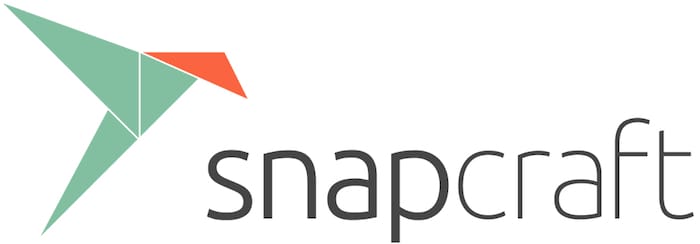
In this tutorial, we will show you how to install Snap on Fedora 39. Snap, short for “Snappy,” is a universal package manager developed by Canonical. Its primary advantage lies in its ability to package applications and their dependencies into a single, easily installable package. This not only simplifies installation but also enhances security through sandboxing.
Snap’s broad compatibility across various Linux distributions makes it a practical choice for Fedora 39 users seeking a wide range of software options. However, some users may have concerns about Snap’s somewhat proprietary nature, which can restrict customization and control compared to traditional package management systems.
This article assumes you have at least basic knowledge of Linux, know how to use the shell, and most importantly, you host your site on your own VPS. The installation is quite simple and assumes you are running in the root account, if not you may need to add ‘sudo‘ to the commands to get root privileges. I will show you the step-by-step installation of the Snap on a Fedora 39.
Prerequisites
- A server running one of the following operating systems: Fedora 39.
- It’s recommended that you use a fresh OS install to prevent any potential issues.
- SSH access to the server (or just open Terminal if you’re on a desktop).
- An active internet connection. You’ll need an internet connection to download the necessary packages and dependencies for Snap.
- A
non-root sudo useror access to theroot user. We recommend acting as anon-root sudo user, however, as you can harm your system if you’re not careful when acting as the root.
Install Snap on Fedora 39
Step 1. Before we can install Snap on Fedora 39, it’s important to ensure that our system is up-to-date with the latest packages. This will ensure that we have access to the latest features and bug fixes and that we can install Snap without any issues:
sudo dnf update
Step 2. Installing Snap on Fedora 39.
Snapd is the daemon responsible for managing Snap packages on your system. To install Snapd, use DNF:
sudo dnf install snapd
To enable classic Snap support, execute the following command:
sudo ln -s /var/lib/snapd/snap /snap
After installation, enable and start the Snapd service:
sudo systemctl enable --now snapd.socket
To ensure Snapd is installed and running, check its status:
sudo systemctl status snapd
Step 3. Exploring Snap Commands.
Before you start using Snap packages, it’s essential to familiarize yourself with some basic Snap commands. Here are a few key commands to get you started:
Snap Commands Overview
snap find <keyword>: Search for Snap packages using keywords.snap install <package>: Install a Snap package.snap refresh <package>: Update a Snap package.snap remove <package>: Uninstall a Snap package.snap list: List installed Snap packages.
Basic Snap Usage Examples
- To install the popular text editor VSCode, use:
sudo snap install code --classic
- To list all installed Snap packages, run:
snap list
With Snap installed, you’re now ready to explore the vast world of Snap packages available in the Snap store.
Step 4. Installing the Snap Store on Fedora.
The Snap store is a central hub for finding and managing Snap packages. While Snapd, which we’ve previously installed, is responsible for managing Snap packages on your system, you can enhance your Snap experience by also installing the Snap store. To install the Snap store, you’ll use the Snap package itself. Run the following command:
sudo snap install snap-store
Once the installation is complete, you can launch the Snap store either from your application menu or by running the following command in the terminal:
snap-store
This will open the Snap store, where you can explore the extensive catalog of Snap packages and conveniently install software with a few clicks.
The Snap store provides a user-friendly interface that allows you to search for applications, view software details, and manage installations effortlessly.
Step 5. Troubleshooting.
While Snap is generally reliable, you might encounter some issues during your usage. Here are some common problems and their solutions:
Common Issues and Solutions
- Snapd Service Not Starting
If the Snapd service fails to start, restart it using the following command:
sudo systemctl restart snapd
- Snapd Service Not Enabling
If the service doesn’t enable on boot, enable it using:
sudo systemctl enable --now snapd