How To Install Snap on Fedora 40
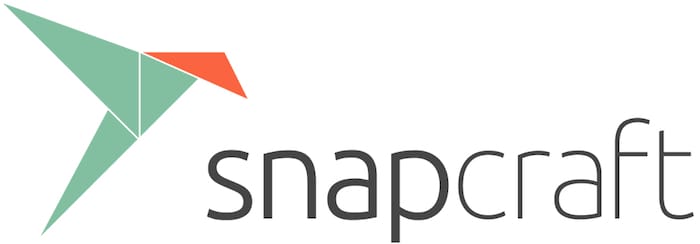
In this tutorial, we will show you how to install Snap on Fedora 40. Snap packages are self-contained software bundles that include all the necessary dependencies and libraries required for an application to run. Unlike traditional package managers, Snap packages are designed to work across multiple Linux distributions, ensuring consistent behavior and reducing compatibility issues.
One of the primary advantages of using Snap is its ability to automatically update applications in the background, ensuring that you always have access to the latest features and security patches. Additionally, Snap packages are isolated from the rest of the system, providing an extra layer of security and preventing conflicts with other installed software.
This article assumes you have at least basic knowledge of Linux, know how to use the shell, and most importantly, you host your site on your own VPS. The installation is quite simple and assumes you are running in the root account, if not you may need to add ‘sudo‘ to the commands to get root privileges. I will show you the step-by-step installation of the Snap on Fedora 40.
Prerequisites
Before we dive into the installation process, ensure that you have the following prerequisites in place:
- A server running one of the following operating systems: Fedora 40.
- It’s recommended that you use a fresh OS install to prevent any potential issues.
- You will need access to the terminal to execute commands. Fedora provides the Terminal application for this purpose. It can be found in your Applications menu.
- A stable internet connection to download the necessary packages.
- A non-root sudo user or access to the root user. We recommend acting as a non-root sudo user, however, as you can harm your system if you’re not careful when acting as the root.
Install Snap on Fedora 40
Step 1. Update the System.
It’s always a good practice to keep your system up-to-date before installing new software. Run the following command to update your Fedora 40 installation:
sudo dnf clean all sudo dnf update
This command will fetch and install the latest available updates for your system, ensuring a smooth installation process.
Step 2. Installing Snapd on Fedora 40.
Snapd is the service that manages Snap packages on your system. To install Snapd, run the following command:
sudo dnf install snapd
This command should display the installed version of Snapd, confirming a successful installation.
Some Snap packages require classic confinement mode to function properly. To enable classic snap support, create a symbolic link by running the following command:
sudo ln -s /var/lib/snapd/snap /snap
To ensure that Snap is working correctly, let’s install and run a test Snap package. In this example, we’ll use the hello-world package:
sudo snap install hello-world
Once the installation is complete, run the hello-world package:
hello-world
If you see the “Hello, world!” message, congratulations! Snap is successfully installed and working on your Fedora 40 system.
Step 3. Installing Snap Store.
While you can install Snap packages from the command line, the Snap Store provides a user-friendly graphical interface for browsing and installing applications. To install the Snap Store, run the following command:
sudo snap install snap-store
After the installation is complete, launch the Snap Store from your application menu or by running the following command:
snap-store
The Snap Store allows you to explore and install a wide range of applications, from productivity tools to multimedia software and more.
Step 4. Troubleshooting Common Issues
While the installation process is generally straightforward, you may encounter some issues. Here are a few common problems and their solutions:
- Issue: Snapd service not running
If you encounter issues with Snap packages not working correctly, ensure that the Snapd service is running and enabled:
sudo systemctl start snapd sudo systemctl enable snapd
- Issue: Snap packages not working
In some cases, Snap packages may not work properly due to missing dependencies. To resolve this issue, install the required packages:
sudo dnf install fuse squashfuse sudo dnf install kernel-modules
After installing these packages, restart your system for the changes to take effect.
Step 5. Managing Snap Packages
Once you have Snap installed, you can easily manage your Snap packages using the following commands:
- Installing a Snap package
To install a new Snap package, run the following command:
sudo snap install <package-name>
- Removing a Snap package
If you no longer need a Snap package, you can remove it with the following command:
sudo snap remove <package-name>
- Updating Snap packages
Snap packages are automatically updated in the background, but you can manually check for and install updates with the following command:
sudo snap refresh
Congratulations! You have successfully installed Snapcraft. Thanks for using this tutorial for installing the Snap on Fedora 40 system. For additional help or useful information, we recommend you check the Snapcraft website.