How To Install Snap on Linux Mint 21
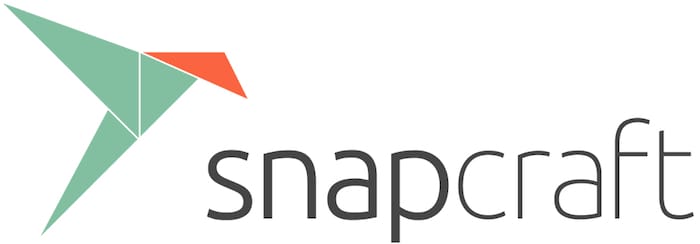
In this tutorial, we will show you how to install Snap on Linux Mint 21. For those of you who didn’t know, Snap is a powerful package management system for Linux that makes it easy to install and manage software. Similar to AppImage or Flatpak the Snap Store provides up-to-date software no matter what version of Linux you are running and how old your libraries are
This article assumes you have at least basic knowledge of Linux, know how to use the shell, and most importantly, you host your site on your own VPS. The installation is quite simple and assumes you are running in the root account, if not you may need to add ‘sudo‘ to the commands to get root privileges. I will show you the step-by-step installation of Snap package management on Linux Mint 21 (Vanessa).
Prerequisites
- A server running one of the following operating systems: Linux Mint 21 (Vanessa).
- It’s recommended that you use a fresh OS install to prevent any potential issues.
- SSH access to the server (or just open Terminal if you’re on a desktop).
- An active internet connection. You’ll need an internet connection to download the necessary packages and dependencies for Snap.
- A
non-root sudo useror access to theroot user. We recommend acting as anon-root sudo user, however, as you can harm your system if you’re not careful when acting as the root.
Install Snap on Linux Mint 21 Vanessa
Step 1. Before running the tutorial below, it’s important to make sure your system is up to date by running the following apt commands in the terminal:
sudo apt update sudo apt install software-properties-common apt-transport-https wget ca-certificates gnupg2
Step 2. Enable Snap Support on Linux Mint.
By default, Linux Mint restricted its users from using Snap, Linux mint devs have provided a method to re-enable the Snap store on Linux Mint.
rm /etc/apt/preferences.d/nosnap.pref
Step 3. Installing Snap on Linux Mint 21.
By default, Snap is available on the Linux Mint 21 base repository. Now run the following command below to install Snap using Snappy to your Linux Mint system:
sudo apt install snapd
After Snapd is installed, we need to configure it to work with Linux Mint. Run the following command to enable the snapd.socket service:
sudo systemctl enable --now snapd.socket
You can verify that Snap is working using the following command:
snap version
Step 4. Install Snap Store on Linux Mint 21.
If you are not comfortable with the command line, then install the Snap Store, a graphical user interface for the Snap package manager:
sudo snap install snap-store
Step 5. How to Use Snap.
- Install a Snap package
Snap packages can be found in the Snap Store, which can be accessed by running the following command:
snap find <package name>
- To install a package, use the following command:
sudo snap install <package name>
- To remove a Snap package, use the following command:
sudo snap remove <package name>
- Manage Snap package updates
Snap also provides automatic updates for software packages, you can check for updates using the following command:
sudo snap refresh
- List the package installed
sudo snap list
Congratulations! You have successfully installed Snap. Thanks for using this tutorial for installing the latest version of Snap package management on the Linux Mint system. For additional help or useful information, we recommend you check the official Snap website.