How To Install Snap on Linux Mint 22
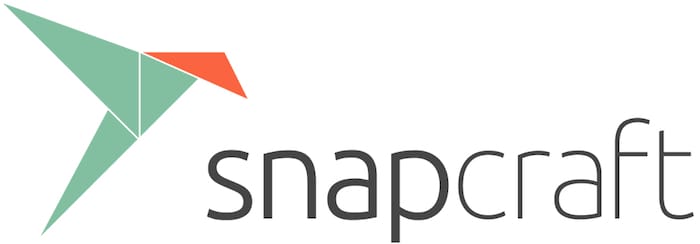
In this tutorial, we will show you how to install Snap on Linux Mint 22. Before we dive into the installation process, let’s first understand what Snap is and how it benefits Linux users. Snap is a universal package format that allows developers to distribute their applications across multiple Linux distributions. Snap packages are self-contained, meaning they include all the necessary dependencies, making them easy to install and run without worrying about compatibility issues. Additionally, Snap packages are automatically updated, ensuring that you always have access to the latest features and security fixes.
Behind the scenes, Snapd is the background service that enables Snap packages to function seamlessly. It manages the installation, removal, and updating of Snap packages, providing a smooth and efficient user experience.
This article assumes you have at least basic knowledge of Linux, know how to use the shell, and most importantly, you host your site on your own VPS. The installation is quite simple and assumes you are running in the root account, if not you may need to add ‘sudo‘ to the commands to get root privileges. I will show you the step-by-step installation of Snap on Linux Mint 22.
Prerequisites
- A server running one of the following operating systems: Linux Mint 22.
- It’s recommended that you use a fresh OS install to prevent any potential issues.
- While we’ll guide you through the process, a basic understanding of the command line will be beneficial. If you’re new to the CLI, you might want to acquaint yourself with some fundamental commands.
- A stable internet connection for downloading packages.
- Administrative privileges are essential for installing and configuring software on your system. Ensure that you have superuser or sudo access.
Install Snap on Linux Mint 22
Step 1. Update Your Linux Mint System.
Before installing Snapd, it’s crucial to update the package database to ensure you have access to the latest versions of the required packages. Run the following command in the terminal:
sudo apt update sudo apt upgrade
This command retrieves the latest package information from the repositories, ensuring that you install the most up-to-date version of Snapd.
Step 2. Removing the nosnap.pref File
By default, Linux Mint blocks the installation of Snap packages to prioritize the use of traditional package managers like APT. To enable Snap support, we need to remove the blocking file. Open the terminal and execute the following command:
sudo rm /etc/apt/preferences.d/nosnap.pref
This command removes the nosnap.pref file, which prevents Snap from being installed on your system.
Step 3. Installing Snap.
With the package database updated, you can now proceed to install Snapd. Execute the following command in the terminal:
sudo apt install snapd
This command installs Snapd and all its dependencies on your Linux Mint 22 system. Once the installation is complete, you can verify the installation by checking the Snapd version:
snap version
If Snapd is successfully installed, you will see the version information displayed in the terminal.
After installing Snapd, it’s recommended to restart your system or log out and log back in to ensure that all the necessary changes take effect. To restart your system, use the following command:
sudo reboot
Alternatively, you can log out of your current session and log back in to apply the changes.
Step 4. Installing a Test Snap Package.
To verify that Snap is working correctly on your Linux Mint 22 system, let’s install a test package. We’ll use the “hello-world” package for this purpose. Run the following command in the terminal:
sudo snap install hello-world
This command installs the “hello-world” Snap package on your system. Once the installation is complete, you can run the package by executing:
hello-world
If you see a friendly “Hello, world!” message, congratulations! Snap is successfully installed and functioning on your Linux Mint 22 system.
Congratulations! You have successfully installed Snap. Thanks for using this tutorial to install the latest version of Snap on the Linux Mint system. For additional help or useful information, we recommend you check the official Snap website.