How To Install Snap on Manjaro 21
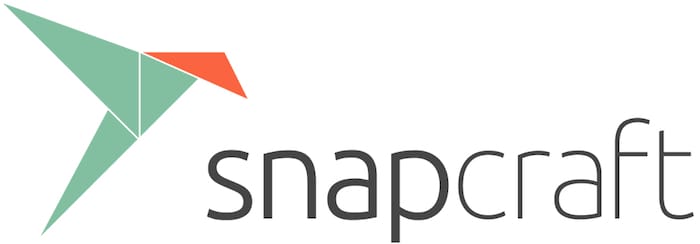
In this tutorial, we will show you how to install Snap on Manjaro 21. For those of you who didn’t know, Snap is a well-known package manager that packages and deploys various software on Linux-based Operating Systems. Snap is backed by Canonical, the same organization that developed the popular Debian-based Ubuntu Operating System.
This article assumes you have at least basic knowledge of Linux, know how to use the shell, and most importantly, you host your site on your own VPS. The installation is quite simple and assumes you are running in the root account, if not you may need to add ‘sudo‘ to the commands to get root privileges. I will show you the step-by-step installation of the Snap on a Manjaro 21.
Prerequisites
- A server running one of the following operating systems: Ubuntu 22.04, 20.04, and any other Debian-based distribution like Linux Mint.
- It’s recommended that you use a fresh OS install to prevent any potential issues.
- SSH access to the server (or just open Terminal if you’re on a desktop).
- A
non-root sudo useror access to theroot user. We recommend acting as anon-root sudo user, however, as you can harm your system if you’re not careful when acting as the root.
Install Snap on Manjaro 21
Step 1. Before running the tutorial below, make sure that our system is up to date:
sudo pacman -Syu sudo pacman -S --needed --noconfirm base-devel git
Step 2. Installing Snap on Manjaro 21.
By default, Snap is not available on the Manjaro base repository. Now run the following command to clone and compile Snapd’s git repository to your Manjaro system:
git clone https://aur.archlinux.org/snapd.git cd snapd makepkg -si
Once installed, you need to enable snapd using the command:
sudo systemctl enable --now snapd.socket
If you also want support for classic snaps you can use the command:
sudo ln -s /var/lib/snapd/snap /snap
Step 3. How To use Snap to Search and Install Snap Packages from the Snap Store.
Once installation snapd is complete, you can easily access the snap command using your terminal app. As mentioned earlier, snap applications hosted on the snap store can be easily managed using the snap command.
- Find an Application on Snap Store
For example: sudo snap find vlc
- Install an Application using the snap command.
For example: sudo snap install vlc
- Getting a list of installed Snaps.
snap list
Congratulations! You have successfully installed snap. Thanks for using this tutorial for installing the latest version of the Snap on the Manjaro 21 system. For additional help or useful information, we recommend you check the official Snap website.