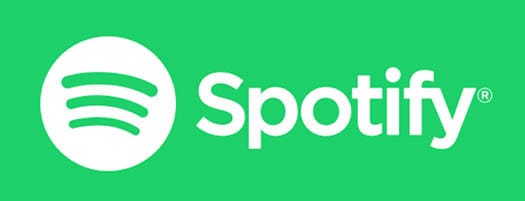
In this tutorial, we will show you how to install Spotify on Debian 11. For those of you who didn’t know, Spotify is a free-to-use music streaming service with a subscription for premium content at a small fee. Spotify enables you to stream music of your favorite artists, create custom playlists, shuffle play, share music and podcasts. Spotify is available for installation on Windows, Linux distributions, macOS, and Mobile devices powered by iOS and Android operating systems.
This article assumes you have at least basic knowledge of Linux, know how to use the shell, and most importantly, you host your site on your own VPS. The installation is quite simple and assumes you are running in the root account, if not you may need to add ‘sudo‘ to the commands to get root privileges. I will show you through the step-by-step installation of Spotify’s digital music streaming service on a Debian 11 (Bullseye).
Prerequisites
- A server running one of the following operating systems: Debian 11 (Bullseye).
- It’s recommended that you use a fresh OS install to prevent any potential issues.
- A
non-root sudo useror access to theroot user. We recommend acting as anon-root sudo user, however, as you can harm your system if you’re not careful when acting as the root.
Install Spotify on Debian 11 Bullseye
Step 1. Before we install any software, it’s important to make sure your system is up to date by running the following apt commands in the terminal:
sudo apt update sudo apt upgrade
Step 2. Installing Spotify on Debian 11.
Now we add the GPG key from the repository to the system:
curl -sS https://download.spotify.com/debian/pubkey_0D811D58.gpg | sudo apt-key add -
Next, add the Spotify repository to the system:
echo "deb http://repository.spotify.com stable non-free" | sudo tee /etc/apt/sources.list.d/spotify.list
After that, now update apt sources and install Spotify client using the following command below:
sudo apt update sudo apt install spotify-client
Step 3. Accessing Spotify on Debian Linux.
Once successfully complete installed, go to the Applications of your Debian 11 system and then search Spotify in the search bar. The applications will show you Spotify as shown in the figure below:
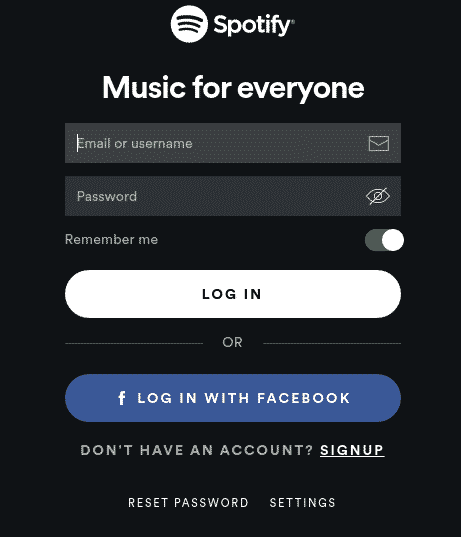
Congratulations! You have successfully installed Spotify. Thanks for using this tutorial for installing the latest version of Spotify music streaming on Debian 11 Bullseye. For additional help or useful information, we recommend you check the official Spotify website.