How To Install Spotify on Linux Mint 20
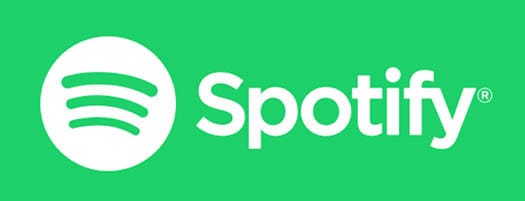
In this tutorial, we will show you how to install Spotify on Linux Mint 20. For those of you who didn’t know, Spotify is a digital music streaming service that gives you instant access to millions of songs, from old classics to the latest hits. You can stream everything, upgrade and sync tracks and playlists offline, or purchase individual tracks to keep forever.
This article assumes you have at least basic knowledge of Linux, know how to use the shell, and most importantly, you host your site on your own VPS. The installation is quite simple and assumes you are running in the root account, if not you may need to add ‘sudo‘ to the commands to get root privileges. I will show you through the step-by-step installation of Spotify music streaming on a Linux Mint 20 (Ulyana).
Prerequisites
- A server running one of the following operating systems: Linux Mint 20 (Ulyana).
- It’s recommended that you use a fresh OS install to prevent any potential issues.
- A
non-root sudo useror access to theroot user. We recommend acting as anon-root sudo user, however, as you can harm your system if you’re not careful when acting as the root.
Install Spotify on Linux Mint 20 Ulyana
Step 1. Before running the tutorial below, it’s important to make sure your system is up to date by running the following apt commands in the terminal:
sudo apt update
Step 2. Installing Snapd.
Spotify has released a Snap package recently. This means now Spotify can be easily installed in any Linux distribution that supports Snap. Now run the following command to install snapd:
sudo rm /etc/apt/preferences.d/nosnap.pref sudo apt update sudo apt install snapd
Step 3. Installing Spotify on Linux Mint 20.
To install Spotify, simply use the following command:
sudo snap install spotify
Step 4. Accessing Spotify Music on Linux Mint.
Once successfully installed, you can find it in the Activities search bar type “Spotify” and click on the icon to launch the application.
When you launch Spotify for the first time, you will see the following Login page. To log in to your already created Spotify account, enter your username and password and click the login button. If you do not already have a Spotify account, you can create it by clicking the SIGNUP link at the bottom.
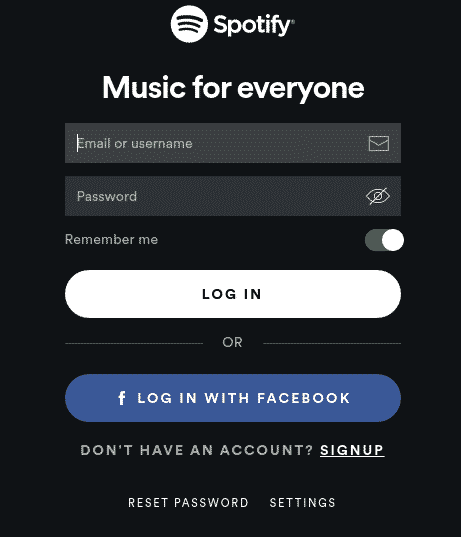
Congratulations! You have successfully installed Spotify. Thanks for using this tutorial for installing the latest version of the Spotify music streaming service on the Linux Mint system. For additional help or useful information, we recommend you to check the official Spotify website.