How To Install Spotify on Linux Mint 21
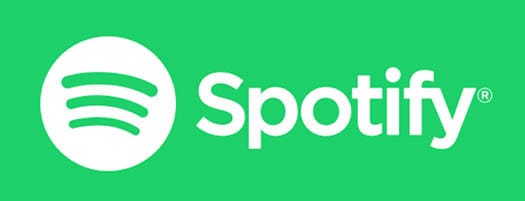
In this tutorial, we will show you how to install Spotify on Linux Mint 21. For those of you who didn’t know, Spotify, the world’s leading music streaming service, has taken the world by storm with its vast library of songs, podcasts, and personalized playlists. As a Linux Mint 21 user, you might be wondering how to enjoy Spotify on your system.
This article assumes you have at least basic knowledge of Linux, know how to use the shell, and most importantly, you host your site on your own VPS. The installation is quite simple and assumes you are running in the root account, if not you may need to add ‘sudo‘ to the commands to get root privileges. I will show you the step-by-step installation of the Spotify streaming music service on Linux Mint 21 (Vanessa).
Prerequisites
- A server running one of the following operating systems: Linux Mint 21 (Vanessa).
- It’s recommended that you use a fresh OS install to prevent any potential issues.
- SSH access to the server (or just open Terminal if you’re on a desktop).
- Basic knowledge of Linux terminal commands.
- A
non-root sudo useror access to theroot user. We recommend acting as anon-root sudo user, however, as you can harm your system if you’re not careful when acting as the root.
Install Spotify on Linux Mint 21 Vanessa
Step 1. To begin, open the terminal and run the following command to update your system packages:
sudo apt update sudo apt install software-properties-common apt-transport-https wget ca-certificates gnupg2
This command synchronizes the package index files from their sources, ensuring that you have access to the latest versions of the packages.
Step 2. Installing Spotify on Linux Mint 21.
- Method 1: Installing Spotify via Official Repository
By default, Spotify is not available on the Linux Mint 21 base repository. Now we add the Spotify repository to your system using the following command:
curl -sS https://download.spotify.com/debian/pubkey_6224F9941A8AA6D1.gpg | sudo gpg --dearmor --yes -o /etc/apt/trusted.gpg.d/spotify.gpg
Enter your sudo password, then continue:
echo "deb http://repository.spotify.com stable non-free" | sudo tee /etc/apt/sources.list.d/spotify.list
Now start by updating the packages list and install the Spotify stable version by using the command below:
sudo apt update sudo apt install spotify-client
- Method 2: Installing Spotify via Snap Package
Snap is a package management system developed by Canonical, the company behind Ubuntu. It allows you to install and manage applications in a containerized environment, ensuring that the applications are isolated from the rest of your system. Let’s see how you can install Spotify using Snap on Linux Mint 21.
To use Snap packages, you first need to install the Snapd daemon. Open the terminal and run the following commands:
sudo apt update sudo apt install snapd
With Snapd installed, you can now install the Spotify Snap package. Run the following command in the terminal:
sudo snap install spotify
Step 3. Accessing Spotify on Linux Mint 21.
Once we finish with the installation, we will find Spotify in the Mint menu, in the Sound & Video section or you can launch it through the terminal with the help of the command shown below:
spotify
Before being able to stream music files you’ll need to create an account or log in with existing credentials.
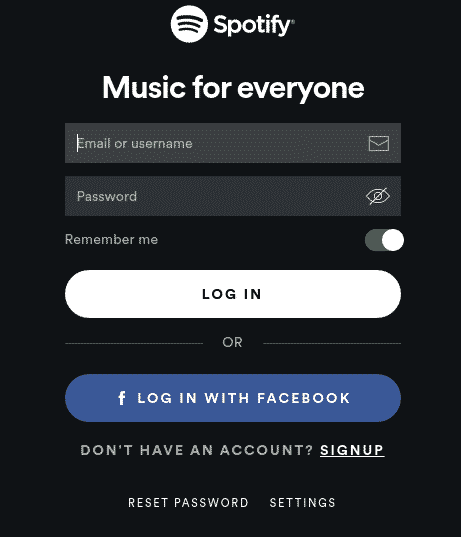
Congratulations! You have successfully installed Spotify. Thanks for using this tutorial for installing the latest version of Spotify music streaming on the Linux Mint system. For additional help or useful information, we recommend you check the official Spotify website.