
In this tutorial, we will show you how to install Squid Proxy on Debian 11. For those of you who didn’t know, Squid is one of the most used proxy servers for controlling internet access from the local network and securing the network from illegitimate traffic and attacks. Squid also reduces bandwidth and improves response times by caching and reusing frequently-requested web pages. Squid has extensive access controls and makes a great server accelerator.
This article assumes you have at least basic knowledge of Linux, know how to use the shell, and most importantly, you host your site on your own VPS. The installation is quite simple and assumes you are running in the root account, if not you may need to add ‘sudo‘ to the commands to get root privileges. I will show you through the step-by-step installation of the Squid Proxy on a Debian 11 (Bullseye).
Prerequisites
- A server running one of the following operating systems: Debian 10 or Debian 11.
- It’s recommended that you use a fresh OS install to prevent any potential issues
- A
non-root sudo useror access to theroot user. We recommend acting as anon-root sudo user, however, as you can harm your system if you’re not careful when acting as the root.
Install Squid Proxy on Debian 11 Bullseye
Step 1. Before we install any software, it’s important to make sure your system is up to date by running the following apt commands in the terminal:
sudo apt update sudo apt upgrade
Step 2. Installing Squid Proxy on Debian 11.
By default, Squid Proxy is not available on Debian 11 base repository. So, now run the following command below to install Squid Proxy to your system:
sudo apt install squid
Once the installation is completed, the proxy will start automatically. To verify its correct functioning, run the following command:
sudo systemctl status squid
Step 3. Configuring Squid Proxy on Debian 11.
First, we create our authentication file which Squid can use to verify for user authentications:
htpasswd -b /etc/squid/squid_passwd [username] [password]
For example, create Squid Authentication:
htpasswd -b -c /etc/squid/squid_passwd meilana maria
Now go to the main configuration file of the Squid Proxy Server located in /etc/squid/squid.conf:
sudo nano /etc/squid/squid.conf
Add the following configuration:
sudo nano /etc/squid/squid.conf
# Recommended minimum configuration: auth_param basic program /usr/lib/squid3/basic_ncsa_auth /etc/squid/squid_passwd acl ncsa_users proxy_auth REQUIRED http_access allow ncsa_users acl manager proto cache_object acl localhost src 127.0.0.1/32 acl to_localhost dst 127.0.0.0/8 0.0.0.0/32 acl SSL_ports port 443 acl Safe_ports port 80 # http acl Safe_ports port 21 # ftp acl Safe_ports port 443 # https acl Safe_ports port 1025-65535 # unregistered ports acl Safe_ports port 280 # http-mgmt acl Safe_ports port 488 # gss-http acl Safe_ports port 591 # filemaker acl Safe_ports port 777 # multiling http acl SSL_ports port 9001 # webmin acl CONNECT method CONNECT http_access allow manager localhost http_access deny manager http_access deny !Safe_ports http_access deny CONNECT !SSL_ports http_access deny all http_port 3128 # Squid normally listens to port 3128 forwarded_for off request_header_access Allow allow all request_header_access Authorization allow all request_header_access Proxy-Authorization allow all request_header_access Proxy-Authenticate allow all request_header_access Cache-Control allow all request_header_access Content-Encoding allow all request_header_access Content-Length allow all request_header_access Content-Type allow all request_header_access Date allow all request_header_access Expires allow all request_header_access Host allow all request_header_access If-Modified-Since allow all request_header_access Last-Modified allow all request_header_access Location allow all request_header_access Pragma allow all request_header_access Accept allow all request_header_access Accept-Charset allow all request_header_access Accept-Encoding allow all request_header_access Accept-Language allow all request_header_access Content-Language allow all request_header_access Mime-Version allow all request_header_access Retry-After allow all request_header_access Title allow all request_header_access Connection allow all request_header_access Proxy-Connection allow all request_header_access User-Agent allow all request_header_access Cookie allow all request_header_access All deny all visible_hostname idroot.us
Save and close the file, then restart the squid proxy server for the changes to apply:
sudo systemctl restart squid
Step 4. Configure Firewall.
By default, the UFW firewall is enabled on Debian. Depending on your Squid configuration file, open ports 3128 to allow HTTP traffic:
ufw allow 3128/tcp sudo ufw reload
Step 5. Configure Client for the Squid Proxy Server.
Let’s do a simple test of proxying with the Firefox web browser, configure it to connect external network via your Squid server. Preferences -> General -> Network Settings -> Manual Proxy Configuration.
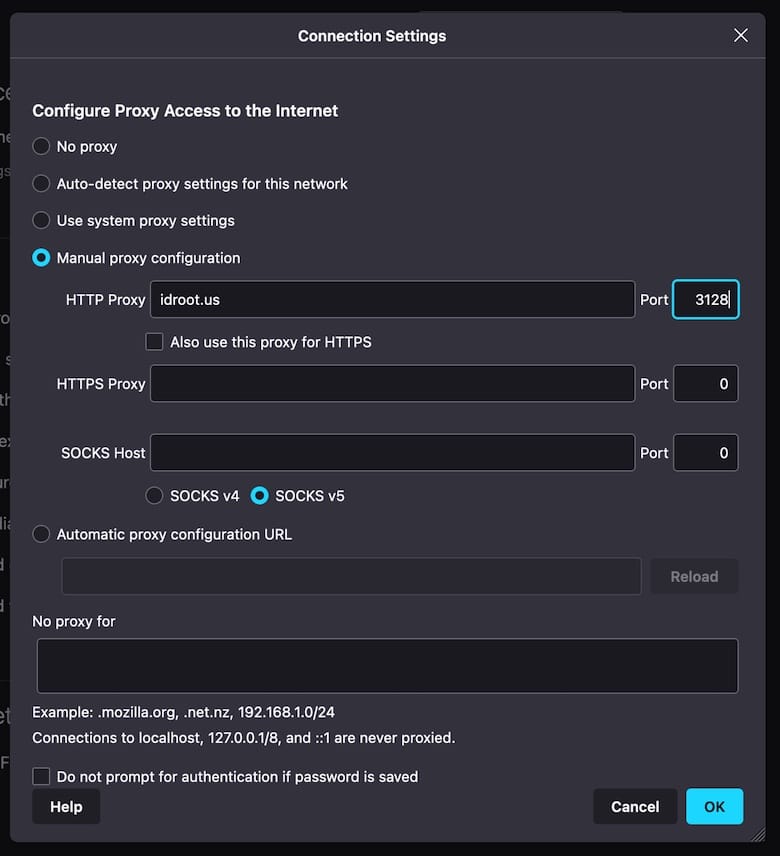
Congratulations! You have successfully installed Squid. Thanks for using this tutorial for installing the latest version of the Squid Proxy on Debian 11 Bullseye. For additional help or useful information, we recommend you check the official Squid website.