
In this tutorial, we will show you how to install Steam on Manjaro 21. For those of you who didn’t know, Steam is a popular video game digital distribution service developed by Valve. It allows users to purchase and play thousands of games. To use Steam, users have to create an account, and they can access the same games on various computers.
This article assumes you have at least basic knowledge of Linux, know how to use the shell, and most importantly, you host your site on your own VPS. The installation is quite simple and assumes you are running in the root account, if not you may need to add ‘sudo‘ to the commands to get root privileges. I will show you through the step-by-step installation of the Steam video game digital distribution on a Manjaro 21 (Ornara).
Prerequisites
- A server or desktop running one of the following operating systems: Manjaro, Arch Linux.
- It’s recommended that you use a fresh OS install to prevent any potential issues
- A
non-root sudo useror access to theroot user. We recommend acting as anon-root sudo user, however, as you can harm your system if you’re not careful when acting as the root.
Install Steam on Manjaro 21 Ornara
Step 1. Before running the tutorial below, make sure that our system is up to date:
sudo pacman -Syu sudo pacman -S base-devel
Step 2. Enable Multilib repository.
Run the following command in Manjaro’s terminal will open the pacman.conf:
nano /etc/pacman.conf
Scroll down and look for Multilib lines. If they are commented, uncomment them by removing # from the lines.
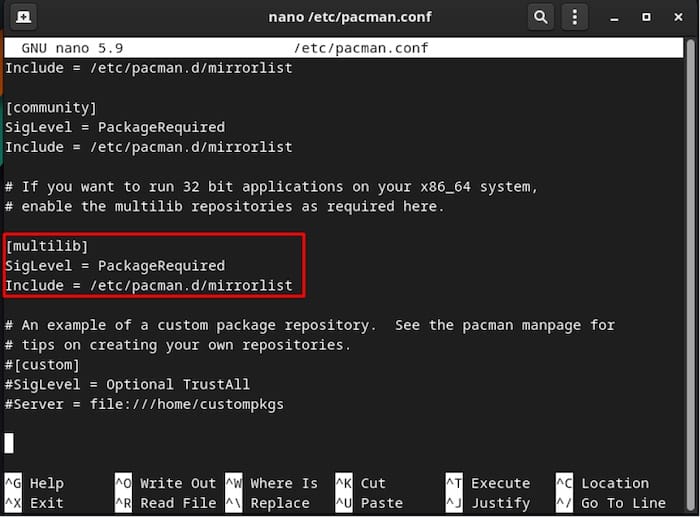
Step 3. Installing Flatpack.
Now we install Dlatpak and then enable the Flathub repository as well:
sudo pacman -S flatpak
Then, enable Flathub repository:
sudo flatpak remote-add --if-not-exists flathub https://flathub.org/repo/flathub.flatpakrepo
Step 4. Installing Steam on Manjaro 21.
By default, Steam is not available on the Manjaro 21 base repository. Now we run the following command to install Steam packages to your Manjaro system:
sudo pacman -Syu sudo pacman -S steam
Step 5. Accessing Steam on Manjaro Linux.
Once successfully installed, Go to the start menu then click on its “Start menu” and look for the “Steam” by searching it manually. If you don’t have a Steam account, you should get one right now. Sign up for Steam.

Congratulations! You have successfully installed Steam. Thanks for using this tutorial for installing the latest version of Steam video game digital distribution on the Manjaro system. For additional help or useful information, we recommend you check the official Steam website.