How To Install Stellarium on Manjaro 21

In this tutorial, we will show you how to install Stellarium on Manjaro 21. For those of you who didn’t know, Stellarium is a free open-source planetarium for your computer. It displays stars, constellations, planets, and nebulae, and has many other features including multiple panoramic landscapes, fog, light pollution simulation, and a built-in scripting engine. Stellarium is available for Linux, Windows, and macOS.
This article assumes you have at least basic knowledge of Linux, know how to use the shell, and most importantly, you host your site on your own VPS. The installation is quite simple and assumes you are running in the root account, if not you may need to add ‘sudo‘ to the commands to get root privileges. I will show you the step-by-step installation of the Stellarium desktop planetarium on a Manjaro 21 (Ornara).
Prerequisites
- A server or desktop running one of the following operating systems: Manjaro, Arch Linux.
- It’s recommended that you use a fresh OS install to prevent any potential issues.
- SSH access to the server (or just open Terminal if you’re on a desktop).
- A
non-root sudo useror access to theroot user. We recommend acting as anon-root sudo user, however, as you can harm your system if you’re not careful when acting as the root.
Install Stellarium on Manjaro 21
Step 1. Before running the tutorial below, make sure that our system is up to date:
sudo pacman -Syu sudo pacman -S base-devel
Step 2. Installing Yay AUR Helper on Manjaro 21.
Now we clone the Yay Git repository using the command below:
cd /opt sudo git clone https://aur.archlinux.org/yay.git
Then, change the permission from the root user to sudo user. This step is important if you don’t want to get an issue while building yay:
sudo chown -R $user:$user yay-git/
Finally, install Yay and navigate into the cloned directory:
cd yay-git makepkg -si
Once the installation process is complete, you can check the version of yay by running:
yay --version
Step 3. Installing Stellarium on Manjaro 21.
- Install Stellarium using Snap.
By default, Stellarium is not available on the Manjaro 21 base repository. Now we run the following command to install the Snapcraft packages manager to your Manjaro system:
sudo pacman -S snapd sudo systemctl enable --now snapd.socket sudo ln -s /var/lib/snapd/snap /snap
Finally, now install Stellarium simply use the following command below:
sudo snap install stellarium-daily
- Install Stellarium using AppStream Manjaro.
You can install Stellarium easily on Manjaro, You just need to run the following command below:
yay -S stellarium --noconfirm
Step 3. Accessing Stellarium on Manjaro 21.
Once successfully installed, Go to the start menu then click on its “Start menu” and look for the “Stellarium” by searching it manually.
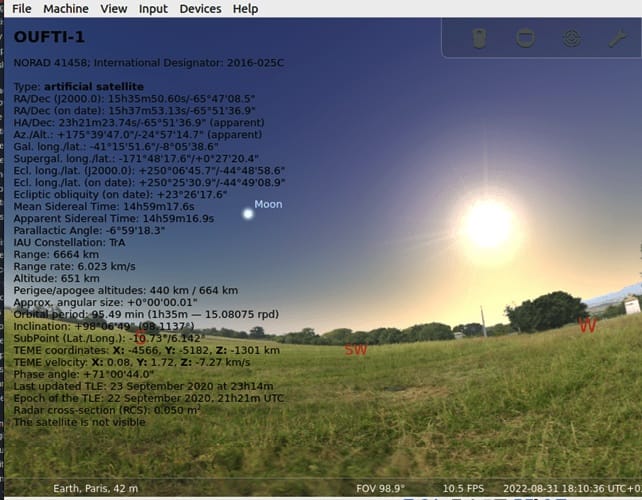
Congratulations! You have successfully installed Stellarium. Thanks for using this tutorial for installing the latest version of Stellarium desktop planetarium on the Manjaro system. For additional help or useful information, we recommend you check the official Stellarium website.