How To Install Sublime Merge on AlmaLinux 9
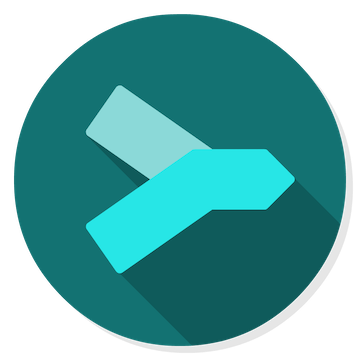
In this tutorial, we will show you how to install Sublime Merge on AlmaLinux 9. Version control is at the core of modern software development. Managing your codebase efficiently, collaborating with teams, and tracking changes are all vital aspects of any software project. Sublime Merge, developed by the creators of Sublime Text, is a feature-rich Git client designed to streamline your version control workflow.
With its intuitive interface, powerful branching and merging capabilities, and a plethora of productivity-enhancing features, Sublime Merge offers a seamless experience for both beginners and experts. Whether you’re working on a small open-source project or a large-scale enterprise application, Sublime Merge is your trusted companion.
This article assumes you have at least basic knowledge of Linux, know how to use the shell, and most importantly, you host your site on your own VPS. The installation is quite simple and assumes you are running in the root account, if not you may need to add ‘sudo‘ to the commands to get root privileges. I will show you the step-by-step installation of Sublime Merge on AlmaLinux 9. You can follow the same instructions for CentOS and Rocky Linux or RHEL-based.
Prerequisites
- A server running one of the following operating systems: AlmaLinux 9.
- It’s recommended that you use a fresh OS install to prevent any potential issues.
- SSH access to the server (or just open Terminal if you’re on a desktop).
- An active internet connection. You’ll need an internet connection to download the necessary packages and dependencies for Sublime Merge.
- A
non-root sudo useror access to theroot user. We recommend acting as anon-root sudo user, however, as you can harm your system if you’re not careful when acting as the root.
Install Sublime Merge on AlmaLinux 9
Step 1. Before diving into the installation process, ensure your AlmaLinux 9 system is up-to-date. Run the following commands in your terminal:
sudo dnf update
Step 2. Installing Sublime Merge on AlmaLinux 9.
To install Sublime Merge, we need to add the Plex repository to the system. Execute the following command below:
### Stable ### sudo dnf config-manager --add-repo https://download.sublimetext.com/rpm/stable/x86_64/sublime-text.repo ### Dev ### sudo dnf config-manager --add-repo https://download.sublimetext.com/rpm/dev/x86_64/sublime-text.repo
Next, import the GPG key:
sudo rpm -v --import https://download.sublimetext.com/sublimehq-rpm-pub.gpg
Install Sublime Merge by running the following command:
sudo dnf install sublime-merge
Step 3. Launching Sublime Merge.
Once the installation is complete, you can launch Sublime Merge from the Applications menu or by running the following command in your terminal:
sublime-merge

Congratulations! You have successfully installed Sublime Merge. Thanks for using this tutorial for installing Sublime Merge on your AlmaLinux 9 system. For additional help or useful information, we recommend you check the official Sublime Merge website.