How To Install Sublime Merge on Debian 11
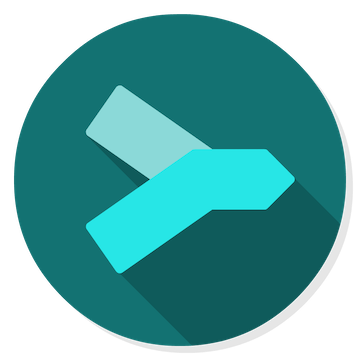
In this tutorial, we will show you how to install Sublime Merge on Debian 11. For those of you who didn’t know, Sublime Merge is a Git client that is designed to provide a fast and efficient workflow for managing Git repositories. Its user interface is clean and easy to use, allowing you to focus on the task at hand without getting distracted by unnecessary features. Sublime Merge has a minimalist design that is built using the same principles as Sublime Text, which is known for its speed and simplicity.
This article assumes you have at least basic knowledge of Linux, know how to use the shell, and most importantly, you host your site on your own VPS. The installation is quite simple and assumes you are running in the root account, if not you may need to add ‘sudo‘ to the commands to get root privileges. I will show you the step-by-step installation of the Sublime Merge on a Debian 11 (Bullseye).
Prerequisites
- A server running one of the following operating systems: Debian 11.
- It’s recommended that you use a fresh OS install to prevent any potential issues.
- SSH access to the server (or just open Terminal if you’re on a desktop).
- An active internet connection. You’ll need an internet connection to download the necessary packages and dependencies for Sublime Merge.
- A
non-root sudo useror access to theroot user. We recommend acting as anon-root sudo user, however, as you can harm your system if you’re not careful when acting as the root.
Install Sublime Merge on Debian 11 Bullseye
Step 1. Before we install any software, it’s important to make sure your system is up to date by running the following apt commands in the terminal:
sudo apt update sudo apt upgrade sudo apt install software-properties-common apt-transport-https wget ca-certificates
Step 2. Installing Sublime Merge on Debian 11.
By default, Sublime Merge is not available on the Debian 11 base repository. Now run the following command below to add the Sublime Merge repository to your Debian system:
echo "deb https://download.sublimetext.com/ apt/stable/" | sudo tee /etc/apt/sources.list.d/sublime-text.list
Next, import the Sublime Merge GPG key by running the following command:
wget -qO - https://download.sublimetext.com/sublimehq-pub.gpg | gpg --dearmor | sudo tee /etc/apt/trusted.gpg.d/sublimehq-archive.gpg > /dev/null
After that, update the package and install Sublime Merge by running the following command:
sudo apt update sudo apt install sublime-merge
Step 3. Accessing Sublime Merge on Debian Linux.
Once successfully installed, fonts will be available in most applications now, but you can confirm by launching the Sublime Merge application located in Activities -> Show Applications -> Sublime Merge. Alternatively, you can easily launch Sublime Merge from the Terminal by executing the following command:
sublime-merge

Congratulations! You have successfully installed Sublime Merge. Thanks for using this tutorial for installing the latest version of the Sublime Merge on Debian 11 Bullseye. For additional help or useful information, we recommend you check the official Sublime Merge website.