How To Install SuiteCRM on Debian 12
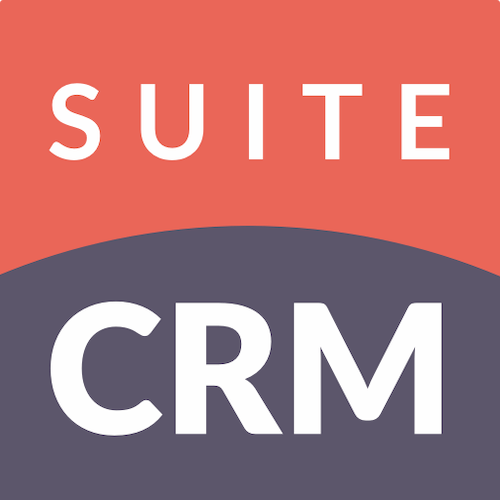
In this tutorial, we will show you how to install SuiteCRM on Debian 12. SuiteCRM stands as a beacon of efficiency and customization in the realm of Customer Relationship Management (CRM) solutions. Designed to cater to sales, marketing, and customer support activities, SuiteCRM is a free, open-source platform that offers extensive customization options to fit the unique needs of businesses.
This article assumes you have at least basic knowledge of Linux, know how to use the shell, and most importantly, you host your site on your own VPS. The installation is quite simple and assumes you are running in the root account, if not you may need to add ‘sudo‘ to the commands to get root privileges. I will show you the step-by-step installation of the SuiteCRM on Debian 12 (Bookworm).
Prerequisites
Before proceeding with the installation of SuiteCRM on Debian 12, ensure you meet the following requirements:
- A server running one of the following operating systems: Debian 12 (Bookworm).
- It’s recommended that you use a fresh OS install to prevent any potential issues.
- SSH access to the server (or just open Terminal if you’re on a desktop).
- An active internet connection. You’ll need an internet connection to download the necessary packages and dependencies for SuiteCRM.
- A user account with sudo privileges to execute administrative commands.
Install SuiteCRM on Debian 12 Bookworm
Step 1. Before diving into the installation process, it’s crucial to ensure that your Debian 12 system is up-to-date. This can be achieved with a simple command:
sudo apt update sudo apt upgrade
Step 2. Installing the LAMP stack (Linux, Apache, MySQL, PHP).
A Debian 12 LAMP server is required. If you do not have LAMP installed, Please read our previous tutorial to install LAMP Server on Debian Linux.
Step 3. Installing SuiteCRM on Debian 12.
Download the latest version of SuiteCRM from the official website using wget or curl:
wget https://suitecrm.com/download/144/suite85/563704/suitecrm-8-5-1.zip
Unzip the downloaded file and move it to the Apache web root directory:
unzip suitecrm-8-5-1.zip sudo mv SuiteCRM-VERSION /var/www/html/suitecrm
Assign appropriate permissions to the SuiteCRM directory:
sudo chown -R www-data:www-data /var/www/html/suitecrm
sudo find /var/www/html/suitecrm -type d -exec chmod 755 {} \;
sudo find /var/www/html/suitecrm -type f -exec chmod 644 {} \;
Step 4. Configure MySQL/MariaDB.
Log in to your MySQL/MariaDB shell and create a database and user for SuiteCRM:
mysql -u root -p CREATE DATABASE suitecrm; CREATE USER 'suitecrmuser'@'localhost' IDENTIFIED BY 'your-strong-password'; GRANT ALL PRIVILEGES ON suitecrm.* TO 'suitecrmuser'@'localhost'; FLUSH PRIVILEGES; EXIT;
Step 5. Configure Apache Virtual Host.
Create a new virtual host configuration for SuiteCRM:
<VirtualHost *:80>
ServerAdmin admin@your-domain.com
DocumentRoot /var/www/html/suitecrm
ServerName suitecrm.your-domain.com
<Directory /var/www/html/suitecrm>
Options Indexes FollowSymLinks MultiViews
AllowOverride All
Require all granted
</Directory>
ErrorLog ${APACHE_LOG_DIR}/suitecrm_error.log
CustomLog ${APACHE_LOG_DIR}/suitecrm_access.log combined
</VirtualHost>
Enable the new site and Apache rewrite module:
sudo a2ensite suitecrm.conf sudo a2enmod rewrite sudo systemctl restart apache2
Step 6. Secure with SSL.
Obtain SSL certificate from Let’s Encrypt:
sudo apt install certbot python3-certbot-apache sudo certbot --apache -d suitecrm.your-domain.com
Step 7. Configuring the UFW (Uncomplicated Firewall) to secure SuiteCRM.
If UFW is not already installed on your Debian system, you can install it using the following command:
sudo apt update sudo apt install ufw
Before enabling UFW, it’s a good practice to ensure that SSH connections are allowed to prevent being locked out of your server:
sudo ufw allow ssh
Then, enable UFW:
sudo ufw enable
SuiteCRM operates over web protocols. Therefore, you need to allow HTTP (port 80) and HTTPS (port 443) traffic through the firewall:
sudo ufw allow http sudo ufw allow https
After configuring the necessary rules, check the status of UFW to ensure that the rules are applied correctly:
sudo ufw status verbose
Step 8. Access SuiteCRM Installation Wizard.
Navigate to https://suitecrm.your-domain.comin your web browser and follow the on-screen instructions to complete the installation.
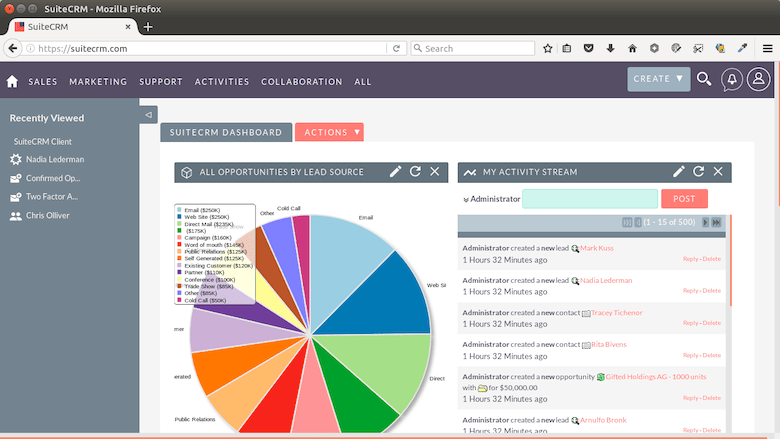
Congratulations! You have successfully installed SuiteCRM. Thanks for using this tutorial to install the latest version of the SuiteCRM on Debian 12 Bookworm. For additional help or useful information, we recommend you check the official SuiteCRM website.