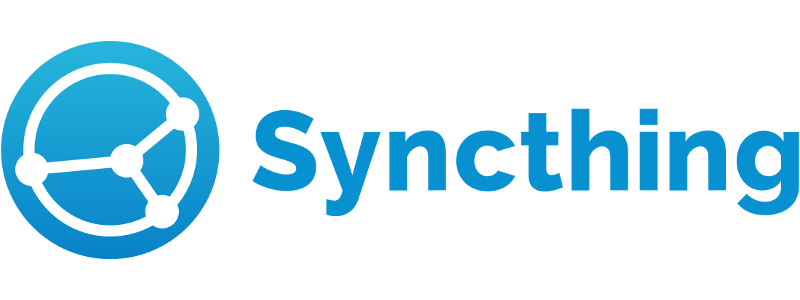
In this tutorial, we will show you how to install Syncthing on Debian 11. For those of you who didn’t know, Syncthing is a free and open-source file syncing application used to sync files between multiple remote devices over the internet. Syncthing does not upload your files to a central server like Nextcloud but exchanges your data directly between your devices. All your data is encrypted with TLS when transmitting between your devices. Syncthing is available for Linux, BSD, macOS, Windows, Android, and Solaris.
This article assumes you have at least basic knowledge of Linux, know how to use the shell, and most importantly, you host your site on your own VPS. The installation is quite simple and assumes you are running in the root account, if not you may need to add ‘sudo‘ to the commands to get root privileges. I will show you through the step-by-step installation of the Syncthing remote file synchronization on a Debian 11 (Bullseye).
Prerequisites
- A server running one of the following operating systems: Debian 11 (Bullseye).
- It’s recommended that you use a fresh OS install to prevent any potential issues.
- A
non-root sudo useror access to theroot user. We recommend acting as anon-root sudo user, however, as you can harm your system if you’re not careful when acting as the root.
Install Syncthing on Debian 11 Bullseye
Step 1. Update Your Debian system.
Before we install any software, it’s important to make sure your system is up to date by running the following apt commands in the terminal:
sudo apt update sudo apt upgrade sudo apt install gnupg2 curl apt-transport-https
Step 2. Installing Syncthing on Debian 11.
By default, Syncthing is available on Debian 11 base repository. Now run the following command below to add the Syncthing repository to your system:
echo "deb https://apt.syncthing.net/ syncthing release" > /etc/apt/sources.list.d/syncthing.list
Next, import the GPG key with the following command:
curl -s https://syncthing.net/release-key.txt | apt-key add -
Finally, update the apt packages and install Syncthing using the following command:
sudo apt update
sudo apt install syncthing
Verify the Syncthing version:
syncthing --version
Step 3. Create a Systemd Service for Syncthing.
Now we create a systemd service file on both servers to manage the Syncthing:
nano /etc/systemd/system/syncthing@.service
Add the following lines:
[Unit] Description=Syncthing - Open Source Continuous File Synchronization for %I Documentation=man:syncthing(1) After=network.target [Service] User=%i ExecStart=/usr/bin/syncthing -no-browser -gui-address="0.0.0.0:8384" -no-restart -logflags=0 Restart=on-failure SuccessExitStatus=3 4 RestartForceExitStatus=3 4 [Install] WantedBy=multi-user.target
Save and close the file then, reload the systemd daemon to apply the changes:
sudo systemctl daemon-reload sudo systemctl start syncthing@root
Step 4. Accessing Syncthing Web Interface.
Once successfully installed, open your web browser and access the Syncthing web UI using the URL http://your-server-ip-address:8384. You will be redirected to the Syncthing web interface as shown below:
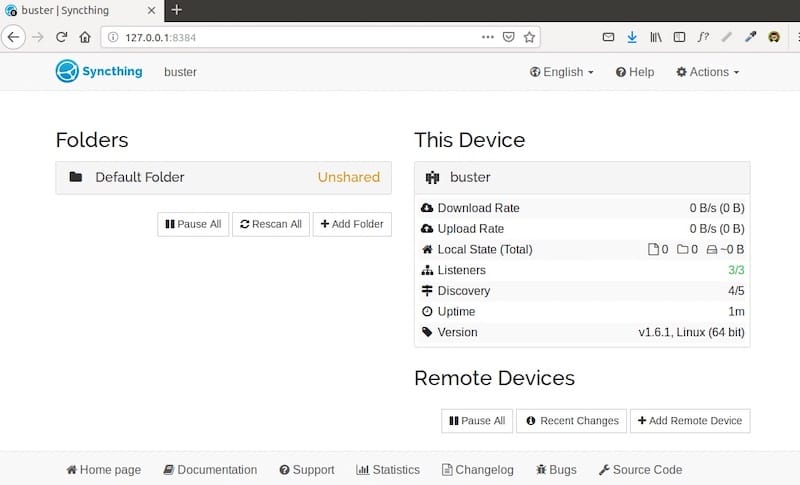
Congratulations! You have successfully installed Syncthing. Thanks for using this tutorial for installing the latest version of the Syncthing remote file synchronization on Debian 11 Bullseye. For additional help or useful information, we recommend you check the official Syncthing website.