How To Install Sysdig on Ubuntu 22.04 LTS

In this tutorial, we will show you how to install Sysdig on Ubuntu 22.04 LTS. For those of you who didn’t know, Sysdig is an open-source, system-level exploration application that capture, save, filter, and examine the real-time events of Linux systems. In a nutshell, it’s a robust performance analysis meth. You can integrate Sysdig with ansible, puppet, and logstash to extend the functionality.
This article assumes you have at least basic knowledge of Linux, know how to use the shell, and most importantly, you host your site on your own VPS. The installation is quite simple and assumes you are running in the root account, if not you may need to add ‘sudo‘ to the commands to get root privileges. I will show you the step-by-step installation of the Sysdig monitoring tool on Ubuntu 22.04 (Jammy Jellyfish). You can follow the same instructions for Ubuntu 22.04 and any other Debian-based distribution like Linux Mint, Elementary OS, Pop!_OS, and more as well.
Prerequisites
- A server running one of the following operating systems: Ubuntu 22.04, 20.04, and any other Debian-based distribution like Linux Mint.
- It’s recommended that you use a fresh OS install to prevent any potential issues.
- SSH access to the server (or just open Terminal if you’re on a desktop).
- A
non-root sudo useror access to theroot user. We recommend acting as anon-root sudo user, however, as you can harm your system if you’re not careful when acting as the root.
Install Sysdig on Ubuntu 22.04 LTS Jammy Jellyfish
Step 1. First, make sure that all your system packages are up-to-date by running the following apt commands in the terminal.
sudo apt update sudo apt upgrade sudo apt install software-properties-common apt-transport-https wget ca-certificates dkms gnupg2 ncurses-term
Step 2. Installing Sysdig on Ubuntu 22.04.
By default, the Sysdig is not available on Ubuntu 22.04 base repository. Now run the following command below to add the Sysdig repository to your Ubuntu system:
echo 'deb [signed-by=/usr/share/keyrings/sysdig.gpg] https://download.sysdig.com/stable/deb stable-$(ARCH)/' | sudo tee /etc/apt/sources.list.d/sysdig.list
Next, import the GPG key using the following command below:
sudo wget -O- https://s3.amazonaws.com/download.draios.com/DRAIOS-GPG-KEY.public | gpg --dearmor | sudo tee /usr/share/keyrings/sysdig.gpg
After the repository is enabled, now install the latest version of Sysdig using the below command:
sudo apt install sysdig
Confirm the installation and check the installed build version of Sysdig:
sysdig --version
Step 3. Accessing Sysdig on Ubuntu 22.04.
Once successfully installed on your Ubuntu system, run the following path on your desktop to open the path: Activities -> Show Applications -> Sysdig or launching it through the terminal with the command shown below:
sudo sysdig
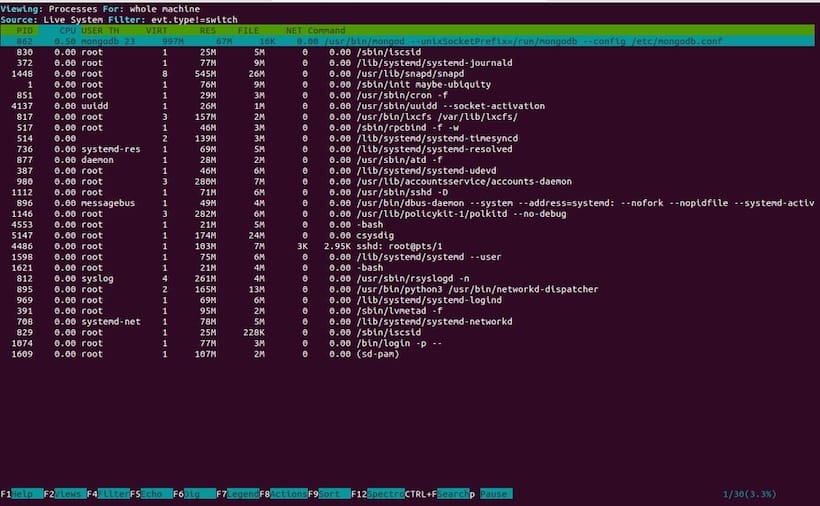
Congratulations! You have successfully installed Sysdig. Thanks for using this tutorial for installing the Sysdig system monitoring on Ubuntu 22.04 LTS Jammy Jellyfish system. For additional help or useful information, we recommend you check the official Sysdig website.