How To Install Tabby Terminal on Ubuntu 24.04 LTS

In this tutorial, we will show you how to install Tabby Terminal on Ubuntu 24.04 LTS. Ubuntu 24.04 LTS users seeking a modern, feature-rich terminal emulator often encounter installation challenges with Tabby Terminal. This comprehensive guide addresses the specific compatibility issues and provides multiple proven solutions for successfully installing Tabby on Ubuntu’s latest long-term support release.
Tabby (formerly known as Terminus) represents a significant advancement in terminal technology, offering extensive customization options, SSH connectivity, and a sleek web-based interface. However, dependency conflicts with gconf2 and gconf-service packages create installation barriers on Ubuntu 24.04 LTS that require specialized approaches.
This tutorial provides detailed, step-by-step instructions for three different installation methods, complete troubleshooting guidance, and post-installation configuration tips. Whether you’re a system administrator managing multiple servers or a developer seeking enhanced terminal functionality, this guide ensures successful Tabby installation on your Ubuntu 24.04 system.
What is Tabby Terminal?
Definition and Core Functionality
Tabby Terminal stands as a highly configurable terminal emulator, SSH, and serial client designed for Windows, macOS, and Linux systems. Built using modern web technologies and inspired by Hyper, Tabby provides users with advanced terminal capabilities that extend far beyond traditional command-line interfaces. The application enables automation of computer processes without requiring graphical user interfaces, making it invaluable for system administrators and developers.
Key Features and Benefits
The terminal emulator offers extensive customization options through its highly configurable interface and theme system. Users benefit from tabbed interfaces supporting multiple simultaneous sessions, enhanced PowerShell integration, Git-Bash compatibility, and comprehensive CMD support. Tabby’s web technology-based architecture ensures consistent performance across different operating systems while maintaining modern aesthetics and responsive user interactions.
SSH and Telnet connectivity features make Tabby particularly valuable for remote server management and network administration tasks. The application supports various authentication methods, connection profiles, and secure configuration storage through vault encryption systems.
Why Choose Tabby Over Other Terminals
Tabby delivers superior user experience compared to traditional terminal applications through its modern interface design and extensive feature set. The terminal provides better aesthetics, performance customization options, and cross-platform consistency that appeals to users working across multiple operating systems.
Prerequisites and System Requirements
System Compatibility
Ubuntu 24.04 LTS installation requires specific system specifications and administrative privileges for successful Tabby deployment. The operating system must have sufficient resources to support web-based terminal operations, with minimum hardware specifications including adequate RAM and processor capabilities for smooth performance.
Administrative access becomes essential for package installation, dependency resolution, and system configuration modifications. Users must possess sudo privileges or root account access to complete the installation process successfully.
Required Dependencies
Understanding gconf2 and gconf-service dependency issues represents the primary challenge for Ubuntu 24.04 LTS installations. These packages, previously available in earlier Ubuntu versions, are no longer included in Ubuntu 24.04 repositories, creating installation conflicts that require alternative solutions.
Network connectivity remains essential for downloading Tabby packages from GitHub repositories and accessing necessary dependency alternatives. Stable internet connections ensure successful package downloads and update installations during the setup process.
Pre-installation Checklist
System updates should be completed before beginning Tabby installation to ensure package compatibility and security. Running comprehensive updates reduces potential conflicts and provides the latest security patches for optimal system performance.
Creating system backups before installation provides recovery options if complications arise during the setup process. Terminal access verification ensures users can execute necessary commands throughout the installation procedure.
Understanding Ubuntu 24.04 LTS Compatibility Issues
The gconf2 Dependency Problem
Ubuntu 24.04 LTS creates installation challenges for Tabby Terminal due to missing gconf2 and gconf-service packages in the official repositories. These dependencies, required by Tabby’s current packaging, were removed from Ubuntu’s package management system during the transition to newer configuration systems.
The gconf2 package previously provided configuration storage and retrieval services for GNOME applications, while gconf-service managed configuration daemon operations. Ubuntu’s migration to newer configuration management systems eliminated these packages, creating incompatibility with applications still requiring legacy dependency support.
Technical background reveals that Tabby’s current Debian packaging includes hardcoded dependencies on these obsolete packages, preventing standard installation methods from succeeding on Ubuntu 24.04 systems.
Impact on Installation Process
Standard dpkg installation attempts result in dependency resolution failures, displaying error messages indicating missing gconf2 and gconf-service packages. Users encounter “Package gconf2 is not installed” and “Package gconf-service is not installed” errors that prevent successful Tabby deployment.
These dependency conflicts cause automatic package removal when using apt’s fix-broken install functionality, as the system cannot resolve the missing dependencies through official repositories. Installation attempts typically fail at the configuration stage, leaving systems with partially installed packages.
Available Workarounds and Solutions
Community-developed solutions address Ubuntu 24.04 compatibility through dependency modification and alternative package management approaches. Users have successfully implemented fixes ranging from package dependency removal to alternative dependency substitution using compatible packages.
Success stories from the Ubuntu 24.04 community demonstrate that multiple installation methods can overcome these challenges. These solutions include modified Debian packages, manual dependency resolution, and alternative installation approaches that bypass problematic dependency requirements.
Method 1: Installing via Modified DEB Package
Downloading the Tabby Package
Navigate to the official Tabby GitHub releases page to access the latest Linux x64 DEB package downloads. The repository provides multiple version options, with users typically selecting the most recent stable release for optimal compatibility and feature availability.
Download the appropriate package using wget commands or direct browser downloads. For example, the current release might be accessed through:
wget https://github.com/Eugeny/tabby/releases/download/v1.0.207/tabby-1.0.207-linux-x64.debVerify download integrity by checking file sizes and comparing checksums when available from the GitHub release page. This verification step ensures package authenticity and prevents installation of corrupted files.
Preparing the Modified Package
Upellift99’s temporary fix provides a solution for Ubuntu 24.04 compatibility by removing problematic gconf2 dependencies from the original package. This modification involves extracting the Debian package, editing control files to remove dependency references, and repackaging the application for installation.
The modification process requires creating a working directory, extracting the original DEB package contents, and editing the DEBIAN/control file to remove gconf2 and gconf-service dependency lines. Advanced users can perform these modifications manually using dpkg-deb commands.
Community members have created pre-modified packages that eliminate the need for manual dependency removal, though users should verify the source and integrity of such packages before installation.
Installation Process
Install the modified package using standard dpkg commands while monitoring for successful completion:
sudo dpkg -i tabby-modified.debWyoMurf’s additional fix addresses remaining dependency issues by installing gnome-keyring as an alternative to missing gconf packages:
sudo apt install gnome-keyring
sudo apt --fix-broken installThis approach successfully resolves installation conflicts and enables Tabby functionality on Ubuntu 24.04 systems. The gnome-keyring package provides compatible configuration storage services that substitute for the missing gconf2 functionality.
Monitor installation progress and verify successful completion through system application menus or command-line execution testing. Successful installations should allow Tabby launching without dependency-related error messages.
Method 2: Manual Installation with Dependency Fixes
System Preparation
Begin by updating package repositories and system packages to ensure optimal compatibility:
sudo apt update && sudo apt upgradeThis comprehensive update process reduces potential conflicts and provides the latest security patches for system stability. Allow sufficient time for complete system updates, particularly on systems with extensive package installations.
Install essential build tools and dependencies that support alternative installation methods:
sudo apt install build-essential wget curlThese packages provide necessary tools for compilation and package management operations during the installation process.
Alternative Dependency Installation
Install gnome-keyring as a gconf2 alternative that provides compatible configuration management services:
sudo apt install gnome-keyringThe gnome-keyring package offers secure configuration storage capabilities that substitute for deprecated gconf2 functionality. This installation creates the necessary infrastructure for Tabby’s configuration management requirements.
Address potential circular dependency issues using apt’s fix-broken install functionality:
sudo apt --fix-broken installThis command resolves package conflicts and ensures proper dependency resolution throughout the system.
Tabby Installation and Configuration
Download the standard Tabby DEB package and attempt installation with dependency override options:
wget https://github.com/Eugeny/tabby/releases/download/v1.0.223/tabby-1.0.223-linux-x64.deb
sudo dpkg -i --force-depends tabby-1.0.223-linux-x64.debThe force-depends option bypasses dependency checks, allowing installation despite missing gconf2 packages. Follow this with dependency resolution commands to ensure system stability.
Execute final configuration steps to complete the installation:
sudo apt --fix-broken install
sudo apt install -fThese commands resolve any remaining dependency issues and complete the Tabby installation process successfully.
Method 3: Installing via Tar.gz Archive
Download and Extraction Process
Download the tar.gz archive version from GitHub releases, which provides a dependency-free installation option:
wget https://github.com/Eugeny/tabby/releases/download/v1.0.223/tabby-1.0.223-linux-x64.tar.gzExtract the archive to an appropriate system directory, typically /opt for system-wide access:
sudo tar -xzf tabby-1.0.223-linux-x64.tar.gz -C /opt/
sudo mv /opt/tabby-1.0.223-linux-x64 /opt/tabbySet appropriate ownership and executable permissions for the application:
sudo chown -R root:root /opt/tabby
sudo chmod +x /opt/tabby/tabbyManual Setup and Configuration
Create symbolic links for system-wide command-line access:
sudo ln -s /opt/tabby/tabby /usr/local/bin/tabbyGenerate desktop entry files for graphical application launcher integration:
sudo tee /usr/share/applications/tabby.desktop > /dev/null << EOF
[Desktop Entry]
Name=Tabby
Comment=A terminal for a more modern age
Exec=/opt/tabby/tabby
Icon=/opt/tabby/resources/app/dist/assets/img/icon.png
Type=Application
Categories=System;TerminalEmulator;
EOFUpdate desktop database to recognize the new application entry:
sudo update-desktop-databaseThis manual installation method completely bypasses dependency issues while providing full Tabby functionality on Ubuntu 24.04 systems.
Post-Installation Configuration
Initial Setup and First Launch
Launch Tabby for the first time using either the desktop application menu or command-line execution:
tabbyThe initial startup presents configuration dialogs for basic setup options. Navigate through these dialogs to establish fundamental application preferences and connectivity settings.
Configure vault encryption for secure configuration storage by setting up password protection for sensitive connection data. This security feature protects SSH credentials and connection information from unauthorized access.
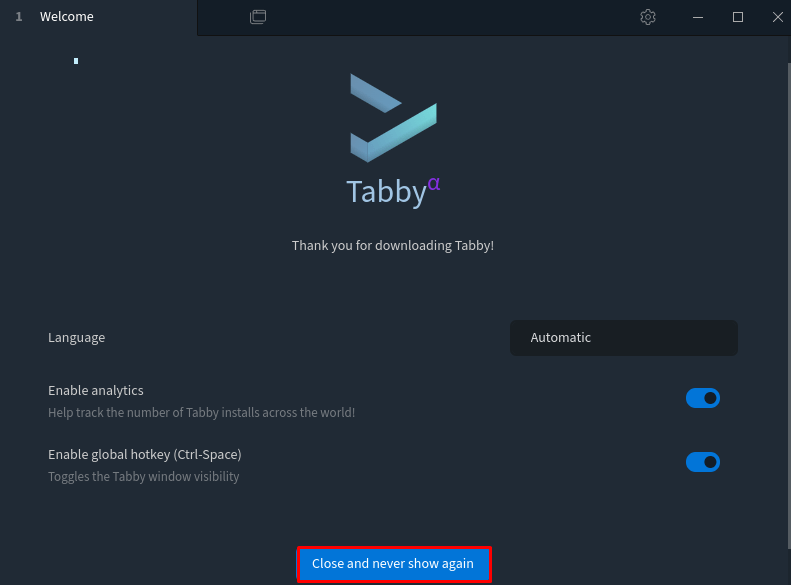
Basic Configuration Options
Access appearance and theme customization through the settings menu to personalize the terminal interface. Tabby offers extensive theme options, color schemes, and layout configurations that enhance user experience and productivity.
Configure terminal behavior preferences including shell selection, font settings, and keyboard shortcuts. These customizations optimize Tabby for individual workflow requirements and system integration needs.
Set up default shell preferences and environment variables to ensure consistent behavior across terminal sessions. Proper shell configuration ensures compatibility with existing system tools and user preferences.
Advanced Features Setup
Create SSH connection profiles for remote server management by accessing the connection manager interface. Configure authentication methods, including SSH keys, password authentication, and advanced security options for secure remote access.
Organize connections into groups for improved management of multiple server environments. This organizational structure streamlines workflow efficiency when managing complex infrastructure deployments.
Configure advanced security settings including connection encryption, key management, and session recording capabilities. These features enhance security posture while maintaining operational flexibility for system administration tasks.
Troubleshooting Common Issues
Dependency-Related Problems
Resolve persistent gconf2 and gconf-service errors by implementing alternative dependency solutions and package modifications. When standard installation methods fail, utilize the community-developed fixes and dependency substitution approaches detailed in previous sections.
Address broken package installations by removing partially installed packages and cleaning package manager caches:
sudo apt remove --purge tabby-terminal
sudo apt autoremove
sudo apt autocleanImplement alternative dependency solutions using compatible packages that provide similar functionality without requiring obsolete gconf2 components.
Installation Failures and Fixes
Handle dpkg installation errors through forced installation options and dependency override mechanisms. When encountering persistent installation failures, utilize the tar.gz installation method as a reliable alternative approach.
Use apt’s fix-broken install functionality effectively by understanding its limitations and combining it with manual dependency resolution:
sudo apt --fix-broken install
sudo dpkg --configure -aRoll back failed installations by removing incomplete packages and restoring system state before attempting alternative installation methods.
Runtime Issues and Solutions
Address application launch problems by verifying executable permissions and desktop entry configurations. Ensure proper PATH environment variables and symbolic link integrity for command-line access.
Resolve permission and access issues through proper user group assignments and file ownership verification. Desktop integration problems often require desktop database updates and application cache clearing.
Optimize performance through system resource monitoring and application configuration tuning. Adjust memory allocation and processing priorities for optimal terminal performance on resource-constrained systems.
Alternative Installation Methods
Using Snap Packages
Investigate Snap store availability for Tabby Terminal packages, though official Snap distribution may not address Ubuntu 24.04 specific dependency issues. Snap installations provide containerized environments that isolate applications from system dependencies.
Install through snap commands when packages become available:
sudo snap install tabby-terminalConsider advantages including automatic updates and security isolation, while acknowledging limitations such as larger storage requirements and potential performance impacts.
Building from Source
Clone the GitHub repository for source code compilation when binary packages encounter dependency conflicts:
git clone https://github.com/Eugeny/tabby.git
cd tabbyInstall compilation requirements including Node.js, npm, and development tools necessary for building web-based applications. Source compilation provides maximum compatibility control but requires significant technical expertise.
Follow the project’s build instructions for creating custom packages that address Ubuntu 24.04 specific requirements while maintaining full functionality.
Third-Party Repositories
Explore community-maintained package repositories that may provide Ubuntu 24.04 compatible versions of Tabby Terminal. Exercise caution when using unofficial sources and verify package authenticity before installation.
Consider Personal Package Archive (PPA) options when they become available, though ensure repository maintainer credibility and package security verification.
Security Considerations and Best Practices
Download Verification
Verify package authenticity and integrity through checksum validation and GPG signature verification when available from the GitHub releases page. This verification process prevents installation of tampered or corrupted packages that could compromise system security.
Compare downloaded file sizes with official release specifications to identify potential corruption or modification. Avoid installing packages from unofficial sources or modified versions without proper verification procedures.
System Security
Minimize security risks during installation by using official package sources and verified community modifications. Implement proper permission management throughout the installation process to prevent unauthorized system access.
Understand permission requirements for each installation method and apply principle of least privilege when granting administrative access. Network security considerations become particularly important when configuring SSH features and remote connectivity options.
Congratulations! You have successfully installed Tabby. Thanks for using this tutorial for installing Terminus (Tabby) on Ubuntu 24.04 LTS system. For additional help or useful information, we recommend you check the official Tabby website.